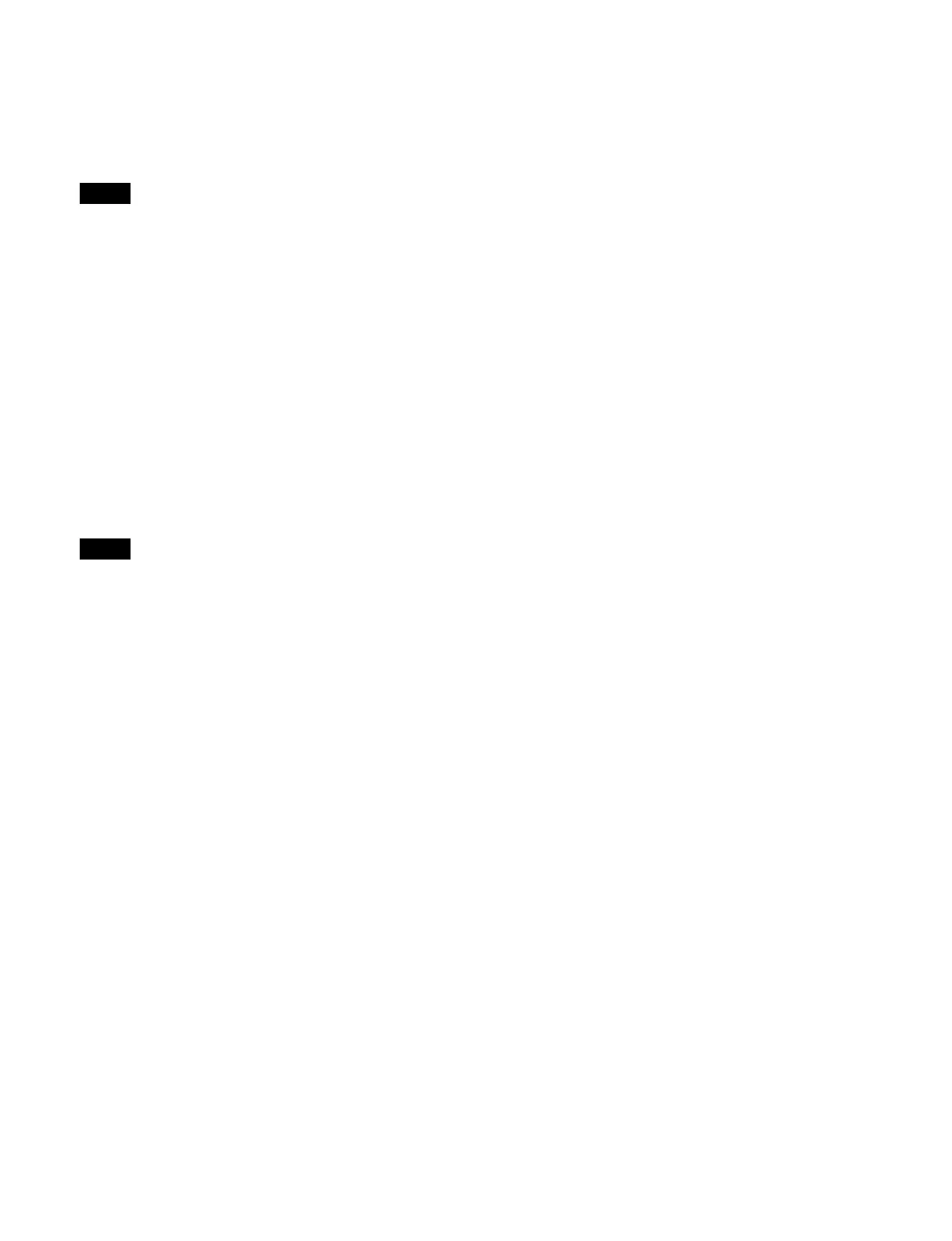418
Setting the operation when an auto
transition execution button is pressed
during an auto transition
ICP-X7000 configuration
Enabled using the [AUTO TRANS] button in the
t
ransition control block, independent key transition
control block, and key fader control block, and the
[TAKE] button in the transition control block (simple
type).
1
Open the Home > Setup > Panel > Custom >
Operation Mode menu (19104.61).
2
In the [Auto Trans/Take] group, select an operation
mode.
Continue: C
ontinue the transition.
Cancel: C
ancel the transition and return to the
previous state before executing the transition.
ICP-X1000 series configuration
Enabled using the [AUTO TRANS] button and a [KEY1
TR
ANS] to [KEY8 TRANS] button in the transition
control block.
1
Open the Home > Setup > Panel > Custom >
Operation Mode menu (19104.61).
2
In the [Auto Trans] group, select an operation mode.
Continue: C
ontinue the transition.
Cancel: C
ancel the transition and return to the
previous state before executing the transition.
Setting the next transitions to select
using the [ALL] button in the transition
control block
1
Open the Home > Setup > Panel > Custom >
Operation Mode menu (19104.61).
2
In the [Next Trans All] group, select a button to
include for the next transition.
You can select multiple buttons.
Bkgd: [B
KGD] button
Key Priority: [KEY
PRIOR] button
Key1 to Key8: [
KEY1] button to [KEY8] button
Enabling double-press for the [BKGD]
button in the transition control block
When double-press is enabled, pressing the [BKGD]
button twice in quick succession selects all currently
inserted keys and removes them in the next transition.
1
Open the Home > Setup > Panel > Custom >
Operation Mode menu (19104.61).
2
In the [Bkgd Trans Btn Double Click] group, select
whether to enable/disable the double-press function.
Disable: Disab
le button double-press.
Enable: E
nable button double-press.
Setting the operation mode of the [TRANS
PVW] button in the transition control
block
1
Open the Home > Setup > Panel > Custom >
Operation Mode menu (19104.61).
2
In the [Trans PVW] group, select an operation mode.
Hold: En
ables transition preview mode only while
the [TRANS PVW] button is pressed.
Lock: P
ressing the [TRANS PVW] button switches
between setting and releasing transition preview
mode each time the button is pressed.
Swapping the [AUTO TRANS] button and
[CUT] button in the transition control
block
1
Open the Home > Setup > Panel > Custom >
Operation Mode menu (19104.61).
2
Press the [Auto Trans/Cut Swap] button.
On: S
wap the [AUTO TRANS] button and [CUT]
button.
Off:
Do not swap the [AUTO TRANS] button and
[CUT] button.
Setting the transition indicator display in
non-sync state
1
Open the Home > Setup > Panel > Custom >
Operation Mode menu (19104.61).
2
In the [Non Sync Fader Indicator] group, select a
display mode.
Normal: T
he transition indicator is lit when in non-
sync state.
Note
Note
