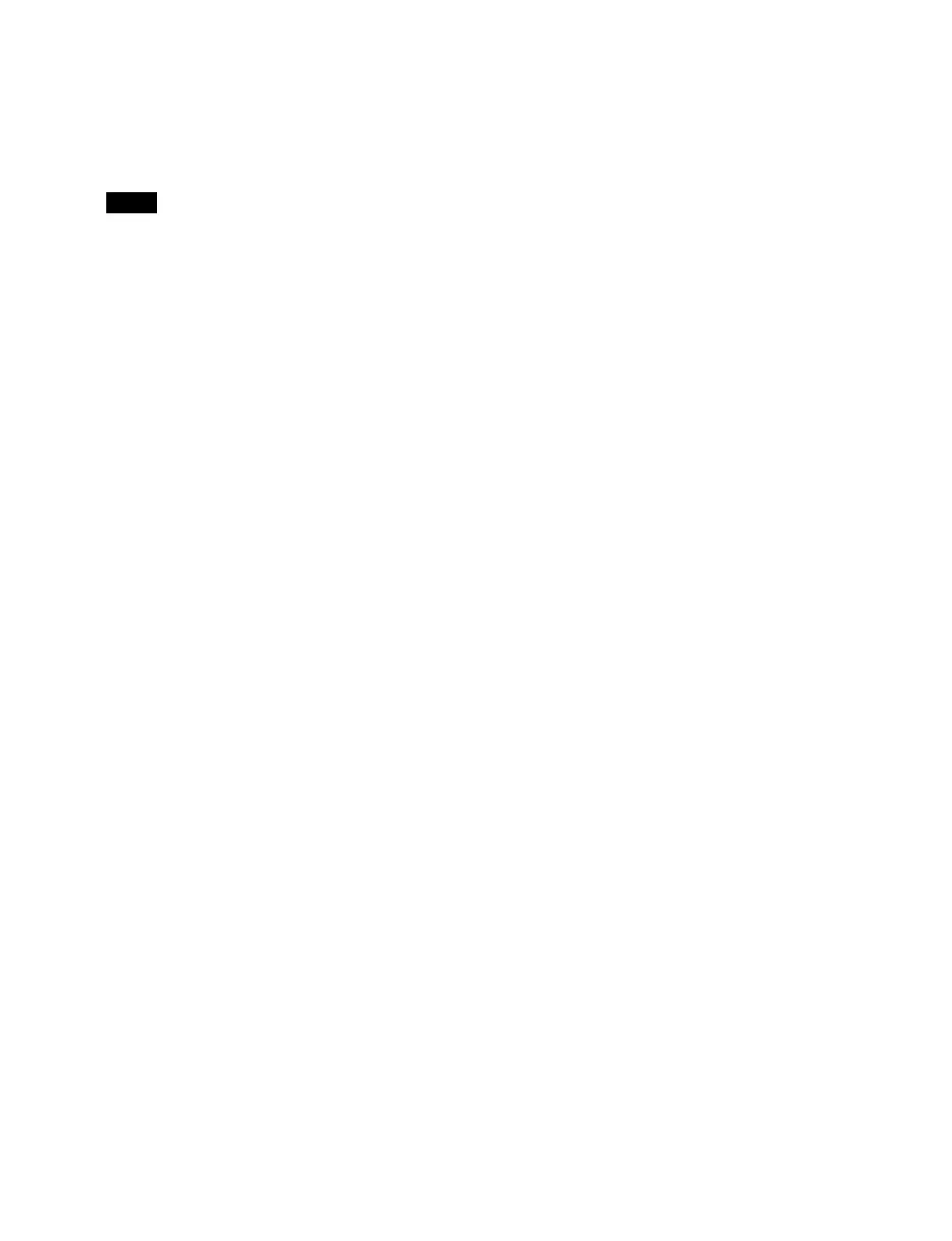476
1
Open the MLS Manager Home > System > Island >
Apply Config menu (60211.12).
2
Press the [Apply All Config] button.
Check the message, then press [OK].
Devices with changed setup are rebooted.
To save setup information to a file
You can save the setup information configured using the
[
Island] menu as a system configuration file.
For details, see “Managing System Configuration Files”
(page 482).
To return to the previous setting
Press the [Clear All Config] button to return all settings
(
rows with marks indicating settings not yet applied) that
were changed using each menu in MLS Manager Home >
System > Island to the previous setup.
To save the current configuration state
te
mporarily
Press the [Store Temporary Config] button.
To restore a temporarily saved configuration
st
ate
Press the [Restore Temp Stored Config] button, check the
message
, then press [OK].
If there is no temporarily saved configuration state,
no
thing is restored and the current state is not changed.
To display device attributes
Select a box or control panel bank in the list and press the
at
tribute display on/off button at the top right of the
screen to display the attributes of the selected box or
control panel bank on the right side.
Checking specifications information
You can check the specifications information of the
switchers that can be configured in an island on the
information display screen ([Information] tab).
1
Open the MLS Manager Home > System > Island >
Apply Config menu (60211.12).
2
Select the [Information] tab.
3
Select the format you want to check in [Logical
Switcher 1] to [Logical Switcher 4].
Information based on the selected format is
di
splayed.
4
Select a tab to change the Information to display.
[Box Info] tab: Di
splays the enabled/disabled state
of the boxes in each switcher in an island.
[Spec Info] tab: Di
splays the specifications of each
switcher.
[License Info] tab: Disp
lays the license assignment
state of each box in an island.
Note
