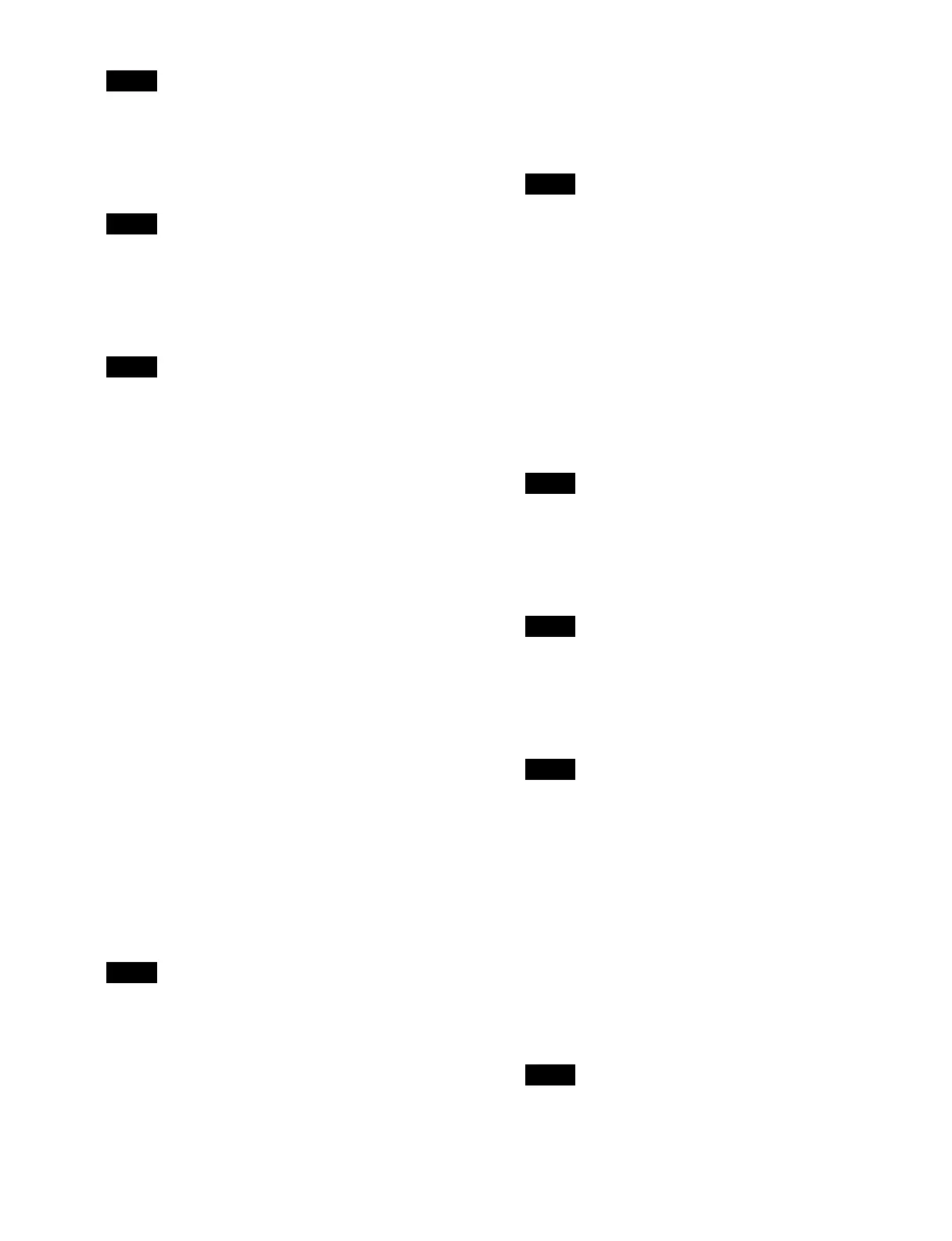478
The standard interface 1 addresses can only be set
manually.
5
Press the [Address] button for [IPv4] and enter an
address using the keyboard.
When multiple network interfaces are selected,
co
nsecutively numbered IP addresses are set.
6
Press the [Prefix Length] button for [IPv4] and enter
a prefix length in the numeric keypad window.
When multiple network interfaces are selected, the
same
prefix length is set for all selected network
interfaces.
7
Press [OK].
8
Press the [Apply] button.
To return to the previous setting
Press the [Clear] button, check the message, then
p
ress [OK].
9
Check the message, then press [OK].
To set an interface other than standard interface
1 (
STD 1)
1
Open the MLS Manager Home > System > Off-Island
> Box Network menu (60219.01).
2
Press the [Detect/Refresh] button.
Boxes that are on the same network as MLS Manager
an
d are not assigned to an island are detected.
3
In the [Network I/F] group list, select a network
interface other than standard interface 1 of the target
box to set.
Place a check mark for the target box network
i
nterface to set (multiple selection supported).
Multiple selection is supported only for LANs of the
same
type (such as Util LAN 1 type, User LAN 1
type).
4
Press the [Edit Network I/F] button.
A setup window for the selected network interface
ap
pears.
5
Press the [LAN] button and select a LAN to set from
the pull-down list.
The types of LAN which can be set will vary
dep
ending on the selected network interface.
When multiple network interfaces are selected, the
[
LAN] button is grayed out and cannot be changed.
When a LAN for redundancy is selected
The same settings as the main LAN are applied.
Proc
eed to step 12.
6
Press the [Mode] button for [IPv4] and select a setup
mode from the pull-down list.
Off:
Do not use IPv4.
Manual: S
et manually.
DHCP: S
et automatically using DHCP.
When [Off] or [DHCP] is selected, proceed to step 9.
When multiple network interfaces are selected, the
same v
alue is set for all selected network interfaces.
7
Press the [Address] button for [IPv4] and enter an
address using the keyboard.
When multiple network interfaces are selected,
con
secutively numbered IP addresses are set.
8
Press the [Prefix Length] button for [IPv4] and enter
a prefix length in the numeric keypad window.
When multiple network interfaces are selected, the
sa
me prefix length is set for all selected network
interfaces.
9
Press the [Mode] button for [IPv6] and select a setup
mode from the pull-down list.
Off:
Do not use IPv6.
Manual: S
et manually.
Auto: S
et automatically using RA (Router
Advertisement).
DHCP: S
et automatically using DHCP.
When [Off], [Auto], or [DHCP] is selected, proceed
to
step 12.
When multiple network interfaces are selected, the
same v
alue is set for all selected network interfaces.
Note
Note
Note
Note
Note
Note
Note
Note
Note
