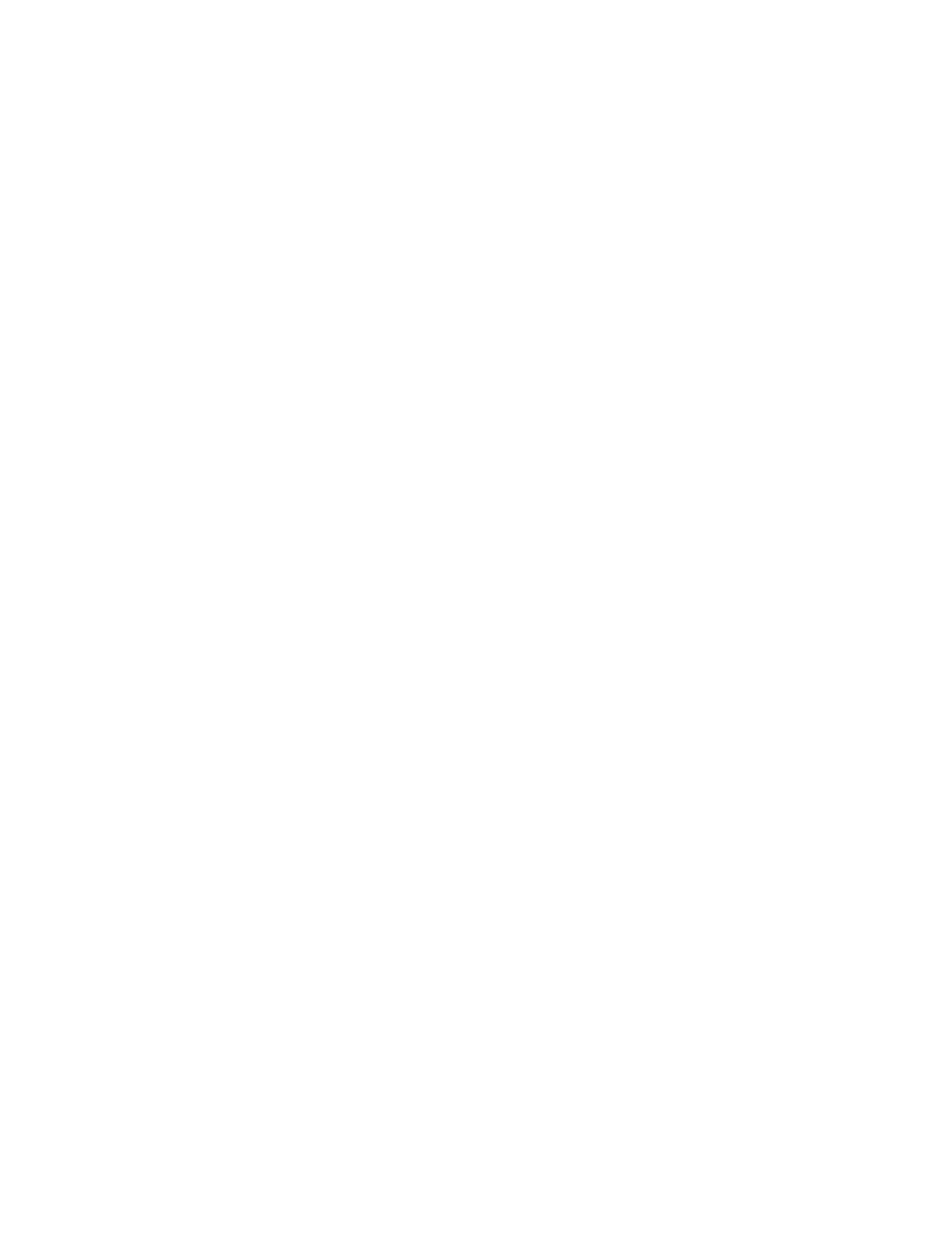66
c Menu number button
Displays the menu number. A heart-shaped icon is
di
splayed for menus registered as favorites.
Press the menu number button to display the numeric
key
pad window, and enter a menu number to recall the
corresponding menu.
d M
enu path
Displays the menu path.
e M
acro edit indicator
Displays [Macro Menu Enbl] during macro editing using
t
he menu when auto insert mode is disabled.
Displays [Macro Auto Ins] during macro editing using the
menu
when auto insert mode is enabled.
f U
napplied / unsaved indicator
Displays [Unapplied *] when there is a setting value not
app
lied in the menu.
Displays [Unsaved *] when there is content that is not
save
d in content storage.
g P
anel link button
The connected control panel (1 or 2) and a link icon are
di
splayed.
Press the panel link button to link the control panel with
th
e menu.
For details, see “Linking a Control Panel with the Menu”
(page 78).
h Messa
ges indicator button
Displays the number of messages when there is updated
erro
r information.
Press the messages indicator button to check information
ab
out the occurrence and resolution of errors.
i Ov
erflow button
Displays items that are not displayed in the header area.
Press the overflow button to display a pull-down list to
se
lect the following items.
System Configuration
Displays the System Configuration menu.
User’s Guide
Displays the MLS-X1 User’s Guide.
End-User License Agreement
Displays the software license information (end user
l
icense agreement).
System Shutdown
Shuts down the system.
System Reboot
Reboots the system.
Sign Out
Signs out from the MLS-X1 menu.
Menu selection area
Selects the 2nd, 3rd, 4th, and 5th level in the menu
hierarchy.
For details, see “Menu Selection” (page 71).
Menu display area
Displays the menu operation buttons, target list of
operations, status of settings, and other information.
When adjusting parameters, an analog controls section
appea
rs on the right.
For details, see “Basic Menu Operation” (page 71).
Taskbar area
Displays shortcuts for frequently used menus and
functions commonly used in parallel with the current
menu.
Five types of taskbar can be used.
For details, see “Switching Taskbars” (page 77).
Default recall button
The [Default Recall] button is displayed for menus which
can be returned to their initial settings.
For details, see “Initializing Settings (Default Recall)”
(page 76).
