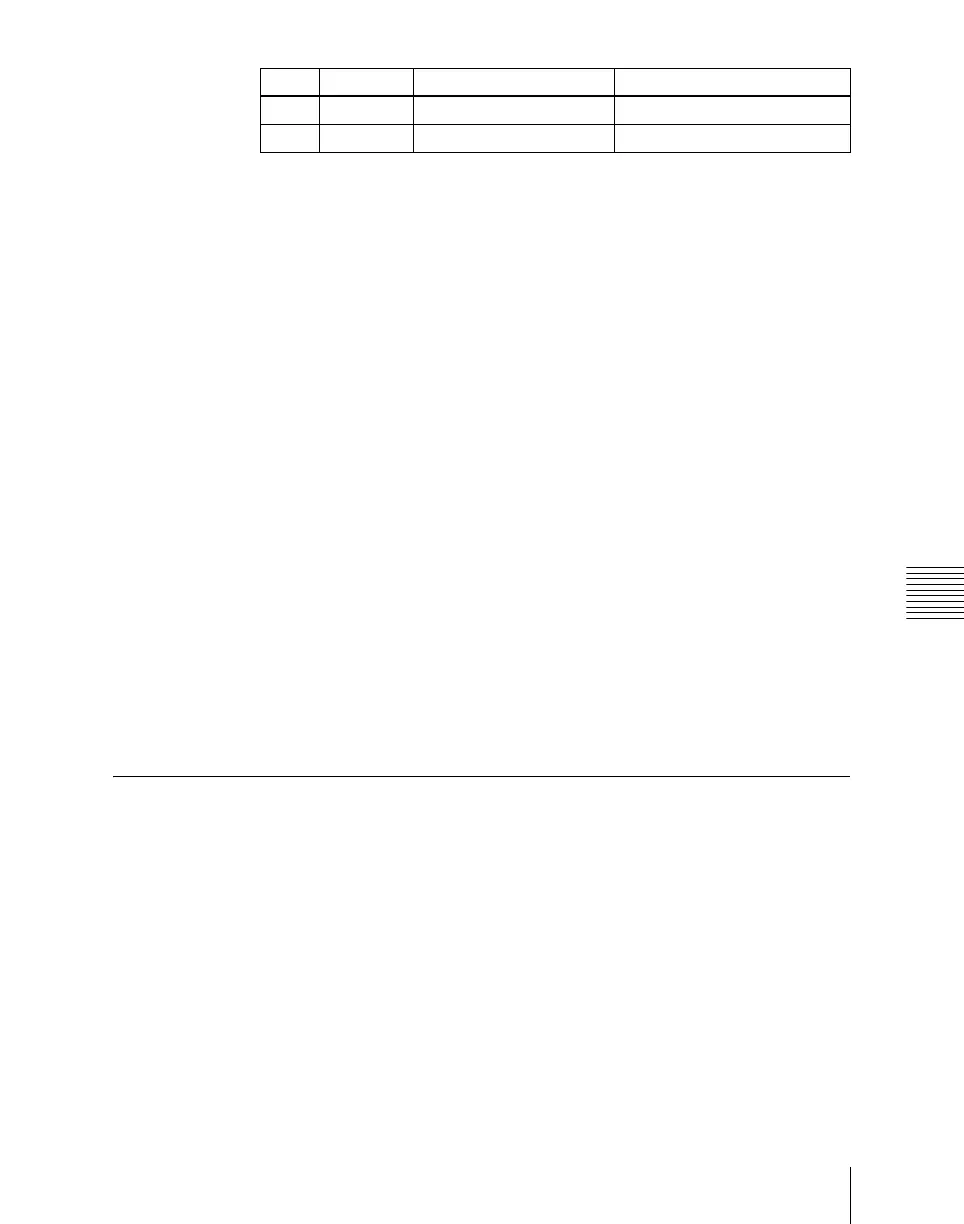Chapter 17 Files
1023
Operations on Individual Files
• To select a single file, press the arrow keys to scroll the reverse video
cursor, or press directly on the list in the status area.
4
Press [Delete].
A confirmation message appears.
• Select “Yes” to delete.
• Select “No” to cancel the deletion.
Deleting frame memory files
Between steps 2 and 3 of the procedure above, “Deleting Files,” do as follows.
1
To select the frame memory folder, press [Default] in the device selection
in the list.
A pull-down menu appears.
2
Press the required folder name.
3
Select the type of data to be displayed.
• To display still image files, press [Still].
• To display clip files, press [Clip].
• To display extended clip files, press [Ext Clip].
• To display all types of file, press [All].
Converting Between Frame Memory Clips and
Extended Clips
1
In the File menu, select VF5 ‘Frame Mem’ and HF1 ‘Frame Memory.’
The Frame Memory menu appears. The status area shows the device status
and a list of files on the device.
2
Press [File Edit].
3
In the device selection section of the list, select where the file is held
([HDD] or [Memory Card]), and specify the directory, and frame memory
folder.
Knob Parameter Adjustment Setting values
1 List Select the first file 1 to 99
3 Num Number to be selected 1 to 99
