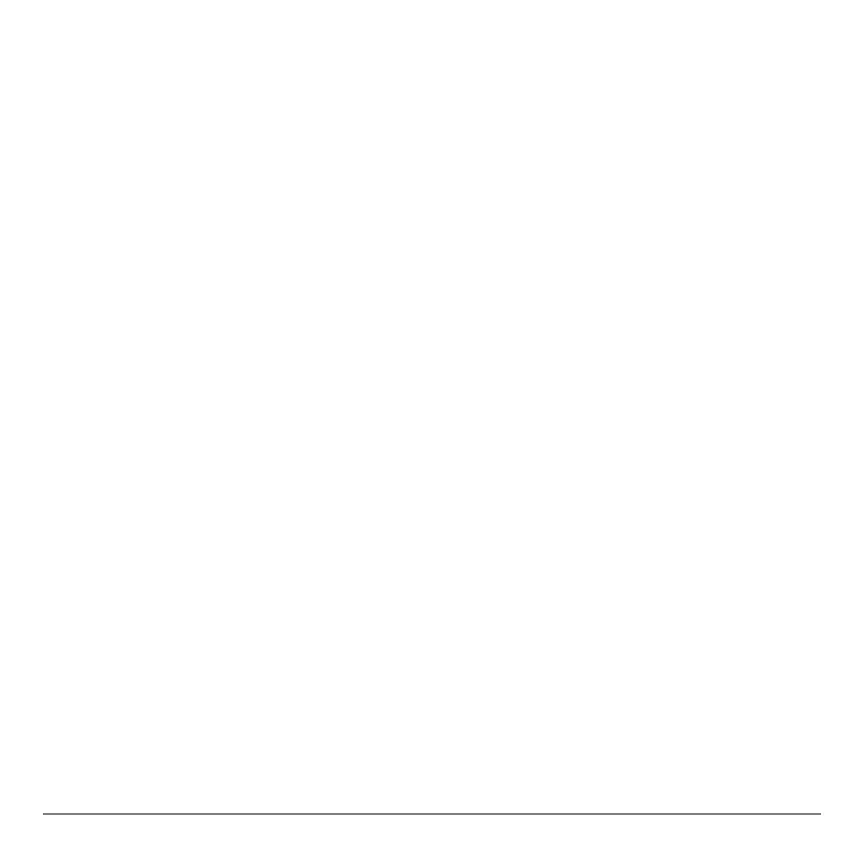Chapter 7: Tables 178
Setting Up the Table from the Home Screen or a Program
Setting Up the Table from the Home Screen or a ProgramSetting Up the Table from the Home Screen or a Program
Setting Up the Table from the Home Screen or a Program
To store a value to
TblStart, @Tbl, or TbYZnput from the home screen or a program, select
the variable name from the
VARS TABLE secondary menu. TblZnput is a list of
independent-variable values in the current table.
When you press y - in the program editor, you can select
IndpntAuto, IndpntAsk,
DependAuto, and DependAsk.
Defining the Dependent Variables
Defining the Dependent VariablesDefining the Dependent Variables
Defining the Dependent Variables
Defining Dependent Variables from the Y= Editor
Defining Dependent Variables from the Y= EditorDefining Dependent Variables from the Y= Editor
Defining Dependent Variables from the Y= Editor
In the Y= editor, enter the functions that define the dependent variables. Only functions
that are selected in the Y= editor are displayed in the table. The current graphing mode
is used. In Par mode, you must define both components of each parametric equation
(Chapter 4).
Editing Dependent Variables from the Table Editor
Editing Dependent Variables from the Table EditorEditing Dependent Variables from the Table Editor
Editing Dependent Variables from the Table Editor
To edit a selected Y= function from the table editor, follow these steps.
1. Press y 0 to display the table, then press ~ or | to move the cursor to a
dependent-variable column.
2. Press } until the cursor is on the function name at the top of the column. The
function is displayed on the bottom line.
