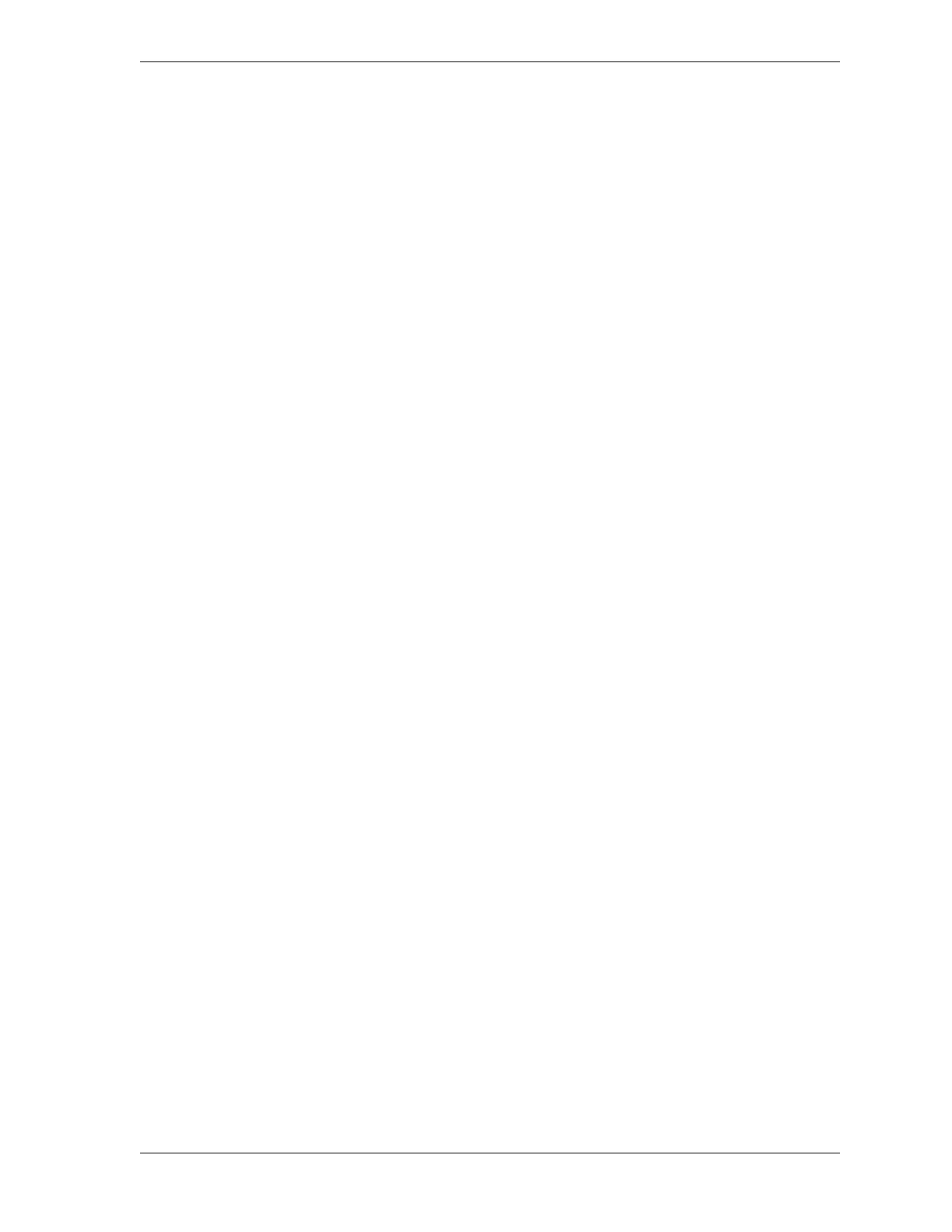SmartPAC 2 User Manual 1126700
Table of Contents ix
Figure 2-22. Main Initialization Menu ............................................................................................2-35
Figure 2-23. Installed Options Screen .............................................................................................2-35
Figure 2-24. “Resolver Zero” Screen ..............................................................................................2-37
Figure 2-25. Position Sensor Dwell on Different Diameter Shafts .................................................2-38
Figure 2-26. Position Sensor Screen ................................................................................................2-39
Figure 2-27. Position Sensor Installation ........................................................................................2-40
Figure 3-1. SmartPAC 2 Front Panel ...............................................................................................3-1
Figure 3-2. Differences Between SmartPAC 2 and Original SmartPAC ........................................3-2
Figure 3-3. SmartPAC 2 Keyboard .................................................................................................3-3
Figure 3-4. Number Keys ................................................................................................................3-3
Figure 3-5. Numeric Entry Window (Left); Alphabetic Entry Window (Right) .............................3-4
Figure 3-6. Alphanumeric Entry Window .......................................................................................3-4
Figure 3-7. Clear Key ......................................................................................................................3-4
Figure 3-8. Cursor Keys ..................................................................................................................3-5
Figure 3-9. Highlighted Item on Run Menu ....................................................................................3-5
Figure 3-10. Cam Channel Timing: On=0×, Off=0× ........................................................................3-7
Figure 3-11. Cam Channel Timing: On=239×, Off=0× ....................................................................3-8
Figure 3-12. Cam Channel Timing: On=239×, Off=270× ................................................................3-8
Figure 3-13. HELP Key .....................................................................................................................3-9
Figure 3-14. ENTER Key ..................................................................................................................3-9
Figure 3-15. RESET Key .................................................................................................................3-10
Figure 3-16. Program/Run Key Switch ...........................................................................................3-10
Figure 3-17. Function Keys .............................................................................................................3-11
Figure 3-18. Hot Keys Programmed on Main Run Menu ...............................................................3-12
Figure 3-19. SmartPAC 2 Display, Run Mode ................................................................................3-13
Figure 3-20. Main Run Menu with “CAM SWITCH” Highlighted ................................................3-13
Figure 3-21. SmartPAC 2 Operating Modes, Showing Main Menus ..............................................3-14
Figure 3-22. Initialization Mode Main Menu ..................................................................................3-16
Figure 3-23. Navigation Example: Initialization Mode ..................................................................3-17
Figure 3-24. Program Mode Main Menu .........................................................................................3-18
Figure 3-25. Navigation Example: Program Mode ........................................................................3-19
Figure 3-26. Run Mode Main Menu ................................................................................................3-20
Figure 3-27. Navigation Example: Run Mode ...............................................................................3-21
Figure 4-1. Main Initialization Menu ..............................................................................................4-1
Figure 4-2. Position Sensor Screen ..................................................................................................4-3
Figure 4-3. Installed Options Screen ...............................................................................................4-7
Figure 4-4. Select Language Screen ................................................................................................4-7
Figure 4-5. Alphabetic Entry Window ............................................................................................4-8
Figure 4-6. Brake Monitor Screen ...................................................................................................4-9
Figure 4-7. Numeric Entry Window ..............................................................................................4-10
Figure 4-8. Cam Channel Name Menu ..........................................................................................4-11
Figure 4-9. Cam Channel Name Selection Screen ........................................................................4-11
Figure 4-10. Auto Advance Menu ...................................................................................................4-13
Figure 4-11. Global Cams Menu .....................................................................................................4-16
Figure 4-12. Global Cam Timing Type Screen ...............................................................................4-17
Figure 4-13. Custom Sensor Names Screen ....................................................................................4-18
Figure 4-14. Die Protection Mode Selection Menu .........................................................................4-19
Figure 4-15. Tool Information Setup Screen ...................................................................................4-21
Figure 4-16. Tool Information Name Screen ..................................................................................4-21
Figure 4-17. Tool Information Units Selection Screen ...................................................................4-22