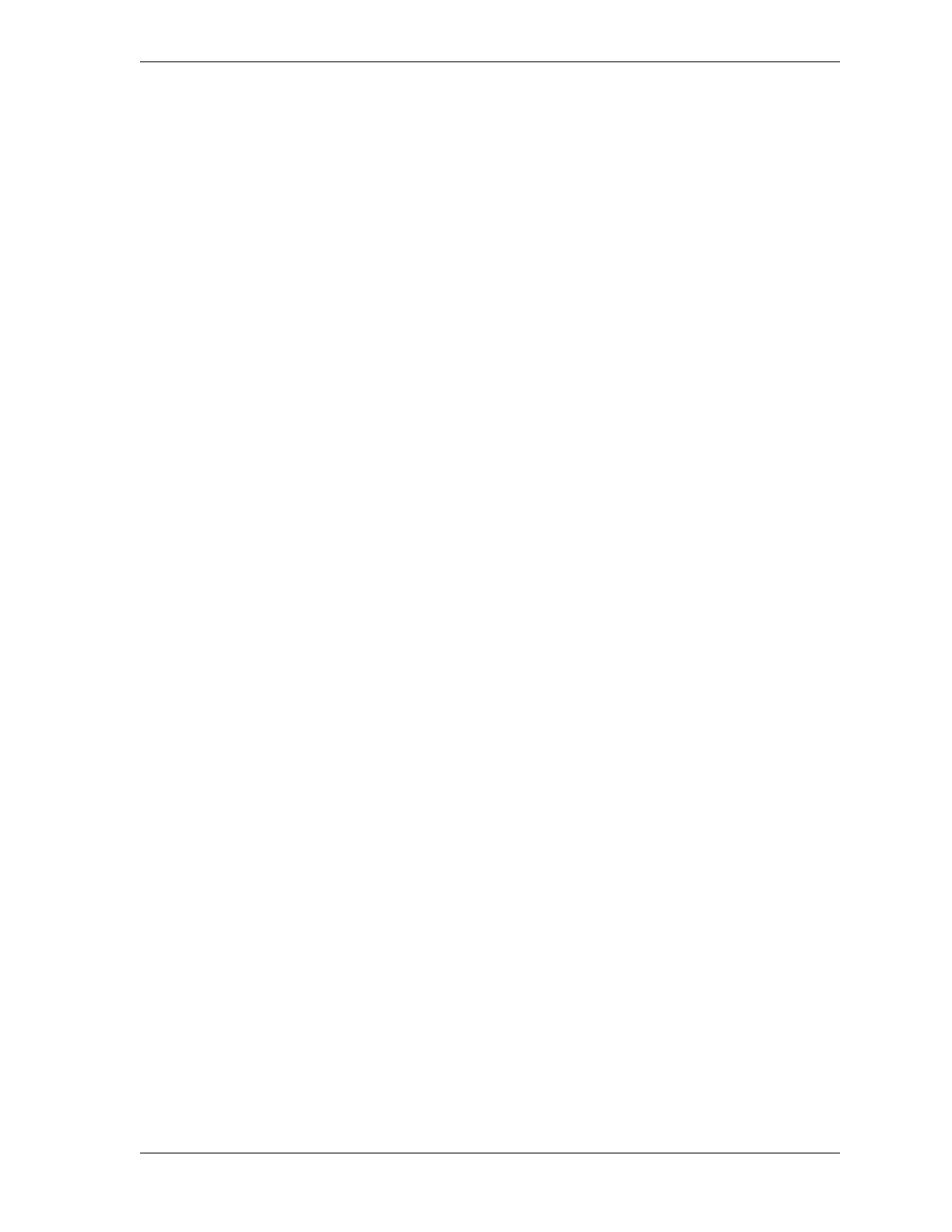SmartPAC 2 User Manual 1126700
Index I-3
–I–
Info Center,1-2
Initialization mode
entering and exiting
,4-1
main menu,4-1
navigation,3-17
overview,3-16
input check circuit
faults
,7-3
running in conduit,2-16
setting the voltage,2-16
wiring,2-15
installation guidelines,2-3
installed options. See options (installed), viewing
IP address, changing type in SmartView
,C-4
–K–
key switch, Program/Run,3-10
key(s), using
CLEAR key
,3-4
cursor keys,3-5
ENTER key,3-9
function keys,3-11
HELP key,3-9
hot keys,3-11
number keys,3-3
RESET key,3-10
keyboard (computer), using to enter names,4-45
keyboard (SmartPAC 2), using,3-3
–L–
language, selecting,4-7
LETS (Line Efficiency Tracking Software)
reporting downtime to
,G-1
reporting good parts count to,G-19
reporting scrap count to,G-19
setting communications with SmartPAC 2,G-7
light curtain(s). See also safety distance
Shadow object sensitivity
,6-23
Shadow response time,6-23
link-motion press
compensating for speed variation
,4-43
setting SmartPAC 2 for use with,4-4, 4-42
using a servofeed with,4-43
locked display, entering password to unlock,6-4
loopback test, performing,4-40
–M–
maximum press speed limit
adjusting programmed value
,6-28
fault,7-10
programming,5-49
messaging
enabling in Initialization mode
,4-35
sending a remote message in SmartView,C-13
sending e-mail messages in SmartPAC 2,6-32
minimum press speed limit
adjusting programmed value
,6-28
fault,7-10
programming,5-49
mounting dimensions
ProCamPAC output assembly
,2-26
resolver,2-10
SmartPAC 2 enclosure,2-7
SmartPAC 2 panel mount,2-9
–N–
name,5-23
name(s)
assigning to tools
,5-9
creating custom names for cam channels,4-12
creating custom names for sensors,4-17
selecting for cam channels,4-11
selecting for PM items,A-8
selecting for sensors,5-22
setting for a press,4-8
network
backing up tool settings to
,4-29
changing settings,4-37, C-4
connecting SmartPAC 2 to,2-17
programming settings,C-2
requirements for SmartView,C-1
setting up,4-34, C-1
new tool, loading,6-31
ninety-degree (90°) stop-time test, performing,6-19
number keys (SmartPAC 2), using,3-3
numeric tool numbers, setting,4-4
–O–
object sensitivity, Shadow light curtains,6-23
operating modes
entering and exiting
,3-15
Initialization mode,3-16
overview,3-14
Program mode,3-18
Run mode,3-20
options (installed), viewing,4-7
output mode, setting for batch counters,5-13
–P–
panel mount, SmartPAC 2
installing
,2-8
mounting and cutout dimensions,2-9
password
assigning a new PM monitor password
,A-8
changing defaults,4-28
checking,4-28
entering the PM monitor password,A-4
entering to unlock a protected screen,4-26, 6-4
lost or forgotten password,4-27
ping utility, using in SmartView,C-15
position sensor
checking operation
,4-3
enabling/disabling,4-3