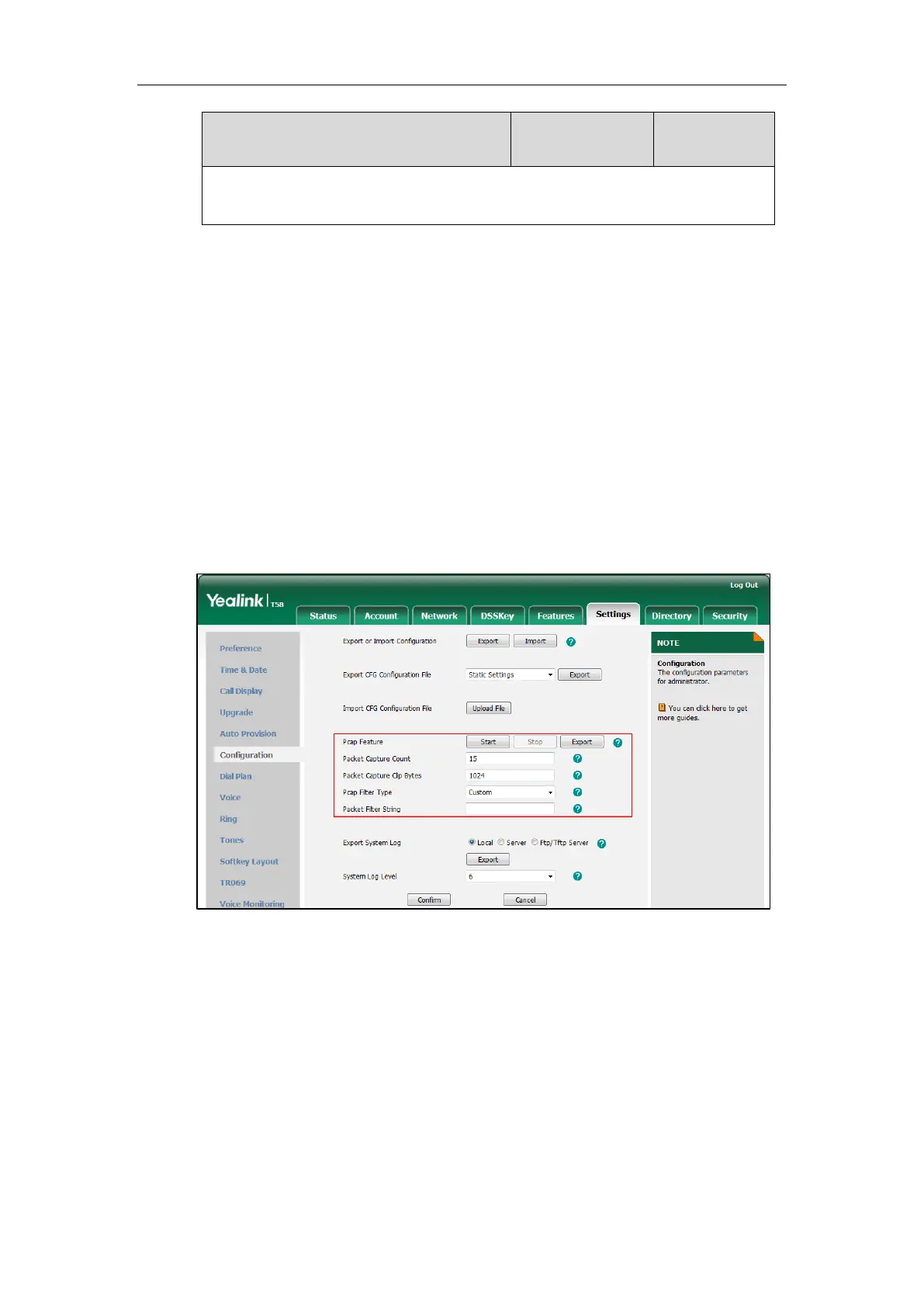Administrator’s Guide for SIP-T5 Series Smart Media Phones
716
Phone User Interface:
None
To capture packets via web user interface:
1. Click on Settings->Configuration.
2. Enter the desired value in the Packet Capture Count field.
3. Enter the desired value in the Packet Capture Clip Bytes field.
4. Select the desired value from the pull-down list of Pcap Filter Type.
If Custom is selected, enter the desired packet filter string in the Packet Filter String field.
5. Enter the desired value in the Packet Filter String field.
6. Click Start to start capturing signal traffic.
7. Reproduce the issue to get stack traces.
8. Click Stop to stop capturing.
9. Click Export to open the file download window, and then save the file to your local system.
Capturing the Packets Using the Ethernet Software
Receiving data packets from the HUB
Connect the Internet port of the IP phone and the PC to the same HUB, and then use Sniffer,
Ethereal or Wireshark software to capture the signal traffic.
Receiving data packets from PC port
Connect the Internet port of the IP phone to the Internet and the PC port of the IP phone to a
PC. Before capturing the signal traffic, make sure the data packets can be received from the
