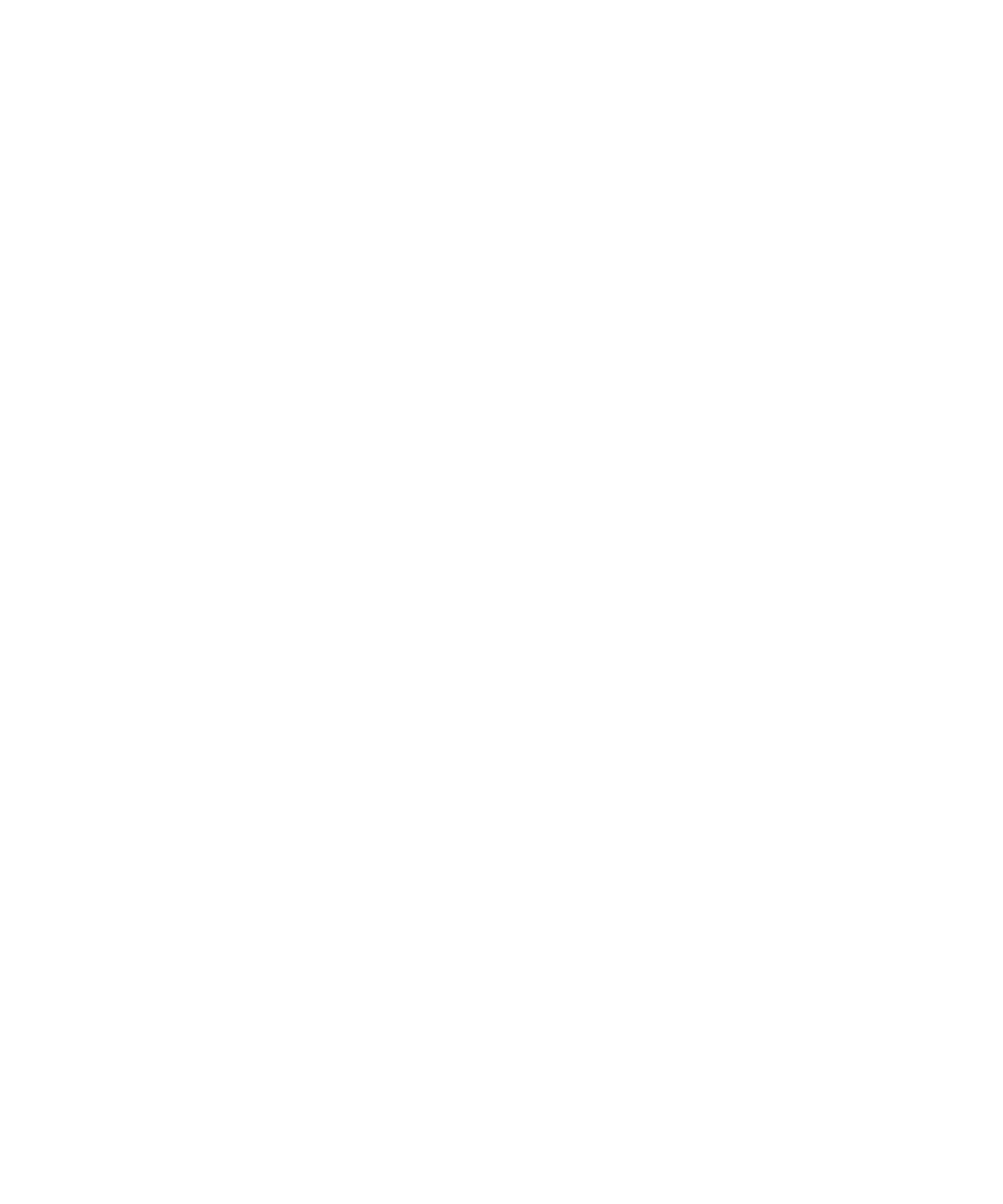18 Maintenance and Troubleshooting
2
Troubleshooting the Instrument Communication
Troubleshooting Communication Issues
Troubleshooting Communication Issues
Overview
• Check if license keys have been registered with the software. Go to Help >
Registration > Add Licenses. Ensure that 2 licenses have been entered: the
instrument control license and the electrophoresis license.
• Check the COM port settings in the 2100 Expert Software, see “Changing
COM Port Settings” on page 20.
• Check whether the status indicator is red. If it is red, turn off power to the
2100 Bioanalyzer instrument and turn on again. If the problem persists,
contact Agilent Technologies at www.agilent.com/genomics/contact.
• Check whether the status indicator is on. If it is off and the fan is not
running, replace the fuses as described under “Changing the Fuses” on
page 144. A set of spare fuses comes with the instrument. If the status
indicator is off and the fan is running, contact Agilent Technologies at
www.agilent.com/genomics/contact.
• Check that the RS232 communication cable is connected as described in the
Installation and Safety Guide.
• Check if another hardware device is connected to your computer.
• Replace the RS232 cable.
• Reinstall the 2100 Expert Software.
• If the 2100 Bioanalyzer instrument still will not communicate, contact
Agilent Technologies at www.agilent.com/genomics/contact.
