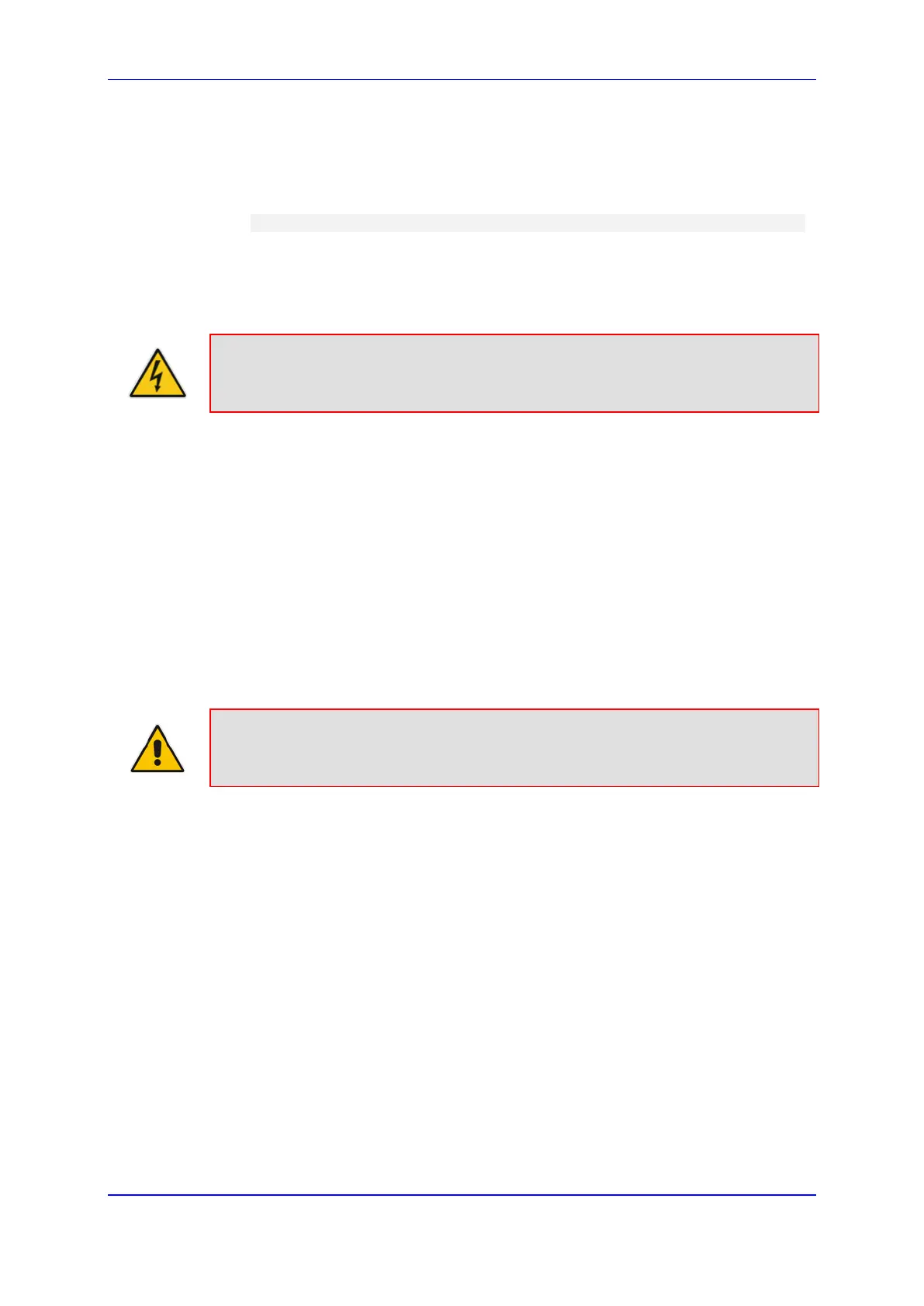Version 6.8 441 Mediant 2600 E-SBC
User's Manual 30. Software Upgrade
4. When you receive the new Software License Key file, check the file as follows:
a. Open the file with any text-based program such as Notepad.
b. Verify that the first line displays "[LicenseKeys]".
c. Verify that the file contains one or more lines in the following format:
"S/N<serial number> = <Software License Key string>"
For example: "S/N370604 = jCx6r5tovCIKaBBbhPtT53Yj..."
d. Verify that the "S/N" value reflects the serial number of your device. If you have
multiple Software License Keys, ensure that each "S/N" value corresponds to a
device.
Warning: Do not modify the contents of the Software License Key file.
5. Install the Software License Key on the device, as described in ''Installing the Software
License Key'' on page 441.
30.2.2 Installing the Software License Key
Once you have received your Software License Key file from your AudioCodes
representative, you can install it on the device using one of the following management
tools:
Web interface - see ''Installing Software License Key using Web Interface'' on page
441
CLI - see Installing Software License Key using CLI on page 443
AudioCodes EMS - refer to the EMS User’s Manual or EMS Product Description
Note: When you install a new Software License Key, it is loaded to the device's non-
volatile flash memory and overwrites the previously installed Software License Key.
30.2.2.1 Installing Software License Key using Web Interface
The following procedure describes how to install the Software License Key in the Web
interface.
To install the Software License Key in the Web interface:
1. Open the Software Upgrade Key Status page (Maintenance tab > Software Update
menu > Software Upgrade Key).
