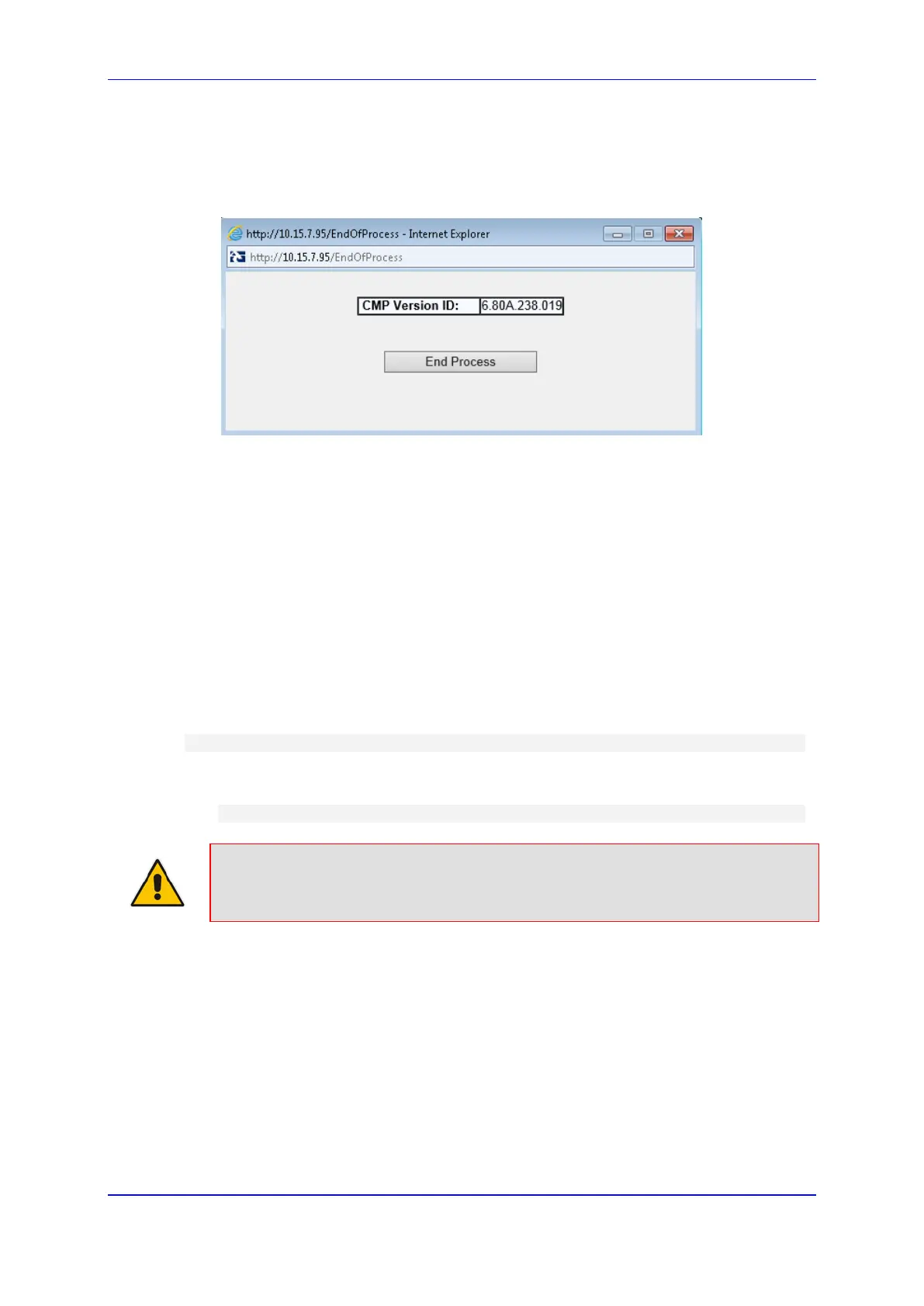Version 6.8 449 Mediant 2600 E-SBC
User's Manual 30. Software Upgrade
When the device finishes the installation process and resets, the following wizard
page is displayed, showing the installed software version and other files (ini file and
auxiliary files) that you may also have installed:
Figure 30-8: Software Upgrade Process Completed Successfully
14. Click End Process to close the wizard; the Web Login dialog box appears.
15. Enter your login username and password, and then click Login; a message box
appears informing you of the new .cmp file version.
16. Click OK; the Web interface becomes active, reflecting the upgraded device.
30.4 Backing Up and Loading Configuration File
You can save a copy/backup of the device's current configuration settings as an ini file to a
folder on your computer, using the Configuration File page. The saved file includes only
parameters that were modified and parameters with other than default values. The
Configuration File page also allows you to load an ini file to the device. If the device has
"lost" its configuration, you can restore the device's configuration by loading the previously
saved ini file or by simply loading a newly created ini file.
You can also save the current configuration to a remote server
# copy cli-script to <URL of TFTP/HTTP/HTTPS server>
For example:
Remote server:
# copy cli-script to tftp://192.168.0.3/config-device1.txt
Note: When loading an ini file using the Configuration File page, parameters not
included in the ini file are reset to default settings.
