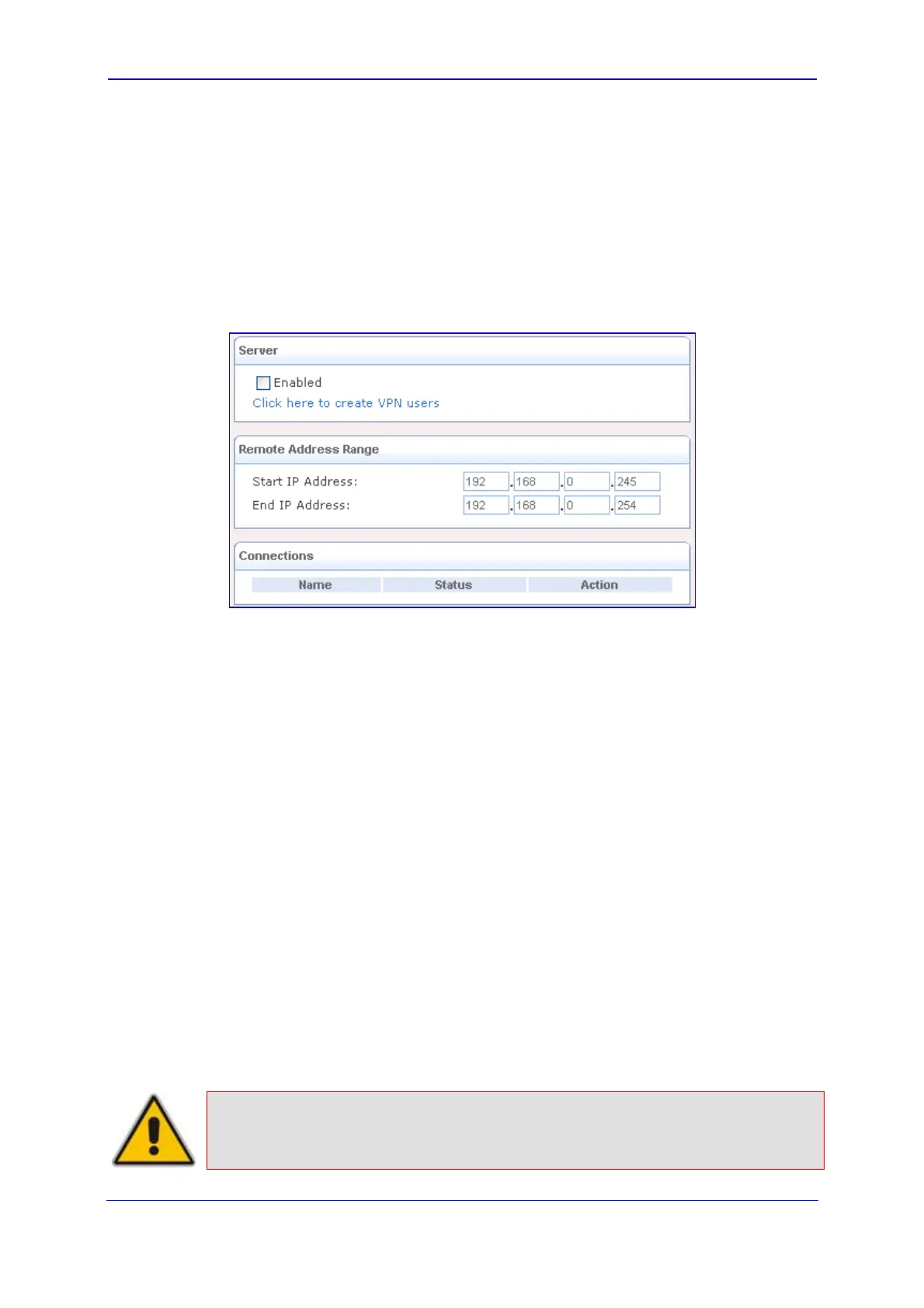Version 5.8 101 October 2009
SIP User's Manual 3. Web-Based Management
3.4.3.5.2 Configuring PPTP Server
The device can act as a Point-to-Point Tunneling Protocol Server (PPTP Server), accepting
PPTP client connection requests.
¾ To configure PPTP:
1. Click the PPTP item (Configuration tab > Data Settings menu > VPN submenu >
PPTP page item); the following page appears:
Figure 3-83: Configuring VPN PPTP Server
2. Under the 'Server' group, perform the following:
a. Select the 'Enabled' check box to enable the PPTP feature. Note that checking
this box creates a PPTP server, but does not define remote users.
b. Click the Click here to create VPN users link to define remote users that are
granted access to your home network (refer to ''Creating VPN Users'' on page
103).
c. Click the Advanced button and configure the following:
♦ In the 'Maximum Idle Time to Disconnect in Seconds' field, specify the
amount of idle time (during which no data is sent or received) that should
elapse before the device disconnects a PPTP connection.
♦ Select the 'Authentication Required' check box to enable PPTP to use
authentication, and then select the algorithms the server may use when
authenticating its clients.
♦ Select the 'Encryption Required' check box to enable PPTP to use
encryption, and then select the algorithms the server may use when
encrypting data.
♦ From the 'MPPE Encryption Mode' drop-down list, select the Microsoft Point-
to-Point Encryption mode.
3. Under the 'Remote Address Range' group, in the 'Start IP Address' and 'End IP
Address' fields, specify the range of IP addresses that are granted by the PPTP server
to the PPTP client.
Note: The server settings must be compatible with the client settings, described in
''Configuring Network Connections'' on page 124.
