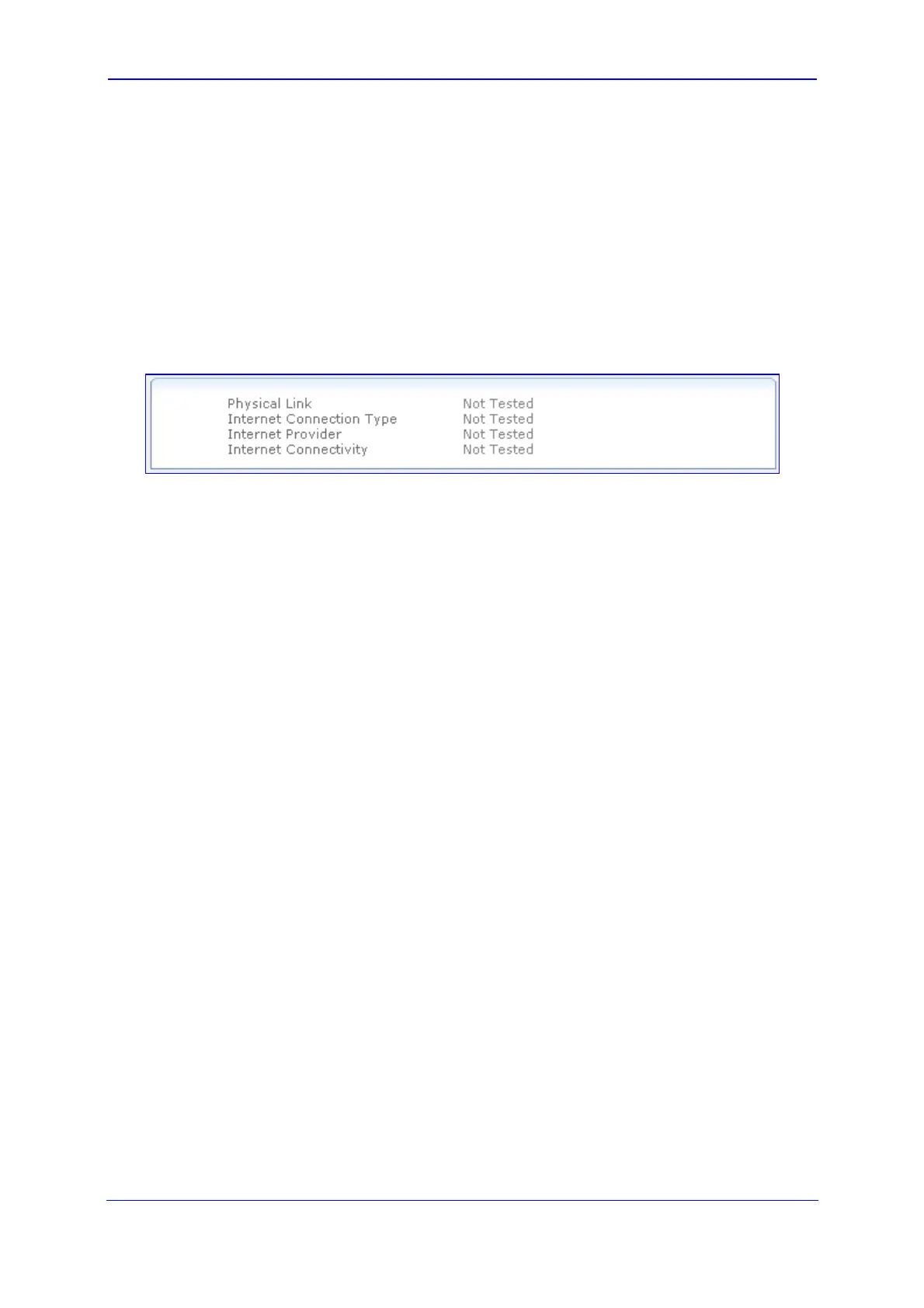Version 5.8 253 October 2009
SIP User's Manual 3. Web-Based Management
3.6.2.1.1 Running Internet Connectivity Diagnostic Tests
The procedure below describes how to run a series of tests to validate your device's
Internet connection. These tests diagnose and resolve Internet connectivity problems.
¾ To run Internet connectivity tests:
1. Click the WAN Status item (Status & Diagnostics tab > Data Status menu > WAN
Status page item), and then click the Have Internet Connection problems? Click
here link; the following page appears:
Figure 3-199: Running Internet Connectivity Diagnostics Tests
2. Click the Run button. While testing is in progress, you may abort the diagnostics
process by clicking the Abort button.
3. Should a failure message appear, click Repair to initiate the Diagnostics Wizard
procedure. The device performs the following consecutive diagnostic tests:
a. Test Ethernet Link - tests the physical integrity of the WAN connection (e.g.,
Ethernet cable is plugged).
b. Analyze Internet Connection Type - checks whether the Internet connection
type is correctly configured (if not, change the connection type, e.g., to 'Automatic
IP Address Ethernet Connection').
c. Setup Internet Connection - performed if your Internet connection requires login
details provided by your ISP, e.g. when using PPPoE (if the test fails, re-enter the
login user name and password).
d. Test Service Provider Connection - tests the connectivity to your ISP.
e. Test Internet Connection - tests the connectivity to the Internet.
4. When the Diagnostics Wizard completes all the tests, it provides a summary of all the
above test results:
5. Click Finish to end the Wizard Diagnostics.
