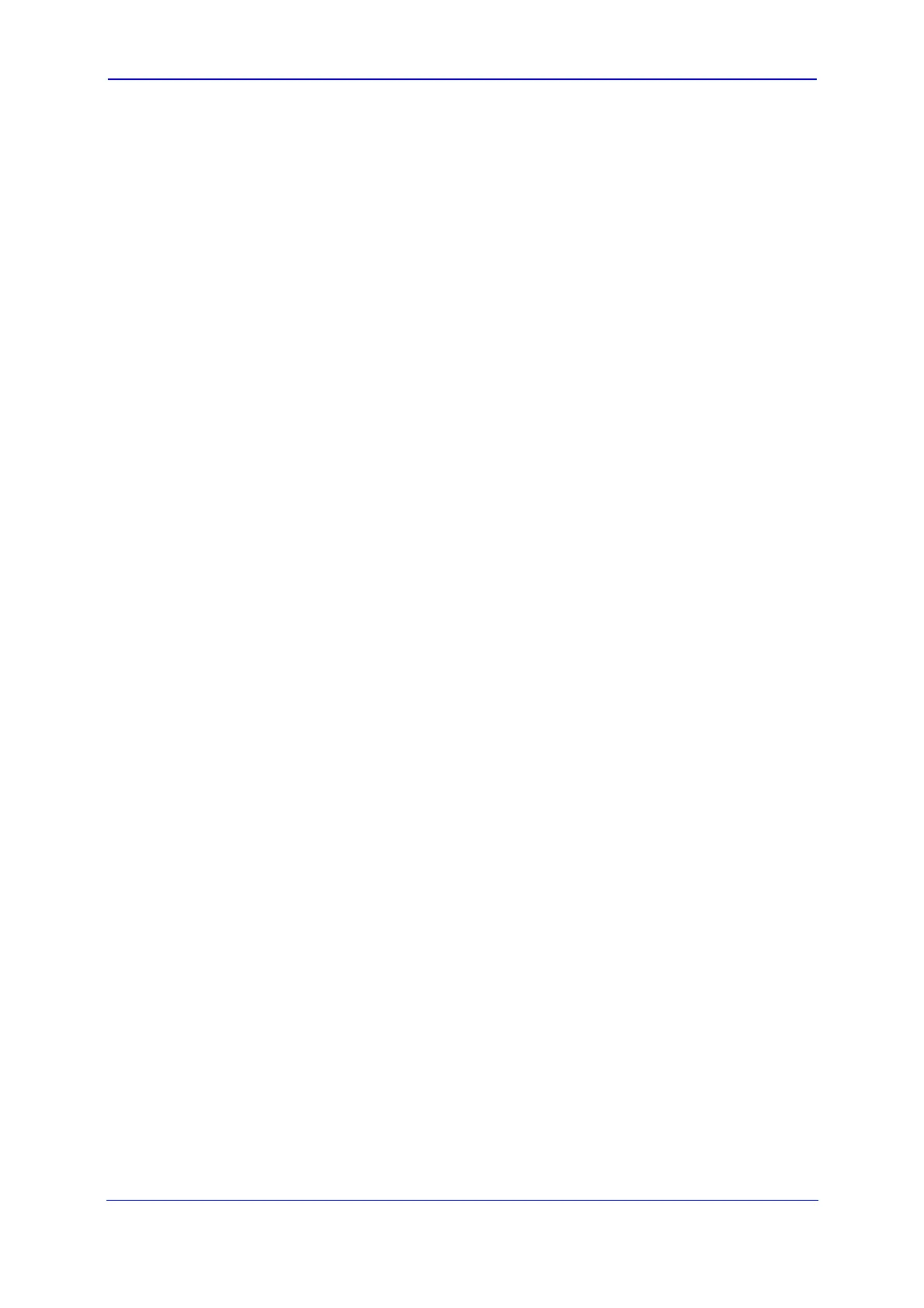Version 5.8 45 October 2009
SIP User's Manual 3. Web-Based Management
• Add or Remove Parameters:
a. In the Navigation tree, select the required Step; the corresponding page
opens in the Work pane.
b. To add parameters, select the check boxes corresponding to the desired
parameters; to remove parameters, clear the check boxes corresponding to
the parameters that you want removed.
c. Click Next.
• Edit the Step Name:
a. In the Navigation tree, select the required Step.
b. In the 'Step Name' field, modify the Step name.
c. In the page, click Next.
• Edit the Scenario Name:
a. In the 'Scenario Name' field, edit the Scenario name.
b. In the displayed page, click Next.
• Remove a Step:
a. In the Navigation tree, select the required Step; the corresponding page
opens in the Work pane.
b. In the page, clear all the check boxes corresponding to the parameters.
c. Click Next.
5. After clicking Next, a message box appears notifying you of the change. Click OK.
6. Click Save & Finish; a message box appears informing you that the Scenario has
been successfully modified. The Scenario mode is exited and the menus of the
Configuration tab appear in the Navigation tree.
3.2.8.4 Saving a Scenario to a PC
You can save a Scenario to a PC (as a dat file). This is especially useful when requiring
more than one Scenario to represent different environment setups (e.g., where one
includes PBX interoperability and another not). Once you create a Scenario and save it to
your PC, you can then keep on saving modifications to it under different Scenario file
names. When you require a specific network environment setup, you can simply load the
suitable Scenario file from your PC (refer to ''Loading a Scenario to the Device'' on page
46).
