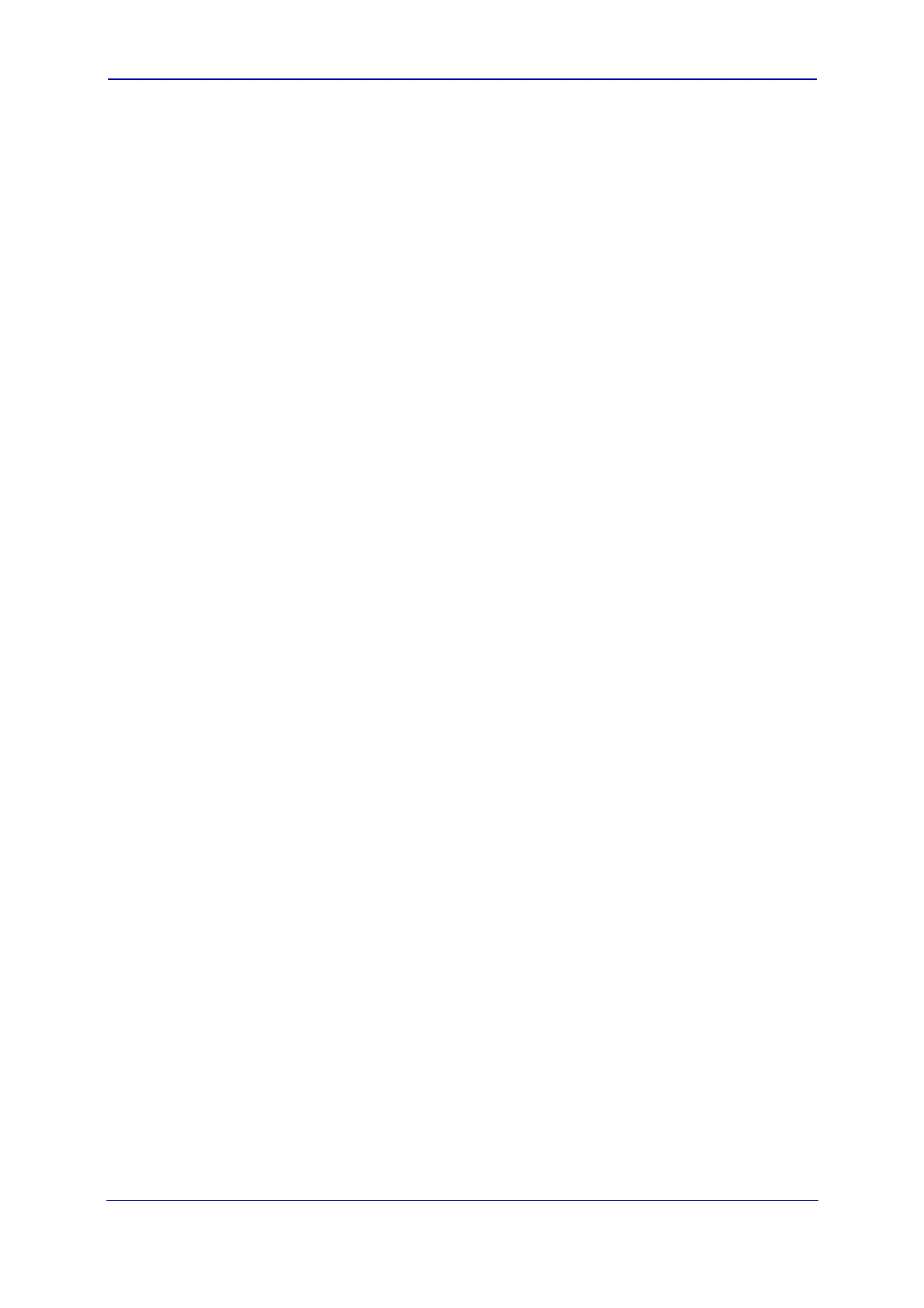Version 5.8 91 October 2009
SIP User's Manual 3. Web-Based Management
• Device: Select this check box to display a drop-down list from which you can
select a network device on which the packet-rule matching is performed. This
option is relevant if you have previously selected the 'All Devices' option in the
'Traffic Priority'.
• Length: Select this check box if you want to specify the length of packets, or the
length of their data portion.
4. Under the 'Operation' group, define the following operation/s on packets that match the
priority rule:
• Set DSCP: Select this check box if you want to change the DSCP value
(hexadecimal) on packets matching the rule, prior to routing them further.
• Set Priority: Select this check box if you want to change a priority (where zero is
the lowest and seven the highest) of the packets matching the rule. Each priority
level is assigned a default queue number, where Queue 0 has the lowest priority.
The device's QoS supports up to eight queues. The matching between a priority
level and a queue number can be edited in the '802.1p Settings' page (refer to
''Configuring 802.1p Settings'' on page 97).
• Apply QoS on: Select whether to apply QoS on a connection or just the first
packet. When applying on a connection, the data transfer session is handled
using Stateful Packet Inspection (SPI). This means that other packets matching
this rule are automatically allowed to access, and the same QoS scheme is
applied to them.
5. Under the 'Logging' group, select the 'Log Packets Matched by This Rule' to log the
first packet from a connection that was matched by this rule.
6. From the 'Schedule' drop-down list, select the time during which the rule is active. By
default, the rule is always active. However, you can configure scheduler rules by
selecting 'User Defined', and then defining the day and time period during which the
rule is active. Once a scheduler rule(s) is defined, the 'Schedule' drop-down list allows
you to choose an available rule (for adding user-defined schedule rules, refer to
''Configuring Scheduler Rules'' on page 122).
7. Click OK to save your changes.
The order of appearance of the rules represents both the order in which they were defined
and the sequence by which they are applied. You may change this order, by using the
Move Up and Move Down icons.
3.4.3.4.3 Configuring Traffic Shaping
Traffic Shaping allows you to manage and avoid congestion where a high speed LAN
meets limited broadband bandwidth. A user may have, for example, a 100 Mbps Ethernet
LAN with a 100 Mbps WAN interface router. The router may communicate with the ISP
using a modem with a bandwidth of 2 Mbps. This typical configuration makes the modem,
having no QoS module, the bottleneck.
The router sends traffic as fast as it is received, while its well-designed QoS algorithms are
left unused. Traffic shaping limits the bandwidth of the router, artificially forcing the router to
be the bottleneck. A traffic shaper is essentially a regulated queue that accepts uneven
and/or bursty flows of packets and transmits them in a steady, predictable stream so that
the network is not overwhelmed with traffic. While Traffic Priority allows basic prioritization
of packets, Traffic Shaping provides more sophisticated definitions, such as the following:
Bandwidth limit for each device
Bandwidth limit for classes of rules
