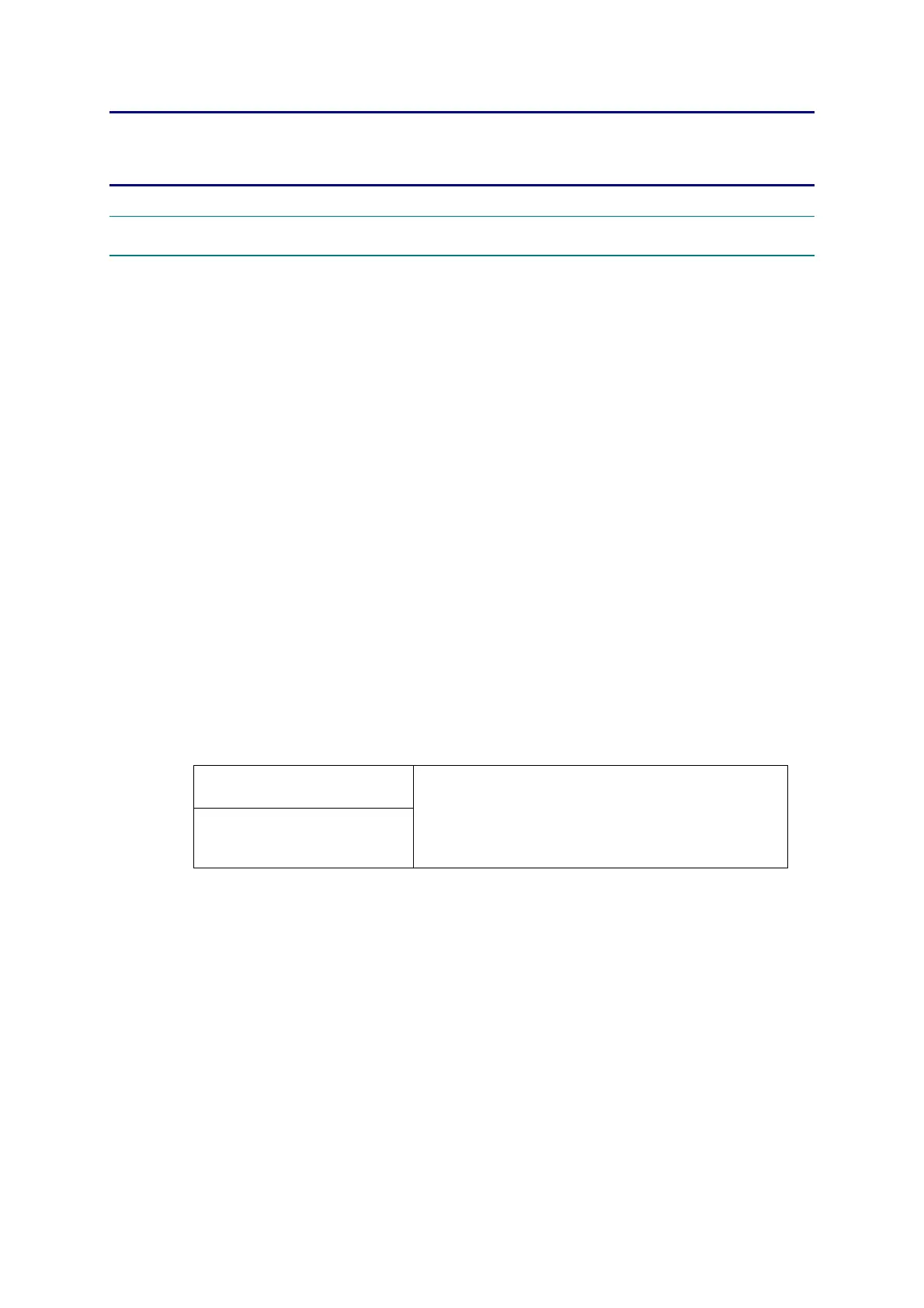4-1
Confidential
CHAPTER 4 ADJUSTMENTS AND UPDATING OF SETTINGS,
REQUIRED AFTER PARTS REPLACEMENT
1. IF YOU REPLACE THE MAIN PCB
Note :
When replace the main PCB, the function of the I FAX disappears. Contact the customer to
download the I FAX again.
<What to do when replacing the main PCB>
• Rewriting the firmware (Main firmware / Sub firmware)
• EEPROM Parameter Initialization of Main PCB (Maintenance Mode: Code 01)
• Operational Check of Control Panel Button (Maintenance Mode: Code 13)
• Operational Check of Sensors (Maintenance Mode: Code 32)
• Acquisition of White Level Data and Set the CIS Scanner Area (Maintenance Mode: Code 55)
• EEPROM Customizing of Main PCB (Maintenance Mode: Code 74)
• Setting the serial number
• Inputting the adjusted value of the laser scanner
• Setting the toner cartridge type
• Backup to the Main PCB of the Wireless LAN PCB Information (MFC7840W only)
<What you need to prepare>
(1) Computer (Windows
®
XP or later)
Create folder, for example "ALL2" folder on the C drive.
(2) Firmware
(3) Maintenance Tool (MAINTE.zip)
Copy it into the "ALL2" folder that has been created on the C drive. Extract the copied file
and run "brmainte.exe" file by double-clicking.
(4) USB cable (one piece)
(5) Download Utility (FILEDG32.EXE)
Copy it into the "ALL2" folder that has been created on the C drive.
(6) Brother Maintenance USB Printer Driver
Copy it into the "ALL2" folder that has been created on the C drive. Extract the copied
file.
Refer to the following pages for the next procedures.
Main Firmware :
LZXXXX_$.upd
LZXXXX: First six digits are the parts number of the
firmware.
$: Alphabet represents the revision of the firmware
Sub Firmware (PCL/PS) :
LZXXXX_$.dif
(MFC7840W, DCP7045N only)
