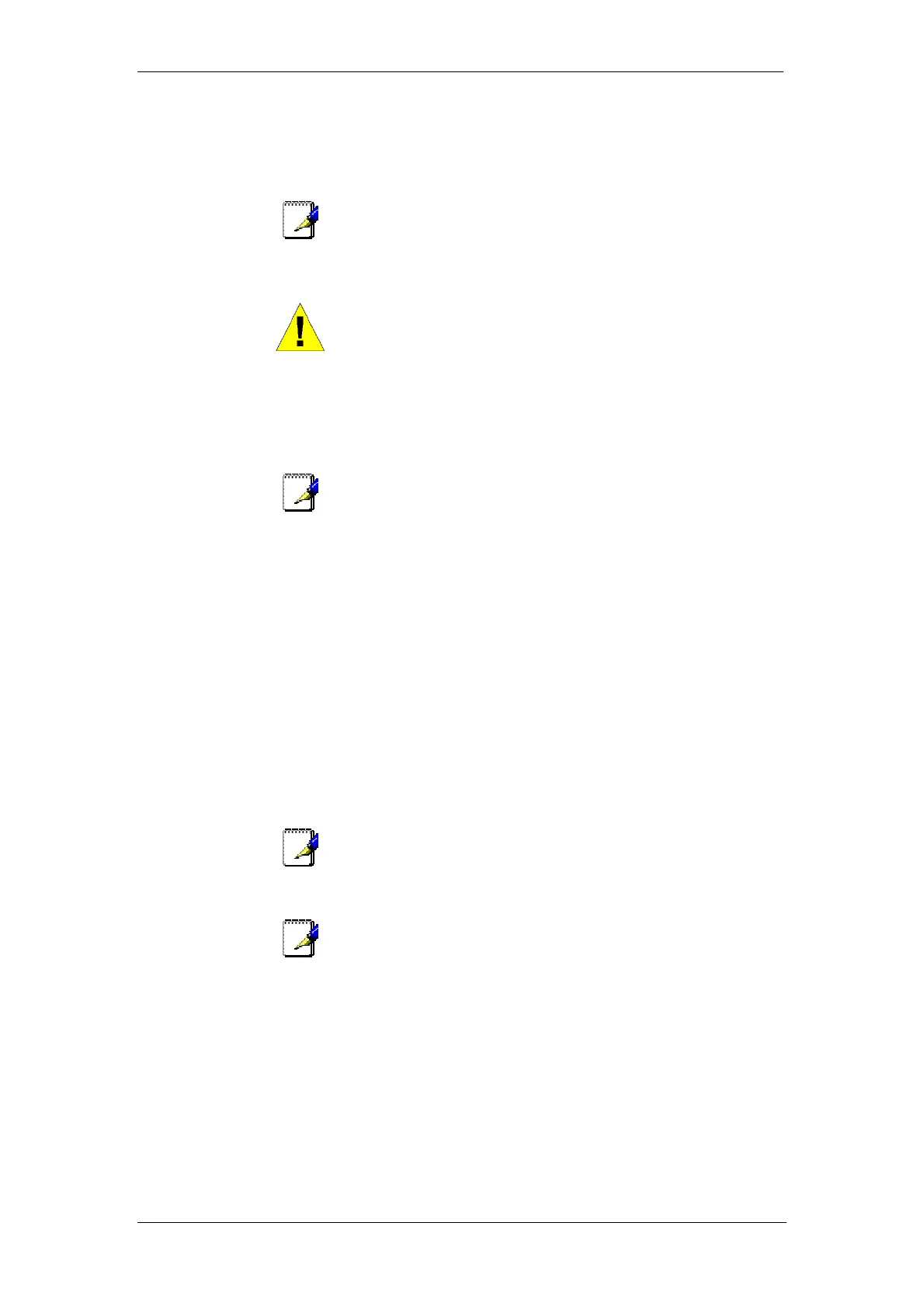BT Micro Owner’s Manual
53
c) If your extension is allocated a voice box select
'Divert to Voice Mail'
3. Select ’Confirm’ (Only appears if the destination is an
external number).
Note
There is a programming option to divert all internal and external
calls or internal calls only to an external number. See Page.105
WARNING
It is possible that an extension may misuse the External Divert
facility. The default setting is that external divert is not activated
for extensions
Note
Once set the Idle Menu will show the option ‘Cancel Divert’. To
cancel the diversion, select ‘Cancel Divert’.
Broken tone will be heard at your extension until all call diversion
is cancelled.
You cannot divert to an extension that has the ‘Do Not Disturb’
feature set.
Diverting an external call to an external number ties up two
exchange lines. Such calls are called trunk-to-trunk calls.
To divert your calls to you while you are at another extension
The ‘Follow Me’ feature allows you to set a call divert to another
extension after you have left your extension.
1. From the featurephone answering the calls, press the
Scroll Down Key () until ‘ Extension Divert’ is
displayed.
2. Select ‘Follow me’. You will be prompted to enter your
extension number and your Extension Lock Password.
(Default Password is 123). Once these details are
entered the diversion is activated.
Note
Once set the Idle Menu on your own extension will show the
option ‘Cancel Divert’. To cancel the ‘Follow Me’ diversion, select
‘Cancel Divert’.
Note
‘Follow Me’ will not divert a call from an extension, if the call has
been previously diverted by ‘Follow Me’ to that extension.
To divert calls when your extension is busy
The ‘Divert On Busy’ feature allows you to divert all your calls to
ring at another extension if your extension is busy (engaged).
Alternatively, you can divert all external calls to an external
number if your extension is busy. In this case, internal calls will
not be diverted but will be given the busy tone.
1. From the Idle Menu, press the Scroll Down Key ()
until ‘Extension Divert’ is displayed.
2. Select ‘Divert when busy’.