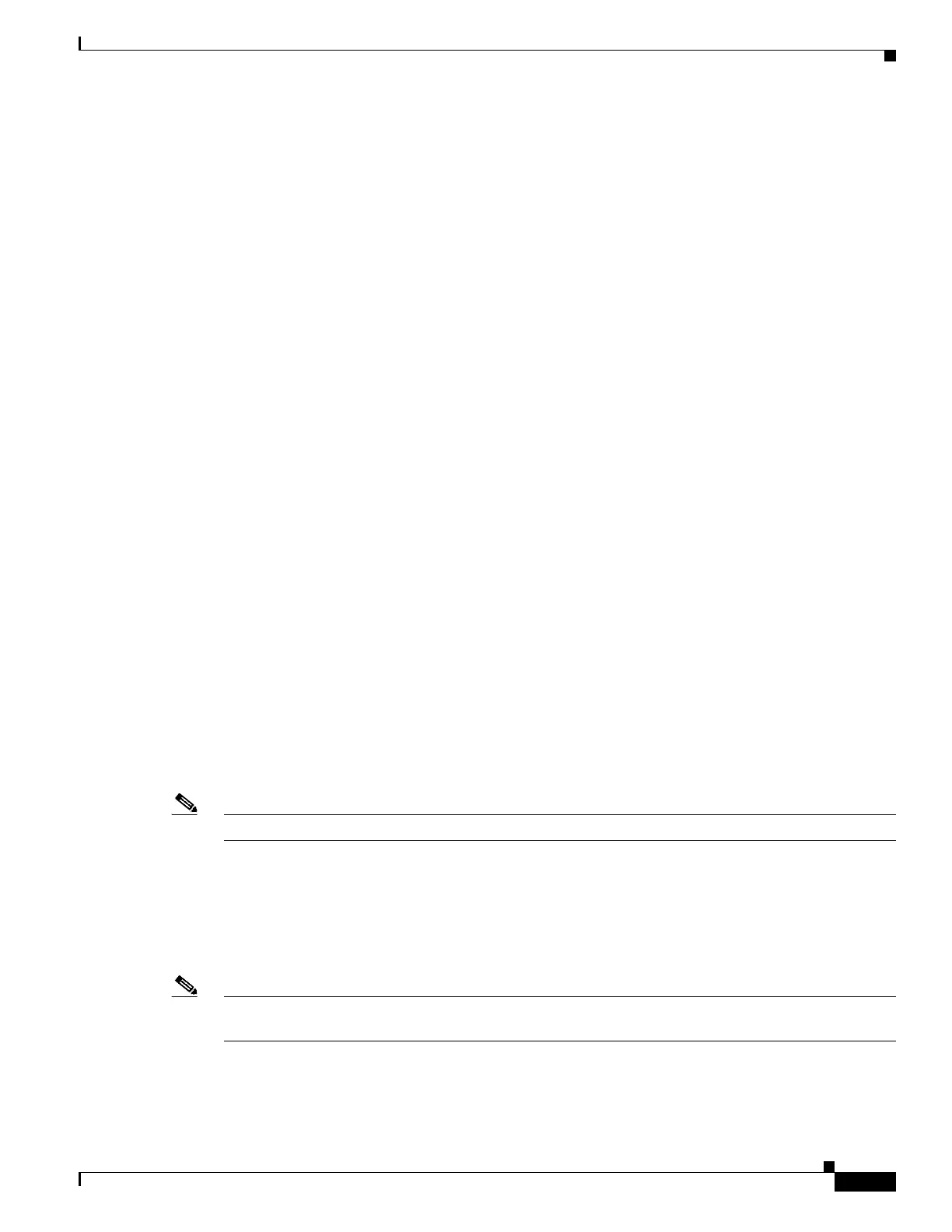1-15
Catalyst 3750-X and 3560-X Switch Software Configuration Guide
OL-25303-03
Chapter 1 Configuring EtherChannels and Link-State Tracking
Configuring EtherChannels
This example shows how to configure an EtherChannel on a single switch in the stack. It assigns two
ports as static-access ports in VLAN 10 to channel 5 with the PAgP mode desirable:
Switch# configure terminal
Switch(config)# interface range gigabitethernet2/0/1 -2
Switch(config-if-range)# switchport mode access
Switch(config-if-range)# switchport access vlan 10
Switch(config-if-range)# channel-group 5 mode desirable non-silent
Switch(config-if-range)# end
This example shows how to configure an EtherChannel on a single switch in the stack. It assigns two
ports as static-access ports in VLAN 10 to channel 5 with the LACP mode active:
Switch# configure terminal
Switch(config)# interface range gigabitethernet2/0/1 -2
Switch(config-if-range)# switchport mode access
Switch(config-if-range)# switchport access vlan 10
Switch(config-if-range)# channel-group 5 mode active
Switch(config-if-range)# end
This example shows how to configure a cross-stack EtherChannel. It uses LACP passive mode and
assigns two ports on stack member 2 and one port on stack member 3 as static-access ports in VLAN 10
to channel 5:
Switch# configure terminal
Switch(config)# interface range gigabitethernet2/0/4 -5
Switch(config-if-range)# switchport mode access
Switch(config-if-range)# switchport access vlan 10
Switch(config-if-range)# channel-group 5 mode active
Switch(config-if-range)# exit
Switch(config)# interface gigabitethernet3/0/3
Switch(config-if)# switchport mode access
Switch(config-if)# switchport access vlan 10
Switch(config-if)# channel-group 5 mode active
Switch(config-if)# exit
Configuring Layer 3 EtherChannels
To configure Layer 3 EtherChannels, you create the port-channel logical interface and then put the
Ethernet ports into the port-channel as described in the next two sections.
Note Layer 3 EtherChannels are not supported on switches running the LAN base feature set.
Creating Port-Channel Logical Interfaces
When configuring Layer 3 EtherChannels, you should first manually create the port-channel logical
interface by using the interface port-channel global configuration command. Then you put the logical
interface into the channel group by using the channel-group interface configuration command.
Note To move an IP address from a physical port to an EtherChannel, you must delete the IP address from the
physical port before configuring it on the port-channel interface.