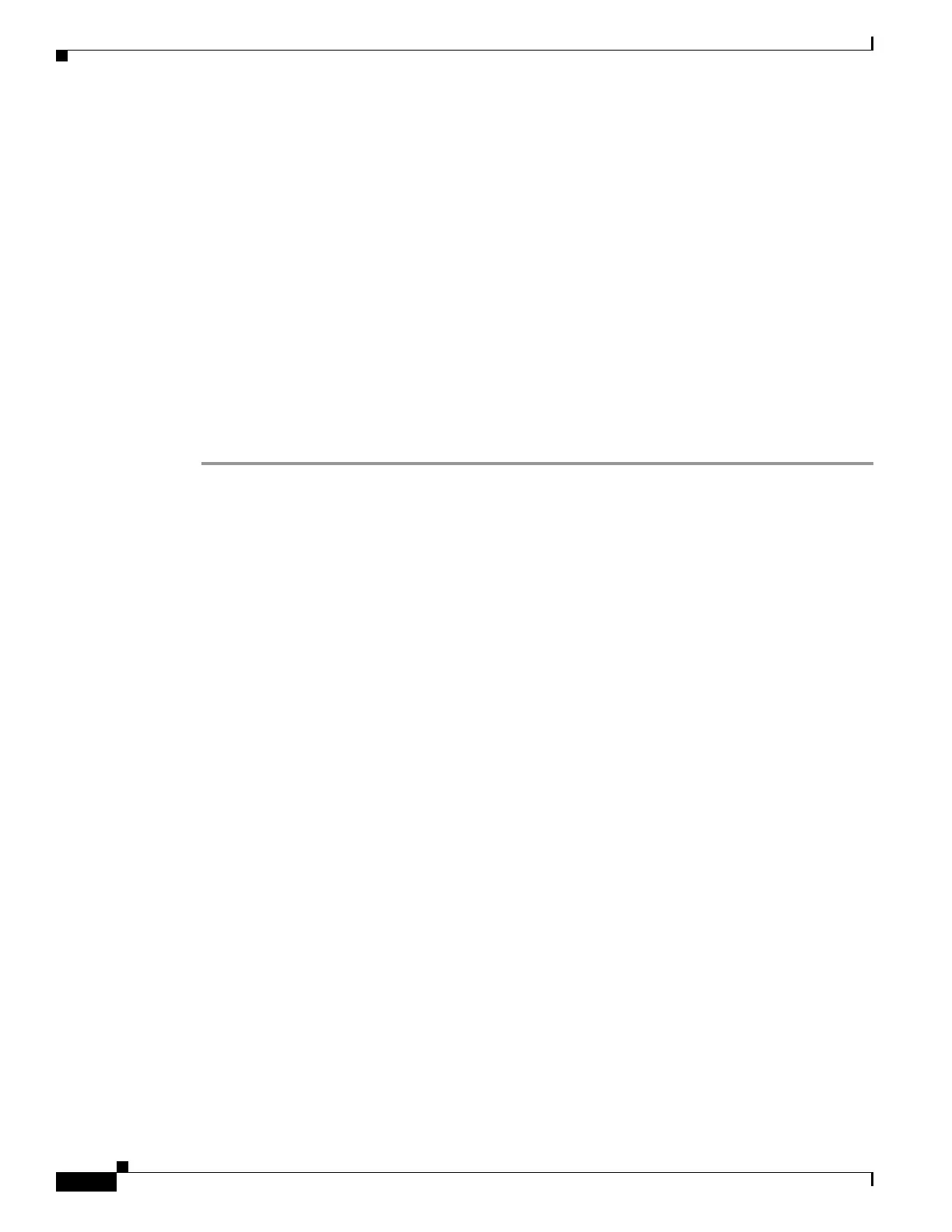1-2
Catalyst 3750-X and 3560-X Switch Software Configuration Guide
OL-25303-03
Chapter 1 Troubleshooting
Recovering from a Software Failure
• Using the show platform forward Command, page 1-22
• Using the crashinfo Files, page 1-24
• Using Memory Consistency Check Routines, page 1-26
• Using On-Board Failure Logging, page 1-26
• Troubleshooting Tables, page 1-29
Recovering from a Software Failure
Switch software can be corrupted during an upgrade, by downloading the wrong file to the switch, and
by deleting the image file. In all of these cases, the switch does not pass the power-on self-test (POST),
and there is no connectivity.
This procedure uses boot loader commands and TFTP to recover from a corrupted or wrong image file.
This recovery procedure requires that you have physical access to the switch.
Step 1 From your PC, download the software image tar file (image_filename.tar) from Cisco.com.
The Cisco IOS image is stored as a bin file in a directory in the tar file. For information about locating
the software image files on Cisco.com, see the release notes.
Step 2 Extract the bin file from the tar file.
• If you are using Windows, use a zip program that can read a tar file. Use the zip program to navigate
to and extract the bin file.
• If you are using UNIX, follow these steps:
1. Display the contents of the tar file by using the tar -tvf <image_filename.tar> UNIX command.
switch% tar -tvf image_filename.tar
2. Locate the bin file, and extract it by using the tar -xvf <image_filename.tar>
<image_filename.bin> UNIX command.
switch% tar -xvf image_filename.tar image_filename.bin
x image_name.bin, 3970586 bytes, 7756 tape blocks
3. Verify that the bin file was extracted by using the ls -l <image_filename.bin> UNIX command.
switch% ls -l image_filename.bin
-rw-r--r-- 1 boba 3970586 Apr 21 12:00 image_name.bin
Step 3 Connect your PC to the switch Ethernet management port.
Step 4 Unplug the switch power cord.
Step 5 Press the Mode button, and at the same time, reconnect the power cord to the switch.
You can release the Mode button a second or two after the LED above port 1 goes off. Several lines of
information about the software appear with instructions:
The system has been interrupted prior to initializing the flash file system. The following
commands will initialize the flash file system, and finish loading the operating system
software#
flash_init
boot