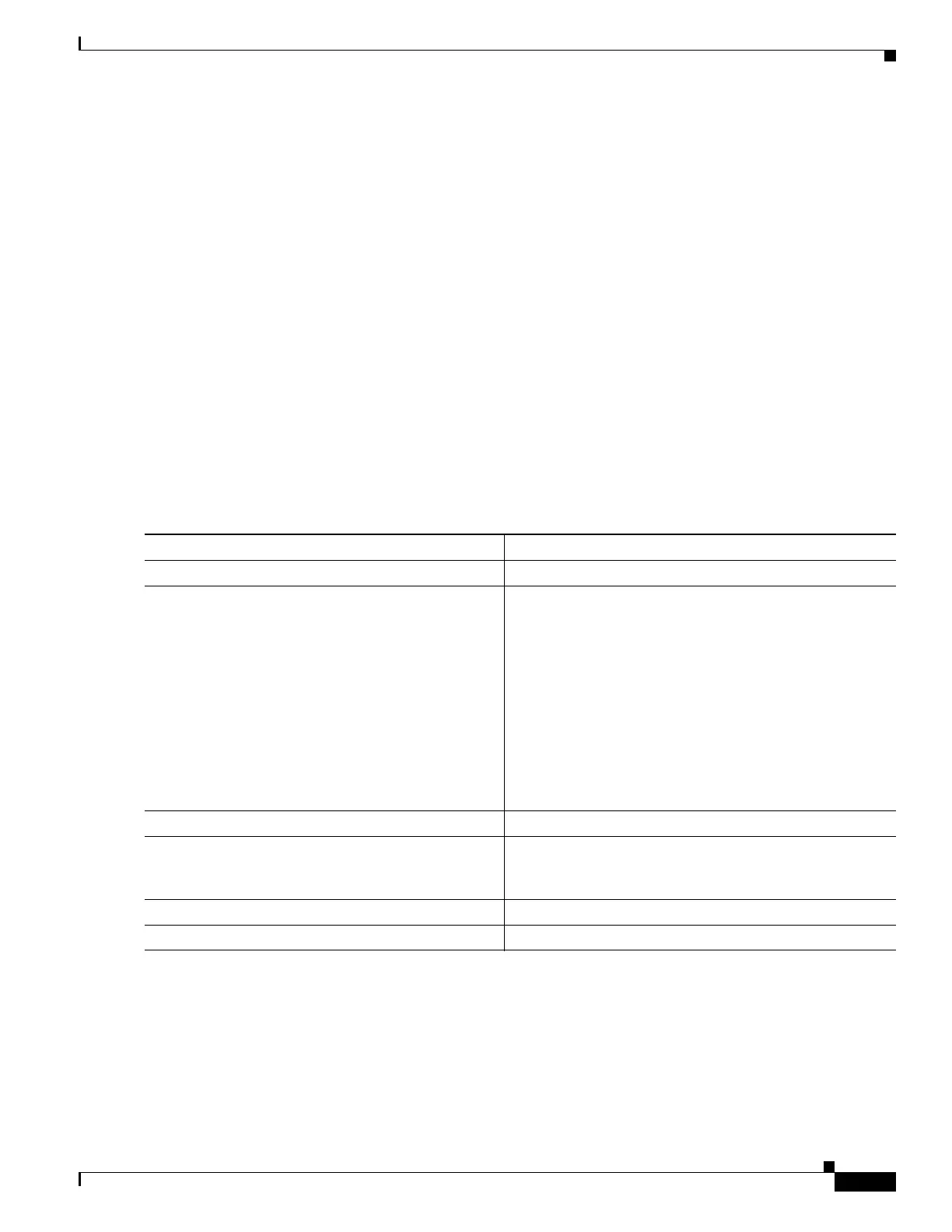1-13
Catalyst 3750-X and 3560-X Switch Software Configuration Guide
OL-25303-03
Chapter 1 Configuring Cisco IOS Configuration Engine
Configuring Cisco IOS Agents
This example shows how to configure an initial configuration on a remote switch when the switch IP
address is known. The Configuration Engine IP address is 172.28.129.22.
Switch(config)# cns template connect template-dhcp
Switch(config-tmpl-conn)# cli ip address dhcp
Switch(config-tmpl-conn)# exit
Switch(config)# cns template connect ip-route
Switch(config-tmpl-conn)# cli ip route 0.0.0.0 0.0.0.0 ${next-hop}
Switch(config-tmpl-conn)# exit
Switch(config)# cns connect dhcp
Switch(config-cns-conn)# discover interface gigabitethernet
Switch(config-cns-conn)# template template-dhcp
Switch(config-cns-conn)# template ip-route
Switch(config-cns-conn)# exit
Switch(config)# hostname RemoteSwitch
RemoteSwitch(config)# ip route 172.28.129.22 255.255.255.255 11.11.11.1
RemoteSwitch(config)# cns id ethernet 0 ipaddress
RemoteSwitch(config)# cns config initial 172.28.129.22 no-persist
Enabling a Partial Configuration
Beginning in privileged EXEC mode, follow these steps to enable the Cisco IOS agent and to initiate a
partial configuration on the switch:
To disable the Cisco IOS agent, use the no cns config partial {ip-address | hostname} global
configuration command. To cancel a partial configuration, use the cns config cancel privileged EXEC
command.
Command Purpose
Step 1
configure terminal Enter global configuration mode.
Step 2
cns config partial {ip-address | hostname}
[port-number] [source ip-address]
Enable the configuration agent, and initiate a partial
configuration.
• For {ip-address | hostname}, enter the IP address or
the hostname of the configuration server.
• (Optional) For port-number, enter the port number of
the configuration server. The default port number is 80.
• (Optional) Enter source ip-address to use for the
source IP address.
Note Though visible in the command-line help string,
the encrypt keyword is not supported.
Step 3
end Return to privileged EXEC mode.
Step 4
show cns config stats
or
show cns config outstanding
Verify information about the configuration agent.
Step 5
show running-config Verify your entries.
Step 6
copy running-config startup-config (Optional) Save your entries in the configuration file.