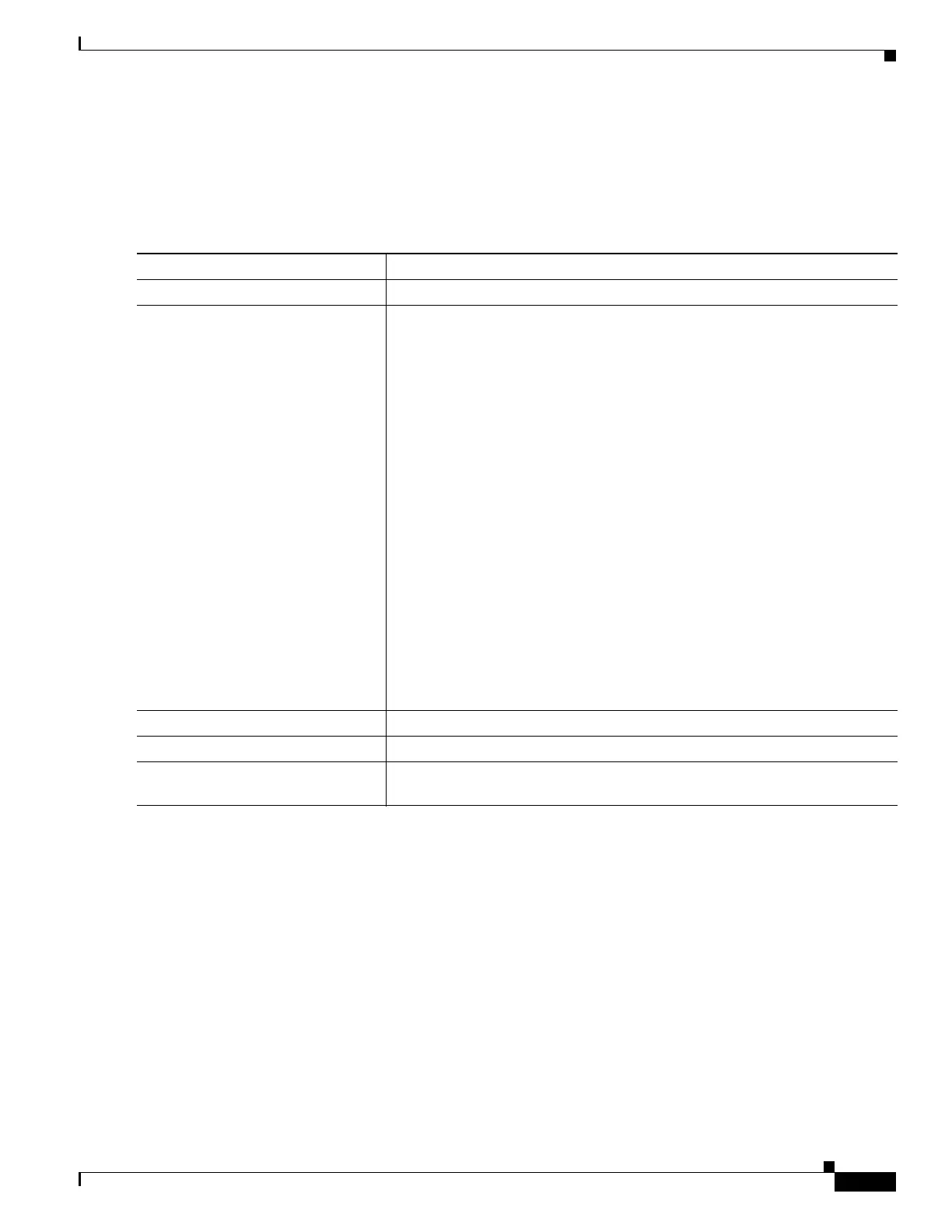1-5
Catalyst 3750-X and 3560-X Switch Software Configuration Guide
OL-25303-03
Chapter 1 Configuring UDLD
Configuring UDLD
Enabling UDLD Globally
Beginning in privileged EXEC mode, follow these steps to enable UDLD in the aggressive or normal
mode and to set the configurable message timer on all fiber-optic ports on the switch and all members
in the switch stack:
To disable UDLD globally, use the no udld enable global configuration command to disable normal
mode UDLD on all fiber-optic ports. Use the no udld aggressive global configuration command to
disable aggressive mode UDLD on all fiber-optic ports.
Command Purpose
Step 1
configure terminal Enter global configuration mode.
Step 2
udld {aggressive | enable | message
time message-timer-interval}
Specify the UDLD mode of operation:
• aggressive—Enables UDLD in aggressive mode on all fiber-optic ports.
• enable—Enables UDLD in normal mode on all fiber-optic ports on the
switch. UDLD is disabled by default.
An individual interface configuration overrides the setting of the udld
enable global configuration command.
For more information about aggressive and normal modes, see the
“Modes of Operation” section on page 1-1.
• message time message-timer-interval—Configures the period of time
between UDLD probe messages on ports that are in the advertisement
phase and are detected to be bidirectional. The range is from 1 to 90
seconds; the default value is 15.
Note The global UDLD setting is automatically applied to switches that
join the switch stack.
Note This command affects fiber-optic ports only. Use the udld interface
configuration command to enable UDLD on other port types. For
more information, see the “Enabling UDLD on an Interface” section
on page 1-6.
Step 3
end Return to privileged EXEC mode.
Step 4
show udld Verify your entries.
Step 5
copy running-config
startup-config
(Optional) Save your entries in the configuration file.