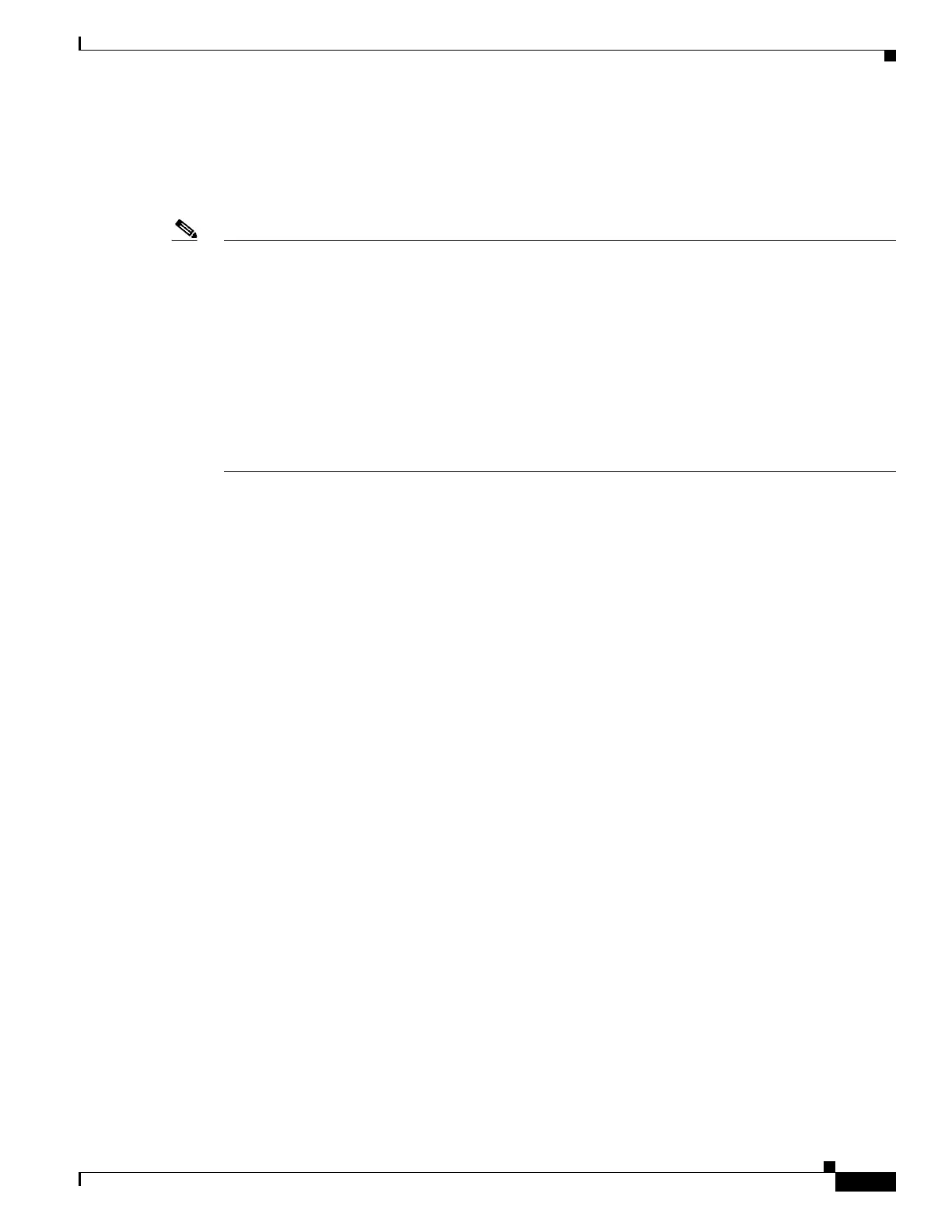1-25
Catalyst 3750-X and 3560-X Switch Software Configuration Guide
OL-25303-03
Appendix 1 Working with the Cisco IOS File System, Configuration Files, and Software Images
Working with Software Images
Working with Software Images
This section describes how to archive (download and upload) software image files, which contain the
system software, the Cisco IOS code, and the embedded device manager software.
Note Instead of using the copy privileged EXEC command or the archive tar privileged EXEC command, we
recommend using the archive download-sw and archive upload-sw privileged EXEC commands to
download and upload software image files. For switch stacks, the archive download-sw and archive
upload-sw privileged EXEC commands can only be used through the stack master. Software images
downloaded to the stack master are automatically downloaded to the rest of the stack members.
When a power stack contains members without a PSU, use the archive download-sw
/force-ucode-reload privileged EXEC command to download software image files.
To upgrade a switch with an incompatible software image, use the archive copy-sw privileged EXEC
command to copy the software image from an existing stack member to the incompatible switch. That
switch automatically reloads and joins the stack as a fully functioning member.
You can download a switch image file from a TFTP, FTP, or RCP server to upgrade the switch software.
If you do not have access to a TFTP server, you can download a software image file directly to your PC
or workstation by using a web browser (HTTP) and then by using the device manager or Cisco Network
Assistant to upgrade your switch. For information about upgrading your switch by using a TFTP server
or a web browser (HTTP), see the release notes.
You can replace the current image with the new one or keep the current image in flash memory after a
download.
You can use the archive download-sw /allow-feature-upgrade privileged EXEC command to allow
installation of an image with a different feature set, for example, upgrading from the universal image to
the IP services feature set. You can also use the boot auto-download-sw global configuration command
to specify a URL to use to get an image for automatic software upgrades. When you enter this command,
the master switch uses this URL in case of a version mismatch.
You upload a switch image file to a TFTP, FTP, or RCP server for backup purposes. You can use this
uploaded image for future downloads to the same switch or to another of the same type.
The protocol that you use depends on which type of server you are using. The FTP and RCP transport
mechanisms provide faster performance and more reliable delivery of data than TFTP. These
improvements are possible because FTP and RCP are built on and use the TCP/IP stack, which is
connection-oriented.
These sections contain this configuration information:
• Image Location on the Switch, page 1-26
• File Format of Images on a Server or Cisco.com, page 1-26
• Copying Image Files By Using TFTP, page 1-27
• Copying Image Files By Using FTP, page 1-31
• Copying Image Files By Using RCP, page 1-35
• Copying an Image File from One Stack Member to Another, page 1-39
• Software for the Network Services Module Software, page 1-40