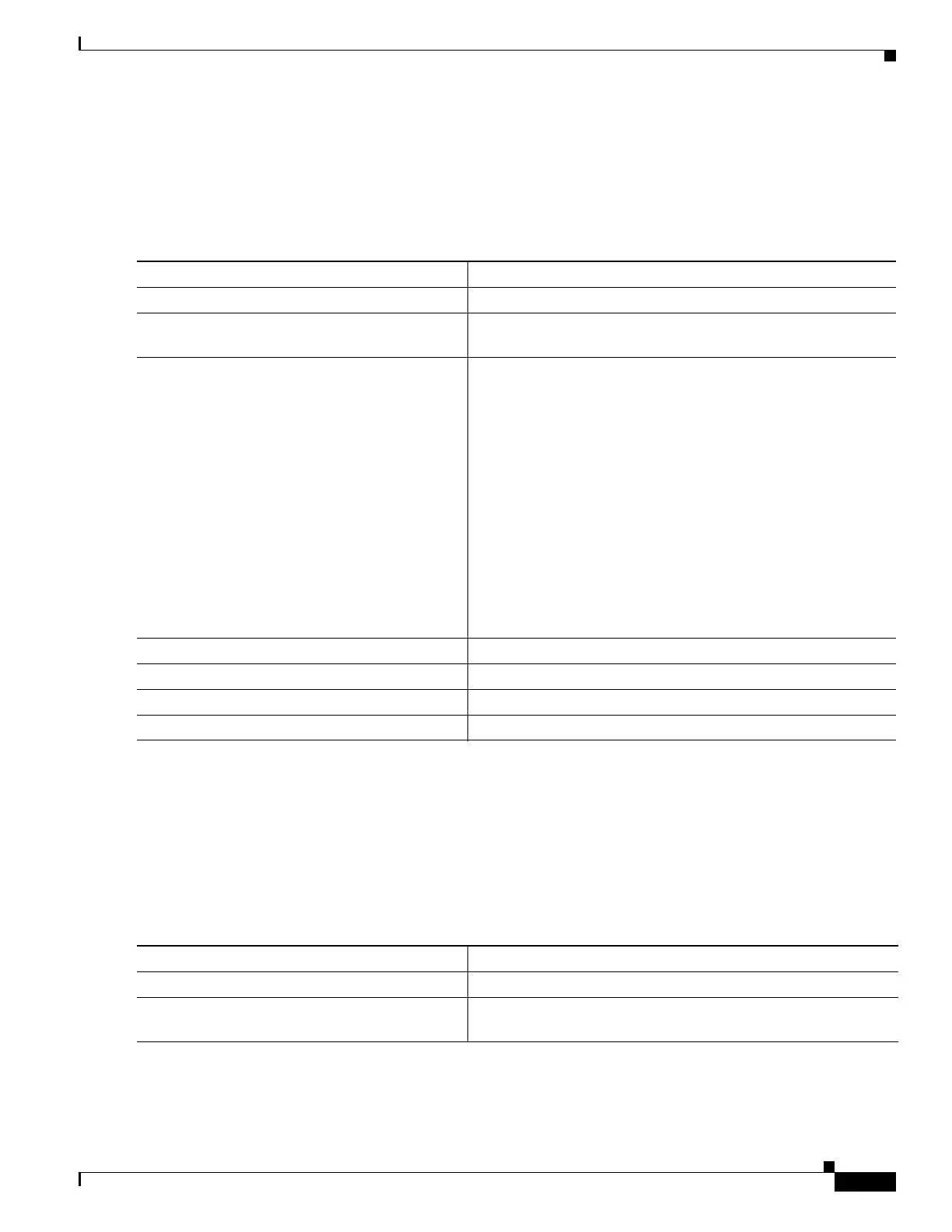1-5
Catalyst 3750-X and 3560-X Switch Software Configuration Guide
OL-25303-03
Chapter 1 Configuring RMON
Configuring RMON
Collecting Group History Statistics on an Interface
You must first configure RMON alarms and events to display collection information.
Beginning in privileged EXEC mode, follow these steps to collect group history statistics on an interface.
This procedure is optional.
To disable history collection, use the no rmon collection history index interface configuration
command.
Collecting Group Ethernet Statistics on an Interface
Beginning in privileged EXEC mode, follow these steps to collect group Ethernet statistics on an
interface. This procedure is optional.
Command Purpose
Step 1
configure terminal Enter global configuration mode.
Step 2
interface interface-id Specify the interface on which to collect history, and enter
interface configuration mode.
Step 3
rmon collection history index
[buckets bucket-number] [interval seconds]
[owner ownername]
Enable history collection for the specified number of buckets and
time period.
• For index, identify the RMON group of statistics The range
is 1 to 65535.
• (Optional) For buckets bucket-number, specify the
maximum number of buckets desired for the RMON
collection history group of statistics. The range is 1 to
65535. The default is 50 buckets.
• (Optional) For interval seconds, specify the number of
seconds in each polling cycle. The range is 1 to 3600. The
default is 1800 seconds.
• (Optional) For owner ownername, enter the name of the
owner of the RMON group of statistics.
Step 4
end Return to privileged EXEC mode.
Step 5
show running-config Verify your entries.
Step 6
show rmon history Display the contents of the switch history table.
Step 7
copy running-config startup-config (Optional) Save your entries in the configuration file.
Command Purpose
Step 1
configure terminal Enter global configuration mode.
Step 2
interface interface-id Specify the interface on which to collect statistics, and enter
interface configuration mode.
