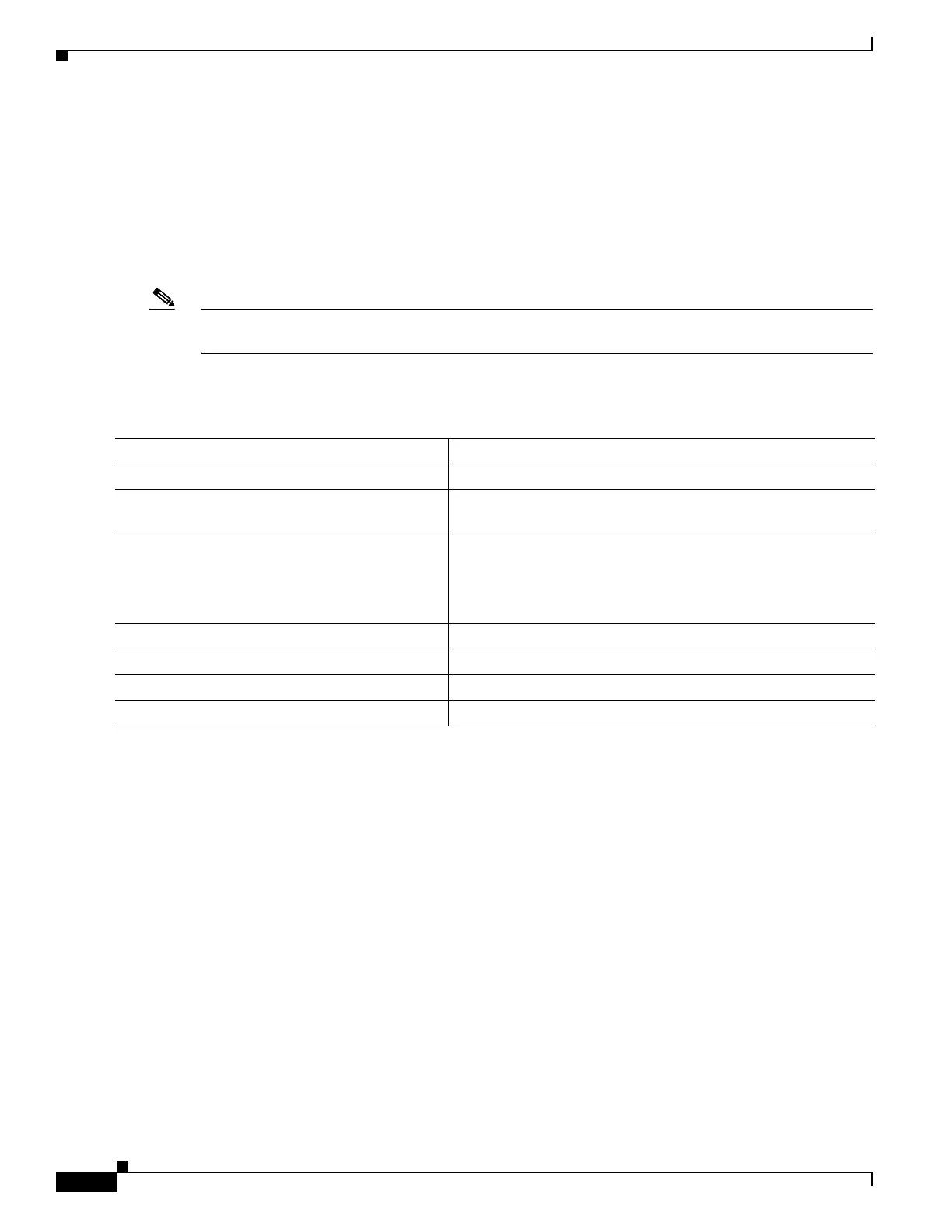1-8
Catalyst 3750-X and 3560-X Switch Software Configuration Guide
OL-25303-03
Chapter 1 Configuring Port-Based Traffic Control
Configuring Port Security
Default Port Blocking Configuration
The default is to not block flooding of unknown multicast and unicast traffic out of a port, but to flood
these packets to all ports.
Blocking Flooded Traffic on an Interface
Note The interface can be a physical interface or an EtherChannel group. When you block multicast or unicast
traffic for a port channel, it is blocked on all ports in the port-channel group.
Beginning in privileged EXEC mode, follow these steps to disable the flooding of unicast and Layer 2
multicast packets out of an interface:
To return the interface to the default condition where no traffic is blocked and normal forwarding occurs
on the port, use the no switchport block {multicast | unicast} interface configuration commands.
This example shows how to block unicast and Layer 2 multicast flooding on a port:
Switch# configure terminal
Switch(config)# interface gigabitethernet1/0/1
Switch(config-if)# switchport block multicast
Switch(config-if)# switchport block unicast
Switch(config-if)# end
Configuring Port Security
You can use the port security feature to restrict input to an interface by limiting and identifying MAC
addresses of the stations allowed to access the port. When you assign secure MAC addresses to a secure
port, the port does not forward packets with source addresses outside the group of defined addresses. If
you limit the number of secure MAC addresses to one and assign a single secure MAC address, the
workstation attached to that port is assured the full bandwidth of the port.
Command Purpose
Step 1
configure terminal Enter global configuration mode.
Step 2
interface interface-id Specify the interface to be configured, and enter interface
configuration mode.
Step 3
switchport block multicast Block unknown multicast forwarding out of the port.
Note Only pure Layer 2 multicast traffic is blocked. Multicast
packets that contain IPv4 or IPv6 information in the
header are not blocked.
Step 4
switchport block unicast Block unknown unicast forwarding out of the port.
Step 5
end Return to privileged EXEC mode.
Step 6
show interfaces interface-id switchport Verify your entries.
Step 7
copy running-config startup-config (Optional) Save your entries in the configuration file.
