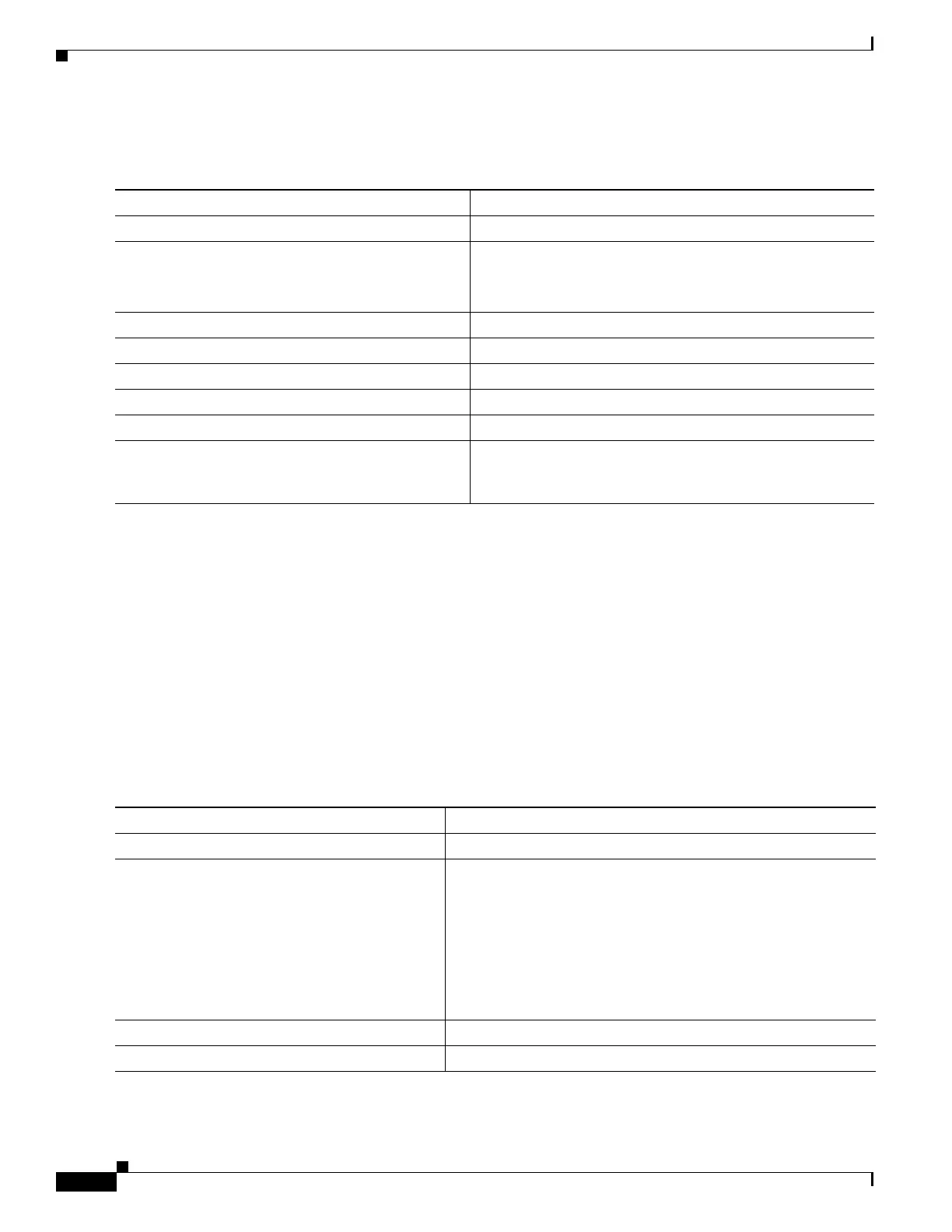1-16
Catalyst 3750-X and 3560-X Switch Software Configuration Guide
OL-25303-03
Chapter 1 Configuring EtherChannels and Link-State Tracking
Configuring EtherChannels
Beginning in privileged EXEC mode, follow these steps to create a port-channel interface for a Layer 3
EtherChannel. This procedure is required.
To remove the port-channel, use the no interface port-channel port-channel-number global
configuration command.
This example shows how to create the logical port channel 5 and assign 172.10.20.10 as its IP address:
Switch# configure terminal
Switch(config)# interface port-channel 5
Switch(config-if)# no switchport
Switch(config-if)# ip address 172.10.20.10 255.255.255.0
Switch(config-if)# end
Configuring the Physical Interfaces
Beginning in privileged EXEC mode, follow these steps to assign an Ethernet port to a Layer 3
EtherChannel. This procedure is required.
Command Purpose
Step 1
configure terminal Enter global configuration mode.
Step 2
interface port-channel port-channel-number Specify the port-channel logical interface, and enter interface
configuration mode.
For port-channel-number, the range is 1 to 48.
Step 3
no switchport Put the interface into Layer 3 mode.
Step 4
ip address ip-address mask Assign an IP address and subnet mask to the EtherChannel.
Step 5
end Return to privileged EXEC mode.
Step 6
show etherchannel channel-group-number detail Verify your entries.
Step 7
copy running-config startup-config (Optional) Save your entries in the configuration file.
Step 8
Assign an Ethernet port to the Layer 3 EtherChannel. For
more information, see the “Configuring the Physical
Interfaces” section on page 1-16.
Command Purpose
Step 1
configure terminal Enter global configuration mode.
Step 2
interface interface-id Specify a physical port, and enter interface configuration mode.
Valid interfaces include physical ports.
For a PAgP EtherChannel, you can configure up to eight ports of
the same type and speed for the same group.
For a LACP EtherChannel, you can configure up to 16 Ethernet
ports of the same type. Up to eight ports can be active, and up to
eight ports can be in standby mode.
Step 3
no ip address Ensure that there is no IP address assigned to the physical port.
Step 4
no switchport Put the port into Layer 3 mode.
