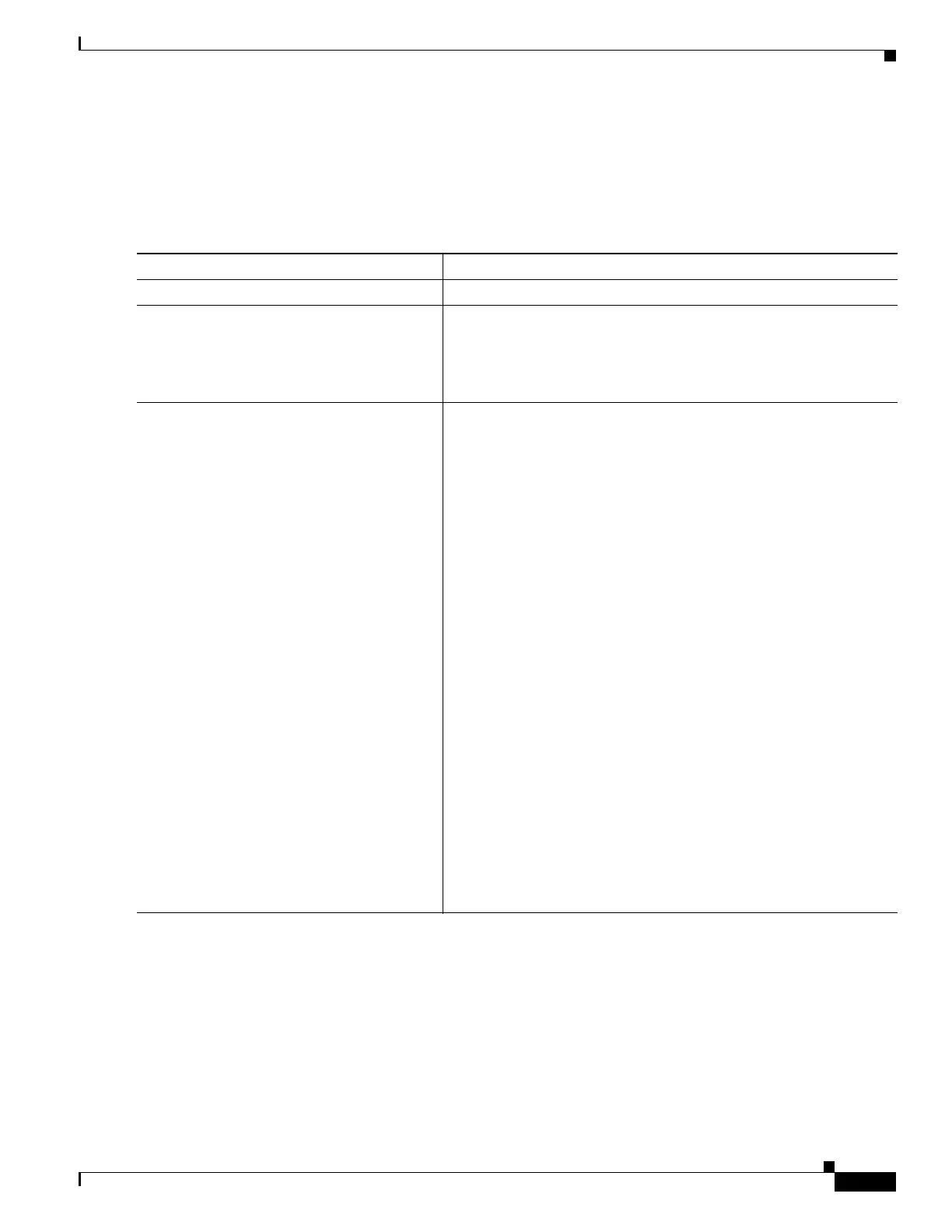1-25
Catalyst 3750-X and 3560-X Switch Software Configuration Guide
OL-25303-03
Chapter 1 Configuring SPAN and RSPAN
Configuring FSPAN and FRSPAN
Configuring an FSPAN Session
Beginning in privileged EXEC mode, follow these steps to create a SPAN session, specify the source
(monitored) ports or VLANs and the destination (monitoring) ports, and configure FSPAN for the
session:
Command Purpose
Step 1
configure terminal Enter global configuration mode.
Step 2
no monitor session {session_number | all |
local | remote}
Remove any existing SPAN configuration for the session.
For session_number, the range is 1 to 66.
Specify all to remove all SPAN sessions, local to remove all local
sessions, or remote to remove all remote SPAN sessions.
Step 3
monitor session session_number source
{interface interface-id | vlan vlan-id} [, | -]
[both | rx | tx]
Specify the SPAN session and the source port (monitored port).
• For session_number, the range is 1 to 66.
• For interface-id, specify the source port or the source VLAN to
monitor.
• For source interface-id, specify the source port to monitor. Only
physical interfaces are valid.
• For vlan-id, specify the source VLAN to monitor. The range is 1
to 4094 (excluding the RSPAN VLAN).
Note A single session can include multiple sources (ports or
VLANs) defined in a series of commands, but you cannot
combine source ports and source VLANs in one session.
• (Optional) [, | -] Specify a series or range of interfaces. Enter a
space before and after the comma; enter a space before and after
the hyphen.
• (Optional) Specify the direction of traffic to monitor. If you do
not specify a traffic direction, the SPAN monitors both sent and
received traffic.
• both—Monitor both sent and received traffic. This is the default.
• rx—Monitor received traffic.
• tx—Monitor sent traffic.
Note You can use the monitor session session_number source
command multiple times to configure multiple source ports.