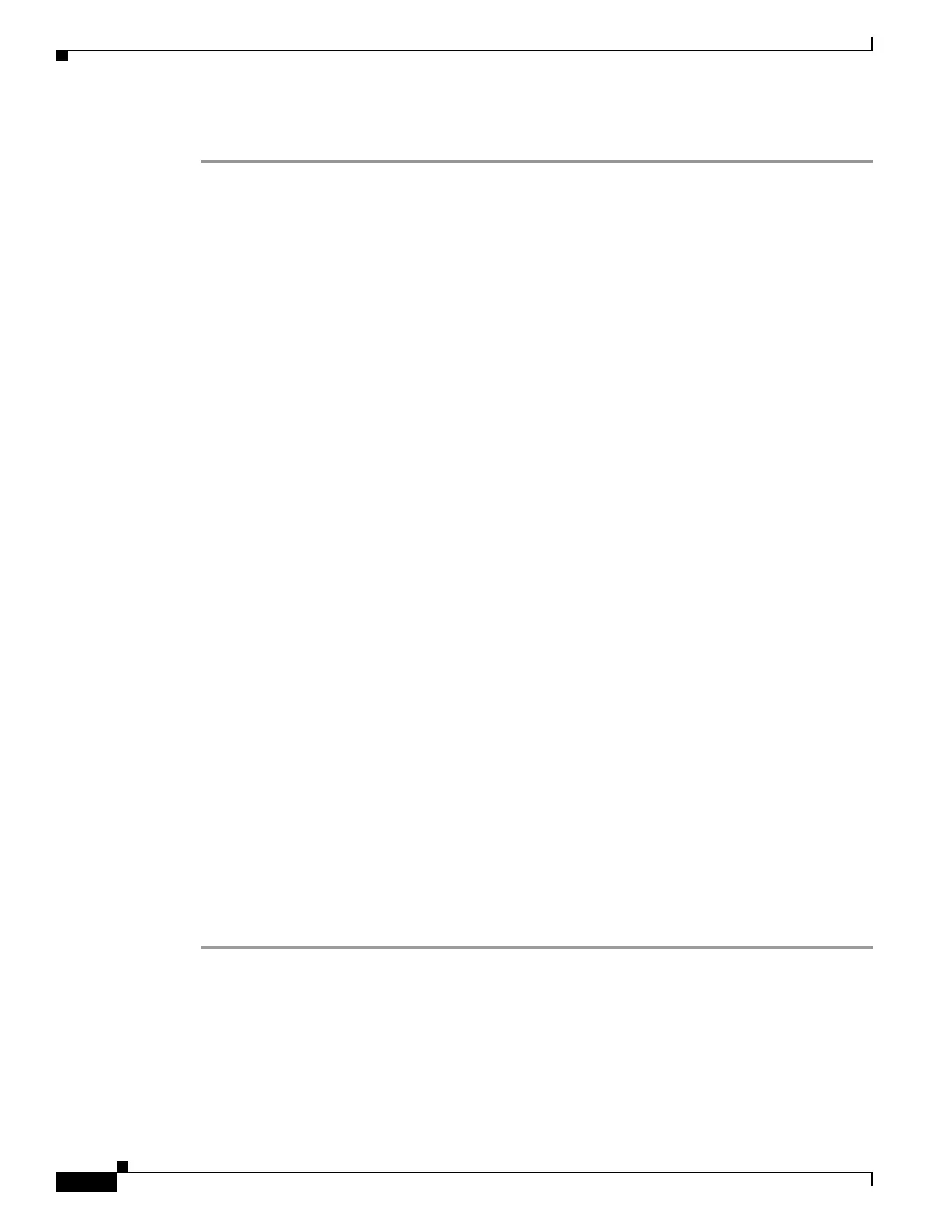1-4
Catalyst 3750-X and 3560-X Switch Software Configuration Guide
OL-25303-03
Chapter 1 Troubleshooting
Recovering from a Lost or Forgotten Password
Follow the steps in this procedure if you have forgotten or lost the switch password.
Step 1 Use one of these methods to connect a terminal or PC to the switch:
• Connect a terminal or a PC with terminal-emulation software to the switch console port. If you are
recovering the password for a switch stack, connect to the console port of the stack master.
• Connect a PC to the Ethernet management port. If you are recovering the password for a switch
stack, connect to the Ethernet management port of a Catalyst 3750-X stack member. For details
about using the internal Ethernet management port, see the “Using the Ethernet Management Port”
section on page 1-26 and the hardware installation guide.
Step 2 Set the line speed on the emulation software to 9600 baud.
Step 3 On a Catalyst 3750-X switch, power off the standalone switch or the entire switch stack. On a
Catalyst 3560-X switch, power off the switch.
Step 4 Reconnect the power cord to the switch or the stack master. Within 15 seconds, press the Mode button
while the System LED is still flashing green. Continue pressing the Mode button until the System LED
turns briefly amber and then solid green; then release the Mode button.
Several lines of information about the software appear with instructions, informing you if the password
recovery procedure has been disabled or not.
• If you see a message that begins with this:
The system has been interrupted prior to initializing the flash file system. The
following commands will initialize the flash file system
proceed to the “Procedure with Password Recovery Enabled” section on page 1-5, and follow the
steps.
• If you see a message that begins with this:
The password-recovery mechanism has been triggered, but is currently disabled.
proceed to the “Procedure with Password Recovery Disabled” section on page 1-6, and follow the
steps.
Step 5 After recovering the password, reload the switch or the stack master.
On a Catalyst 3560-X switch:
Switch> reload
Proceed with reload? [confirm] y
On a Catalyst 3750-X switch:
Switch> reload
slot <stack-master-member-number>
Proceed with reload? [confirm] y
Step 6 For Catalyst 3750-X switches, power on the rest of the switch stack.