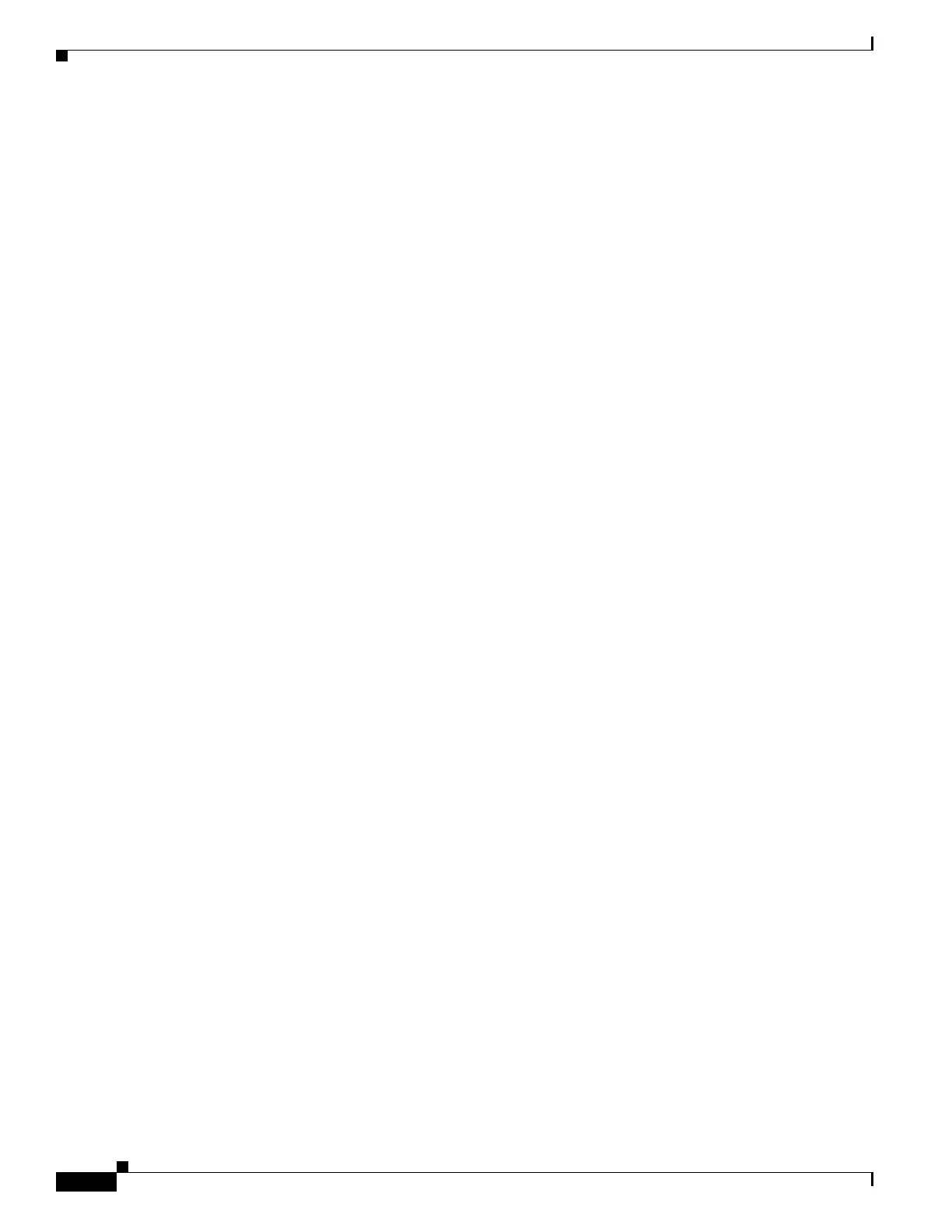1-10
Catalyst 3750-X and 3560-X Switch Software Configuration Guide
OL-25303-03
Chapter 1 Troubleshooting
Recovering from a Command Switch Failure
Step 6 Enter global configuration mode.
Switch# configure terminal
Enter configuration commands, one per line. End with CNTL/Z.
Step 7 Remove the member switch from the cluster.
Switch(config)# no cluster commander-address
Step 8 Return to privileged EXEC mode.
Switch(config)# end
Switch#
Step 9 Use the setup program to configure the switch IP information. This program prompts you for IP address
information and passwords. From privileged EXEC mode, enter setup, and press Return.
Switch# setup
--- System Configuration Dialog ---
Continue with configuration dialog? [yes/no]: y
At any point you may enter a question mark '?' for help.
Use ctrl-c to abort configuration dialog at any prompt.
Default settings are in square brackets '[]'.
Basic management setup configures only enough connectivity
for management of the system, extended setup will ask you
to configure each interface on the system
Would you like to enter basic management setup? [yes/no]:
Step 10 Enter Y at the first prompt.
The prompts in the setup program vary depending on the member switch that you selected to be the
command switch:
Continue with configuration dialog? [yes/no]: y
or
Configuring global parameters:
If this prompt does not appear, enter enable, and press Return. Enter setup, and press Return to start
the setup program.
Step 11 Respond to the questions in the setup program.
When prompted for the hostname, recall that on a command switch, the hostname is limited to
28 characters; on a member switch to 31 characters. Do not use -n, where n is a number, as the last
characters in a hostname for any switch.
When prompted for the Telnet (virtual terminal) password, recall that it can be from 1 to 25 alphanumeric
characters, is case sensitive, allows spaces, but ignores leading spaces.
Step 12 When prompted for the enable secret and enable passwords, enter the passwords of the failed command
switch again.
Step 13 When prompted, make sure to enable the switch as the cluster command switch, and press Return.
Step 14 When prompted, assign a name to the cluster, and press Return.
The cluster name can be 1 to 31 alphanumeric characters, dashes, or underscores.
Step 15 After the initial configuration displays, verify that the addresses are correct.
Step 16 If the displayed information is correct, enter Y, and press Return.
If this information is not correct, enter N, press Return, and begin again at Step 9.