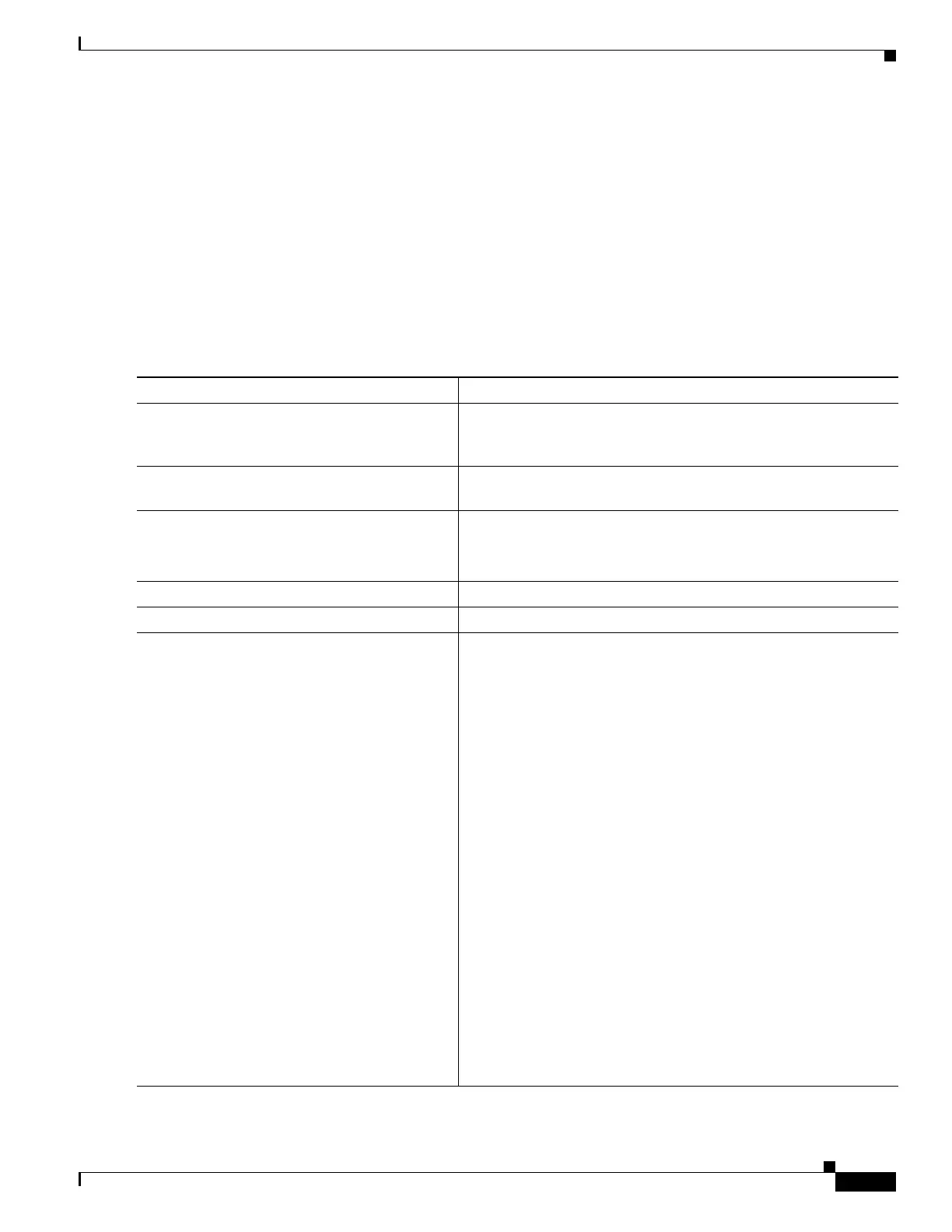1-37
Catalyst 3750-X and 3560-X Switch Software Configuration Guide
OL-25303-03
Appendix 1 Working with the Cisco IOS File System, Configuration Files, and Software Images
Working with Software Images
If the switch IP address translates to Switch1.company.com, the .rhosts file for User0 on the RCP
server should contain this line:
Switch1.company.com Switch1
For more information, see the documentation for your RCP server.
Downloading an Image File By Using RCP
You can download a new image file and replace or keep the current image.
Beginning in privileged EXEC mode, follow Steps 1 through 6 to download a new image from an RCP
server and overwrite the existing image. To keep the current image, go to Step 6.
Command Purpose
Step 1
Verify that the RCP server is properly configured by referring to
the “Preparing to Download or Upload an Image File By Using
RCP” section on page 1-36.
Step 2
Log into the switch through the console port, the Ethernet
management port, or a Telnet session.
Step 3
configure terminal Enter global configuration mode.
This step is required only if you override the default remote
username (see Steps 4 and 5).
Step 4
ip rcmd remote-username username (Optional) Specify the remote username.
Step 5
end Return to privileged EXEC mode.
Step 6
archive download-sw /allow-feature-upgrade
[/directory] /overwrite /reload
tftp:[[//location]/directory]/image-name1.tar
[image-name2.tar image-name3.tar
image-name4.tar]
Download the images file from the RCP server to the switch and
overwrite the current image.
• The /allow-feature-upgrade allows installation of a software
image with a different feature set.
• (Optional) The /directory option specifies a directory for the
images.
• The /overwrite option overwrites the software image in flash
memory with the downloaded image.
• The /reload option reloads the system after downloading the
image unless the configuration has been changed and not been
saved.
• For //username, specify the username. For the RCP copy
request to execute successfully, an account must be defined on
the network server for the remote username. For more
information, see the “Preparing to Download or Upload an
Image File By Using RCP” section on page 1-36.
• For @location, specify the IP address of the RCP server.
• For /directory/image-name1.tar [/directory/image-name2.tar
image-name3.tar image-name4.tar], specify the directory
(optional) and the images to download. Directory and image
names are case sensitive.