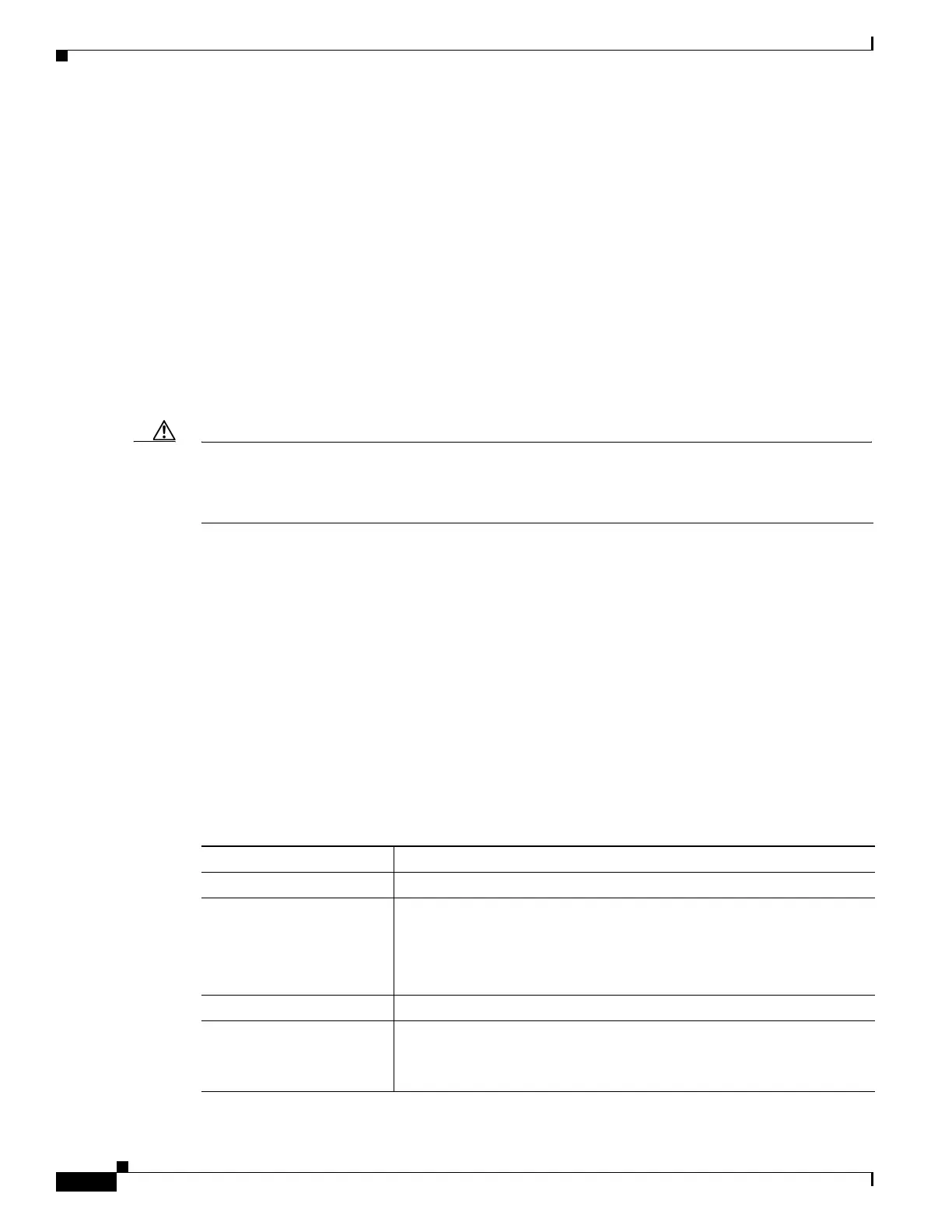1-32
Catalyst 3750-X and 3560-X Switch Software Configuration Guide
OL-25303-03
Chapter 1 Managing Switch Stacks
Troubleshooting Stacks
Re-Enabling a Stack Port While Another Member Starts
Stack Port 1 on Switch 1 is connected to Port 2 on Switch 4. If Port 1 is flapping, disable Port 1 with the
switch 1 stack port 1 disable privileged EXEC command.
While Port 1 on Switch 1 is disabled and Switch 1 is still powered on:
1. Disconnect the stack cable between Port 1 on Switch 1 and Port 2 on Switch 4.
2. Remove Switch 4 from the stack.
3. Add a switch to replace Switch 4 and assign it switch-number 4.
4. Reconnect the cable between Port 1 on Switch 1 and Port 2 on Switch 4 (the replacement switch).
5. Re-enable the link between the switches. Enter the switch 1 stack port 1 enable privileged EXEC
command to enable Port 1 on Switch 1.
6. Power on Switch 4.
Caution Powering on Switch 4 before enabling the Port 1 on Switch 1 might cause one of the switches to reload.
If Switch 4 is powered on first, you might need to enter the switch 1 stack port 1 enable and the switch
4 stack port 2 enable privileged EXEC commands to bring up the link.
Understanding the show switch stack-ports summary Output
Only Port 1 on stack member 2 is disabled.
Switch# show switch stack-ports summary
Switch#/ Stack Neighbor Cable Link Link Sync # In
Port# Port Length OK Active OK Changes Loopback
Status To LinkOK
-------- ------ -------- -------- ---- ------ ---- --------- --------
1/1 OK 3 50 cm Yes Yes Yes 1 No
1/2 Down None 3 m Yes No Yes 1 No
2/1 Down None 3 m Yes No Yes 1 No
2/2 OK 3 50 cm Yes Yes Yes 1 No
3/1 OK 2 50 cm Yes Yes Yes 1 No
3/2 OK 1 50 cm Yes Yes Yes 1 No
Table 1-5 show switch stack-ports summary Command Output
Field Description
Switch#/Port# Member number and its stack port number.
Stack Port Status
• Absent—No cable is detected on the stack port.
• Down—A cable is detected, but either no connected neighbor is up,
or the stack port is disabled.
• OK—A cable is detected, and the connected neighbor is up.
Neighbor Switch number of the active member at the other end of the stack cable.
Cable Length Valid lengths are 50 cm, 1 m, or 3 m.
If the switch cannot detect the cable length, the value is no cable. The
cable might not be connected, or the link might be unreliable.