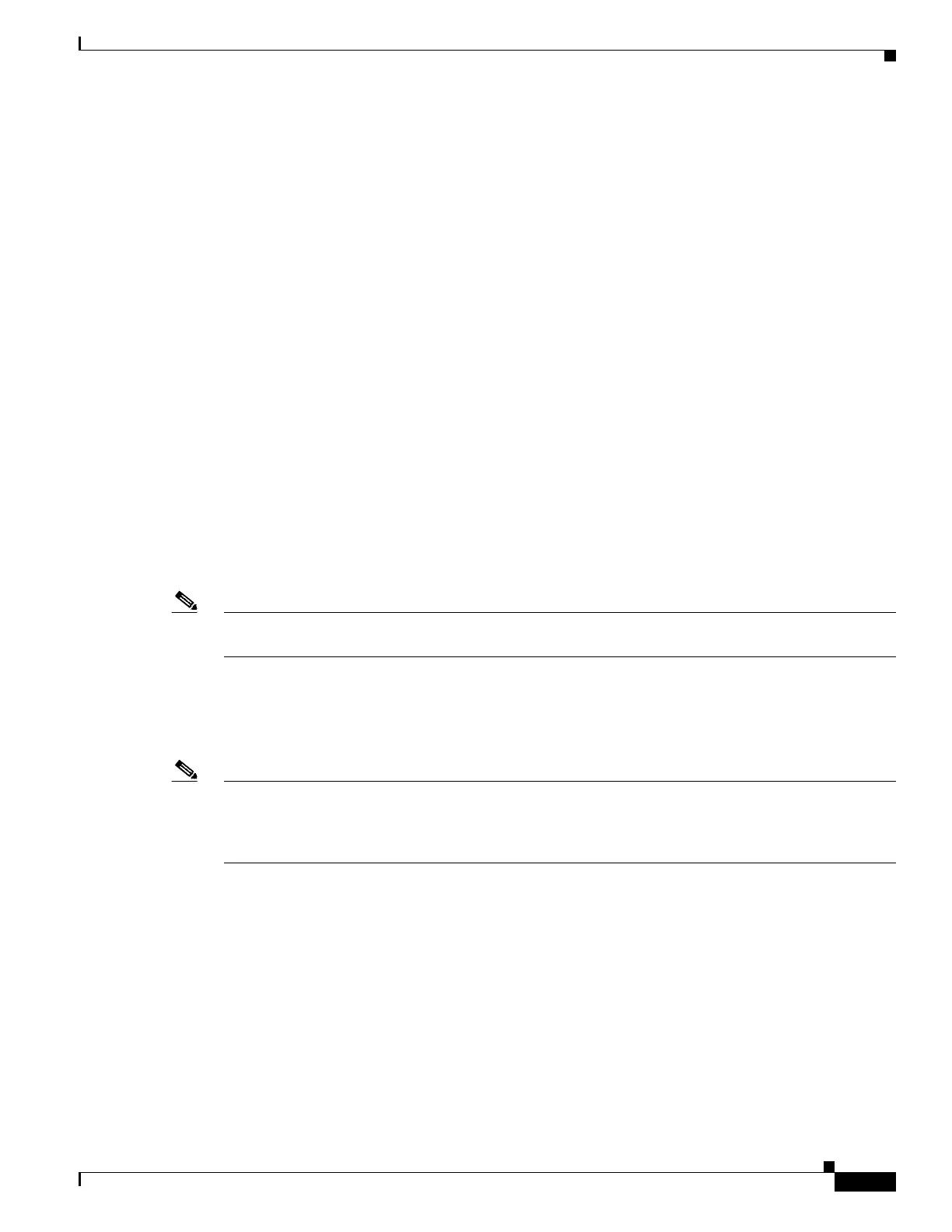1-3
Catalyst 3750-X and 3560-X Switch Software Configuration Guide
OL-25303-03
Chapter 1 Configuring Catalyst 3750-X StackPower
Understanding Cisco StackPower
• In non-strict mode, the power stack is allowed to run in an over-allocated state and is stable as long
as the actual power does not exceed the available power. In this mode, a powered device drawing
more than normal power could cause the power stack to start shedding loads. This is normally not a
problem because most devices do not run at full power and the chances of multiple powered devices
in the stack requiring maximum power at the same time is small.
You configure power modes at a power-stack level (that is, the mode is the same for all switches in the
power stack). To configure power-stack parameters, enter the stack-power stack global configuration
command followed by the name of the power stack to enter stack-power configuration mode.
You can also configure a switch connected in a power stack to not participate in the power stack by
setting the switch to standalone power mode. This mode shuts down both stack power ports. This is a
switch parameter and is configurable by entering the stack-power switch global configuration command
followed by a switch number to enter switch stack power configuration mode.
Power Priority
You can configure the priority of a switch or powered device to receive power. This priority determines
the order in which devices are shut down in case of a power shortage. You can configure three priorities
per system: the system (or switch) priority, the priority of the high-priority PoE ports on a switch, and
the priority of the low-priority PoE ports on a switch.
You set port priority at the interface level for powered devices connected to a PoE port by entering the
power inline port priority {high | low} interface configuration command. By default, all ports are low
priority. This command is visible only on PoE ports.
Note Although the power inline port priority {high | low} command is visible on the Catalyst 3560-X switch
PoE ports, it has no effect because Catalyst 3560-X switches do not participate in StackPower.
You configure the priority values of each switch in the power stack and of all high and low priority ports
on that switch by using the power priority commands in power-stack configuration mode. These
commands set the order in which switches and ports are shut down when power is lost and load shedding
must occur. Priority values are from 1 to 27; switches and ports with highest values are shut down first.
Note The 27 priorities are used to accommodate power stacks connected in a star configuration with the
expandable power supply. In that case there would be nine members (switches) per system with three
priorities per switch. See the hardware installation guide for more information on stack power star and
ring configuration.
On any switch, the switch priority must be lower than port priorities. and the high priority value must be
set lower than the low priority value. We recommend that you configure different priority values for each
switch and for its high priority ports and low priority ports. This limits the number of devices shut down
at one time during a loss of power. If you try to configure the same priority value on different switches
in a power stack, the configuration is allowed, but you receive a warning message.
The default priority ranges, if none are configured, are 1-9 for switches, 10-18 for high-priority ports,
and 19-27 for low-priority ports.