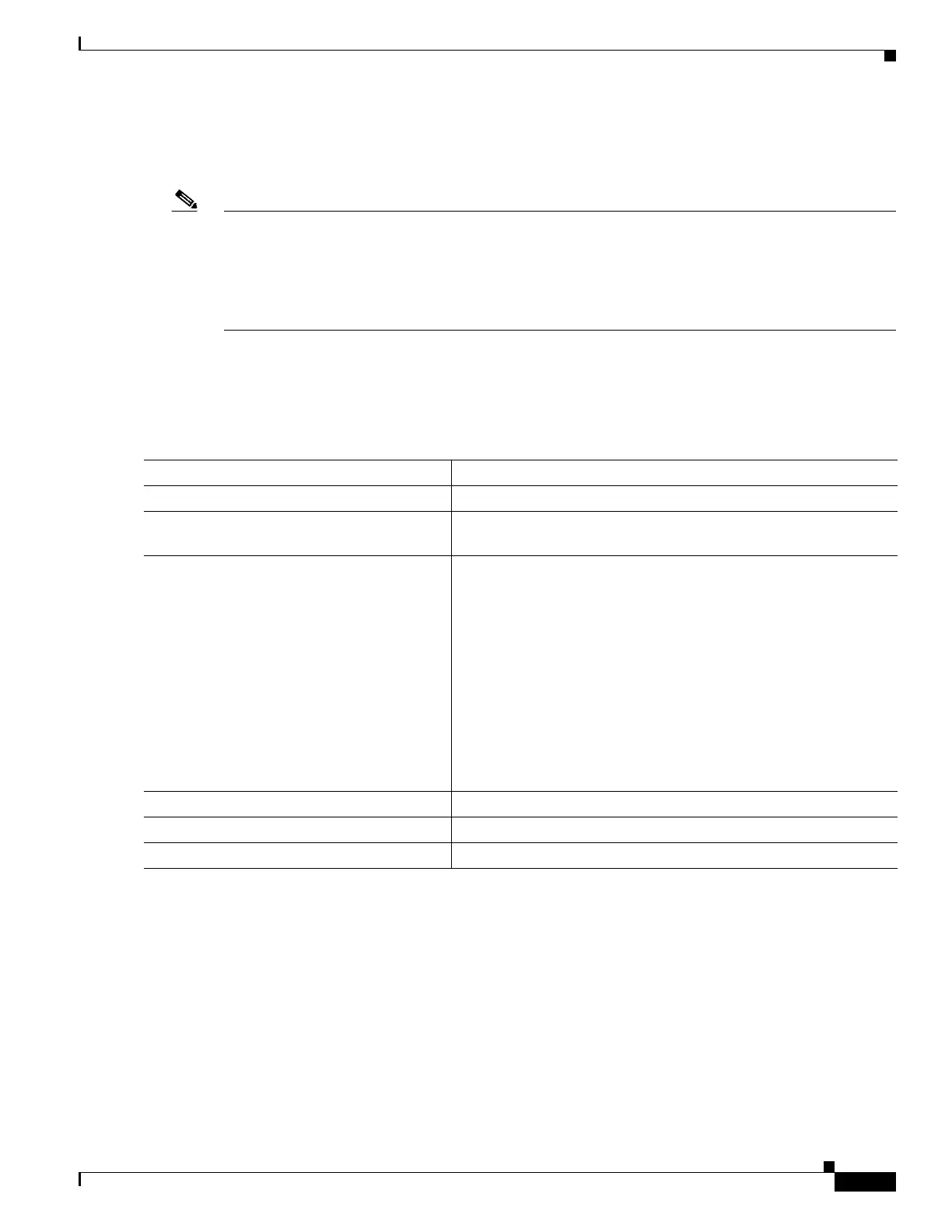1-7
Catalyst 3750-X and 3560-X Switch Software Configuration Guide
OL-25303-03
Chapter 1 Configuring Catalyst 3750-X StackPower
Configuring Cisco StackPower
For information about configuring the XPS 2000, see the configuration notes on Cisco.com:
http://www.cisco.com/en/US/docs/switches/power_supplies/xps2200/software/configuration/note/ol24
241.html
Note A stack power member switch that does not have a PSU connected in Slot A or Slot B might fail during
a Cisco IOS upgrade.
The workaround is to ensure that each stack member has at least one PSU connected. Alternatively, you
can download and install the Cisco IOS image using the archive download-sw /force-ucode-reload
privileged EXEC command.
Configuring Power Stack Parameters
Beginning in privileged EXEC mode, follow these steps to configure a power stack:
This is an example of setting the stack power mode for the stack named power1 to redundant power
mode. The largest power supply in the stack is removed from the power budget and used as a backup in
case of power supply failure.
Switch(config)# stack-power stack power1
Switch(config-stackpower)# mode redundant
Switch(config-stackpower)# exit
Command Purpose
Step 1
configure terminal Enter global configuration mode.
Step 2
stack-power stack power stack name Enter the stack power stack name and enter power stack
configuration mode. The name can be up to 31 characters.
Step 3
mode {power-sharing | redundant} [strict] Set the operating mode for the power stack:
• power-sharing—The input power from all switches in the
power stack can be used for loads, and the total available power
appears as one huge power supply. This is the default.
• redundant—The largest power supply is removed from the
power pool to be used as backup power in case one of the other
power supplies fails. This is the recommended mode if enough
power is available in the system.
• strict—(Optional) Configures the power stack mode to run a
strict power budget. The stack power needs cannot exceed the
available power. The default is non-strict.
Step 4
end Return to privileged EXEC mode.
Step 5
show stack-power Verify your entries.
Step 6
copy running-config startup-config (Optional) Save your entries in the configuration file.