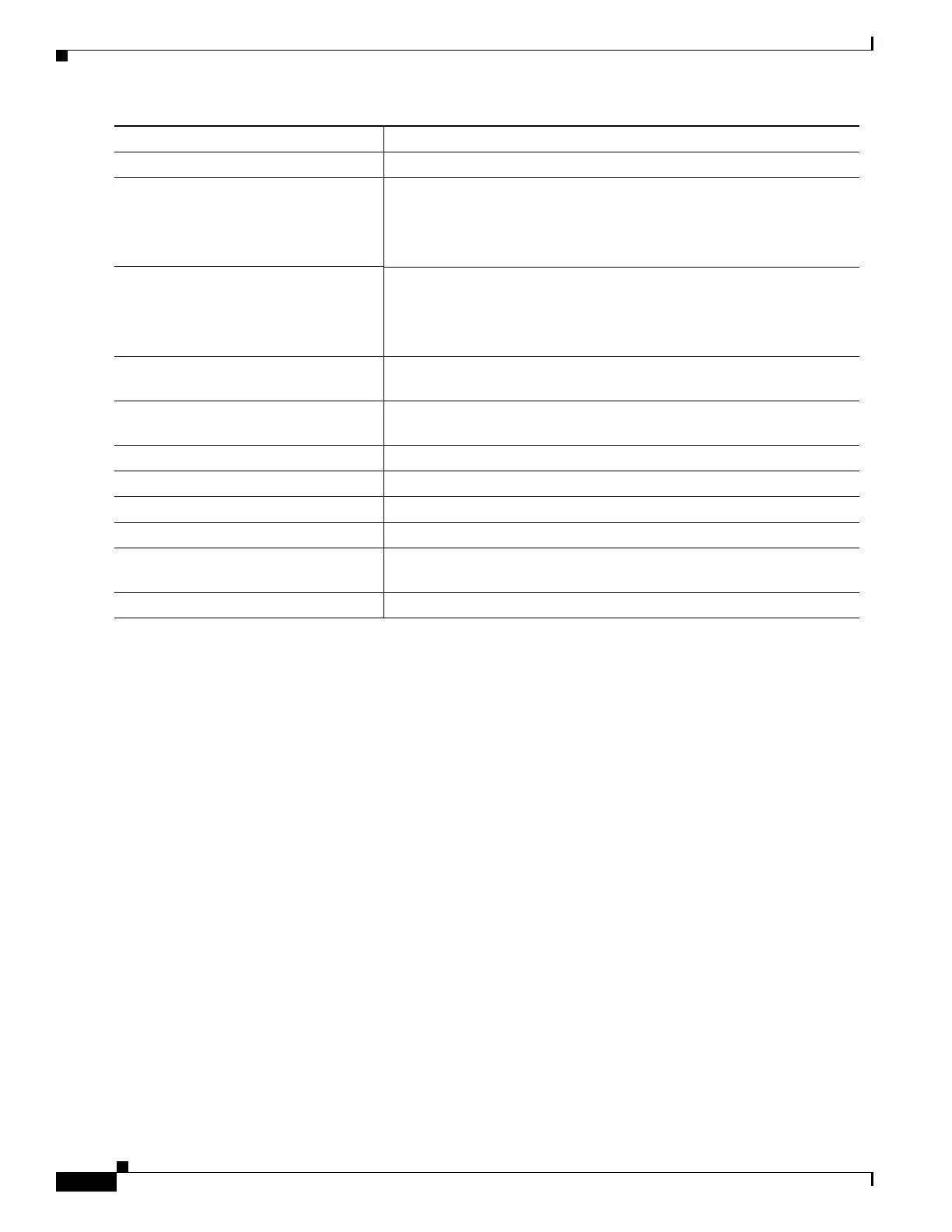1-70
Catalyst 3750-X and 3560-X Switch Software Configuration Guide
OL-25303-03
Chapter 1 Configuring IEEE 802.1x Port-Based Authentication
Configuring 802.1x Authentication
This example shows how to configure a switch as a supplicant:
Switch# configure terminal
Switch(config)# cisp enable
Switch(config)# dot1x credentials test
Switch(config)# username suppswitch
Switch(config)#
password myswitch
Switch(config)# dot1x supplicant force-multicast
Switch(config)# dot1x supplicant controlled transient
Switch(config)# interface gigabitethernet1/0/1
Switch(config-if)# switchport trunk encapsulation dot1q
Switch(config-if)# switchport mode trunk
Switch(config-if)# dot1x pae supplicant
Switch(config-if)# dot1x credentials test
Switch(config-if)# end
Configuring NEAT with Auto Smartports Macros
You can also use an Auto Smartports user-defined macro instead of the switch VSA to configure the
authenticator switch. For more information, see the Auto Smartports Configuration Guide for this
release.
Step 5
password password Create a password for the new username.
Step 6
dot1x supplicant force-multicast Force the switch to send only multicast EAPOL packets when it receives
either unicast or multicast packets.
This also allows NEAT to work on the supplicant switch in all host
modes.
Step 7
dot1x supplicant controlled transient (Optional) Configure the switch to block traffic exiting the supplicant
port during the authentication period.
Note We strongly recommend using this command when BPDU guard
is enabled on the authenticator switch.
Step 8
interface interface-id Specify the port to be configured, and enter interface configuration
mode.
Step 9
switchport trunk encapsulation
dot1q
Set the port to trunk mode.
Step 10
switchport mode trunk Configure the interface as a VLAN trunk port.
Step 11
dot1x pae supplicant Configure the interface as a port access entity (PAE) supplicant.
Step 12
dot1x credentials profile-name Attach the 802.1x credentials profile to the interface.
Step 13
end Return to privileged EXEC mode.
Step 14
show running-config interface
interface-id
Verify your configuration.
Step 15
copy running-config startup-config (Optional) Save your entries in the configuration file.
Command Purpose