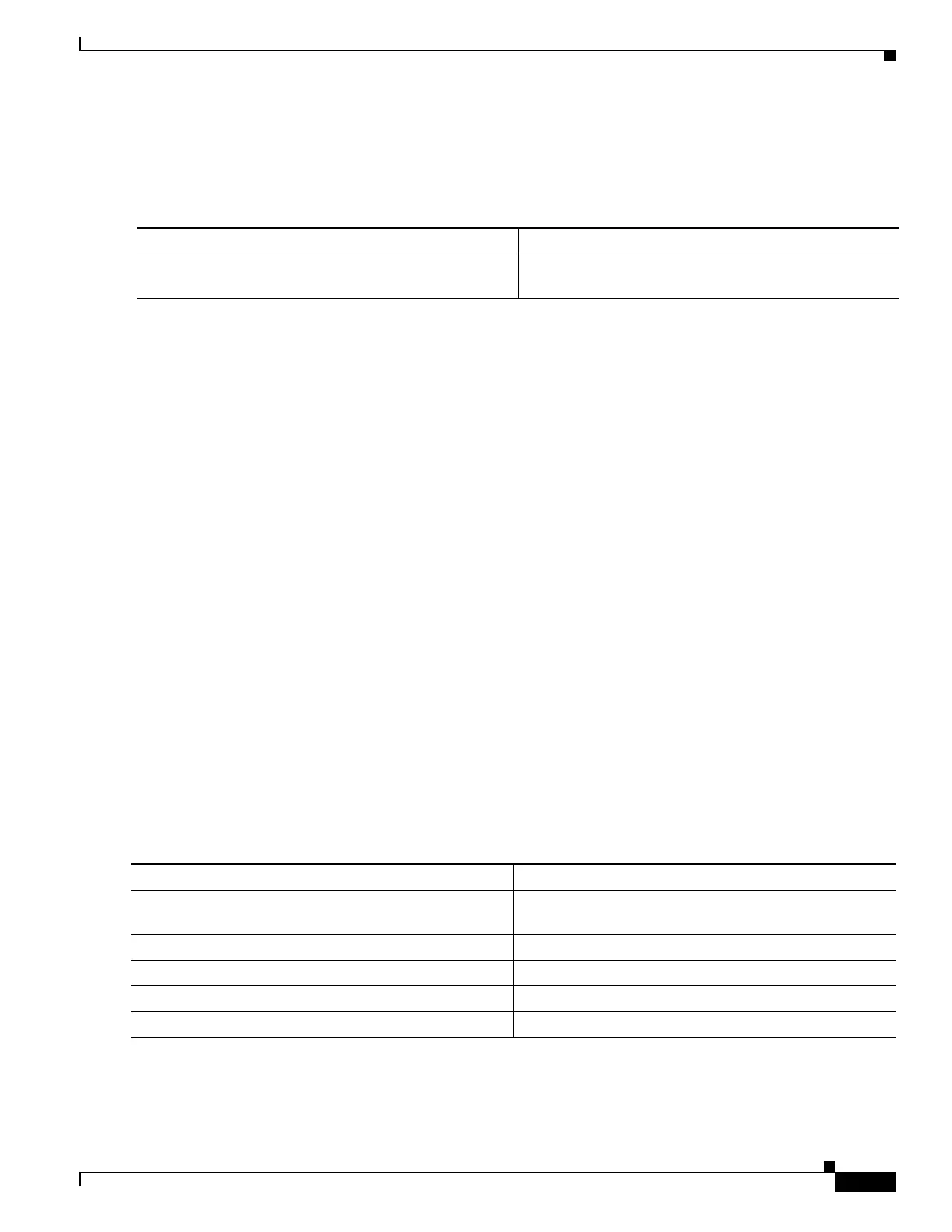1-15
Catalyst 3750-X and 3560-X Switch Software Configuration Guide
OL-25303-03
Chapter 1 Configuring Web-Based Authentication
Configuring Web-Based Authentication
Specifying a Redirection URL for Successful Login
You can specify a URL to which the user is redirected after authentication, effectively replacing the
internal Success HTML page.
When configuring a redirection URL for successful login, consider these guidelines:
• If the custom authentication proxy web pages feature is enabled, the redirection URL feature is
disabled and is not available in the CLI. You can perform redirection in the custom-login success
page.
• If the redirection URL feature is enabled, a configured auth-proxy-banner is not used.
• To remove the specification of a redirection URL, use the no form of the command.
This example shows how to configure a redirection URL for successful login:
Switch(config)# ip admission proxy http success redirect www.cisco.com
This example shows how to verify the redirection URL for successful login:
Switch# show ip admission configuration
Authentication Proxy Banner not configured
Customizable Authentication Proxy webpage not configured
HTTP Authentication success redirect to URL: http://www.cisco.com
Authentication global cache time is 60 minutes
Authentication global absolute time is 0 minutes
Authentication global init state time is 2 minutes
Authentication Proxy Watch-list is disabled
Authentication Proxy Max HTTP process is 7
Authentication Proxy Auditing is disabled
Max Login attempts per user is 5
Configuring the Web-Based Authentication Parameters
You can configure the maximum number of failed login attempts before the client is placed in a watch
list for a waiting period.
This example shows how to set the maximum number of failed login attempts to 10:
Switch(config)# ip admission max-login-attempts 10
Command Purpose
ip admission proxy http success redirect url-string Specify a URL for redirection of the user in place of the
default login success page.
Command Purpose
Step 1
ip admission max-login-attempts number Set the maximum number of failed login attempts. The
range is 1 to 2147483647 attempts. The default is 5.
Step 2
end Returns to privileged EXEC mode.
Step 3
show ip admission configuration Display the authentication proxy configuration.
Step 4
show ip admission cache Display the list of authentication entries.
Step 5
copy running-config startup-config (Optional) Save your entries in the configuration file.