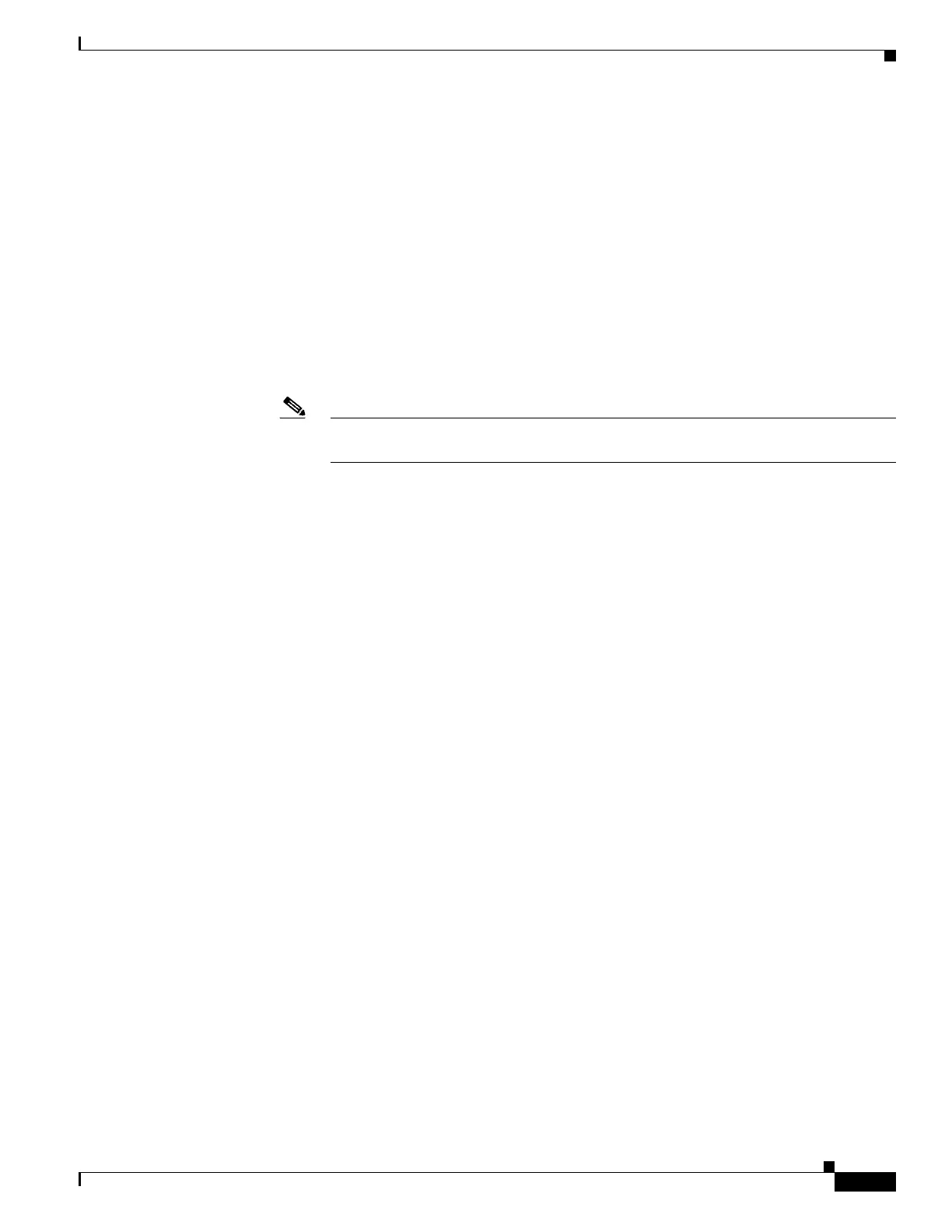1-23
Catalyst 3750-X and 3560-X Switch Software Configuration Guide
OL-25303-03
Chapter 1 Configuring Interface Characteristics
Using Interface Configuration Mode
–
gigabitethernet stack member/module/{first port} - {last port} (for 3750-X switches), where
the module is always 0.
tengigabitethernet module/{first port} - {last port} (for 3560-X switches), where the module
is always 0.
–
tengigabitethernet stack member/module/{first port} - {last port} (for 3750-X switches),
where the module is always 0.
–
gigabitethernet stack member/module/{first port} - {last port}, where the module is always
0.
–
tengigabitethernet stack member/module/{first port} - {last port}, where the module is
always 0.
–
port-channel port-channel-number - port-channel-number, where the port-channel-number
is 1 to 48.
Note When you use the interface range command with port channels, the first and last
port-channel number must be active port channels.
• You must add a space between the first interface number and the hyphen when using the
interface range command. For example, the command interface range gigabitethernet1/0/1 - 4 is
a valid range; the command interface range gigabitethernet1/0/1-4 is not a valid range.
• The interface range command only works with VLAN interfaces that have been configured with
the interface vlan command. The show running-config privileged EXEC command displays the
configured VLAN interfaces. VLAN interfaces not displayed by the show running-config
command cannot be used with the interface range command.
• All interfaces defined in a range must be the same type (all Gigabit Ethernet ports, all 10-Gigabit
Ethernet ports, all EtherChannel ports, or all VLANs), but you can enter multiple ranges in a
command.
This example shows how to use the interface range global configuration command to set the speed to
100 Mb/s on ports 1 to 4 on switch 1:
Switch# configure terminal
Switch(config)# interface range gigabitethernet1/0/1 - 4
Switch(config-if-range)# speed 100
This example shows how to use a comma to add different interface type strings to the range to enable
Gigabit Ethernet ports 1 to 3 and 10-Gigabit Ethernet ports 1 and 2 to receive flow-control pause frames:
Switch# configure terminal
Switch(config)# interface range gigabitethernet1/0/1 - 3 , tengigabitethernet1/0/1 - 2
Switch(config-if-range)# flowcontrol receive on
If you enter multiple configuration commands while you are in interface-range mode, each command is
executed as it is entered. The commands are not batched and executed after you exit interface-range
mode. If you exit interface-range configuration mode while the commands are being executed, some
commands might not be executed on all interfaces in the range. Wait until the command prompt
reappears before exiting interface-range configuration mode.