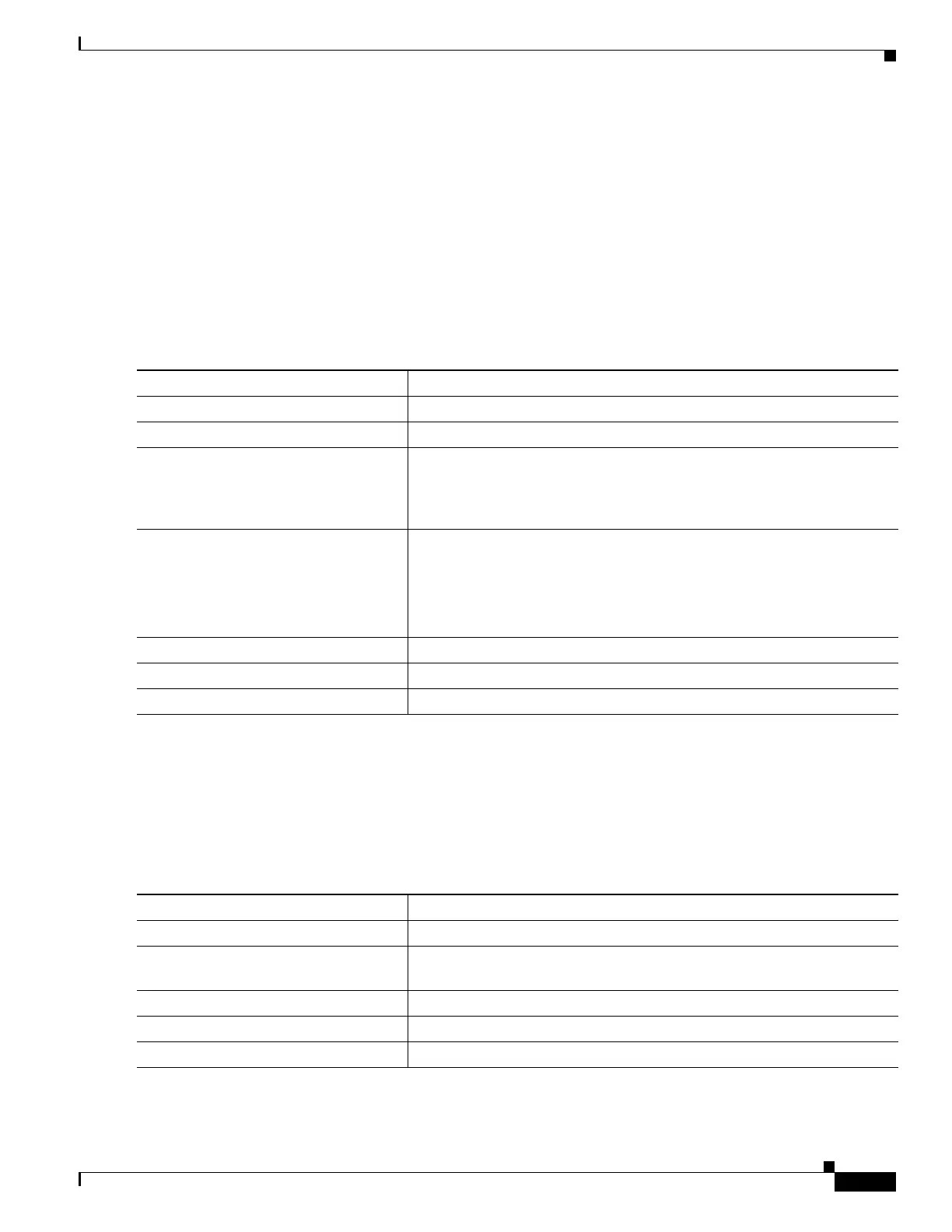1-15
Catalyst 3750-X and 3560-X Switch Software Configuration Guide
OL-25303-03
Chapter 1 Configuring System Message Logging and Smart Logging
Configuring Smart Logging
Smart logging processing creates a NetFlow packet for the configured event and sends the packet to the
external NetFlow collector. Smart logging counters reflect the number of packets that are logged. This
number is the same as the number of packets sent to the collector if no packets are dropped between the
switch and the NetFlow collector.
You enable smart logging globally on the switch, and you can then configure specific events to be smart
logged.
Enabling Smart Logging
Beginning in privileged EXEC mode, follow these steps to globally enable smart logging:
Enabling Smart Logging for DHCP Snooping Violations
DHCP snooping intercepts and inspects DHCP packets entering untrusted ports and either forwards or
drops the packets. You can enable DHCP snooping smart logging to send the contents of dropped packets
to the NetFlow collector. Beginning in privileged EXEC mode, follow these steps to enable DHCP
snooping smart logging:
Command Purpose
Step 1
configure terminal Enter global configuration mode.
Step 2
logging smartlog Turn on the smart logging feature.
Step 3
logging smartlog exporter
exporter_name
Identify the smart log exporter. You must have already configured the
exporter by using the flexible NetFlow CLI. If the exporter name does not
exist, you receive an error message. By default, the switch sends data to
the collector every 60 seconds.
Step 4
logging packet capture size
packet_size
(Optional) Configure the size of the packet to be sent to the exporter. The
range is from 64 to 1024 bytes in 4-byte increments. The default size is 64
bytes.
Note Increasing the packet capture size reduces the number of flow
records per packet.
Step 5
end Return to privileged EXEC mode.
Step 6
show logging smartlog Verify your entries.
Step 7
copy running-config startup-config (Optional) Save your entries in the configuration file.
Command Purpose
Step 1
configure terminal Enter global configuration mode.
Step 2
ip dhcp snooping vlan vlan-range
smartlog
Specify a VLAN ID or a range of VLANs on which to enable DHCP
snooping smart logging.
Step 3
end Return to privileged EXEC mode.
Step 4
show ip dhcp snooping Verify the configuration.
Step 5
copy running-config startup-config (Optional) Save your entries in the configuration file.