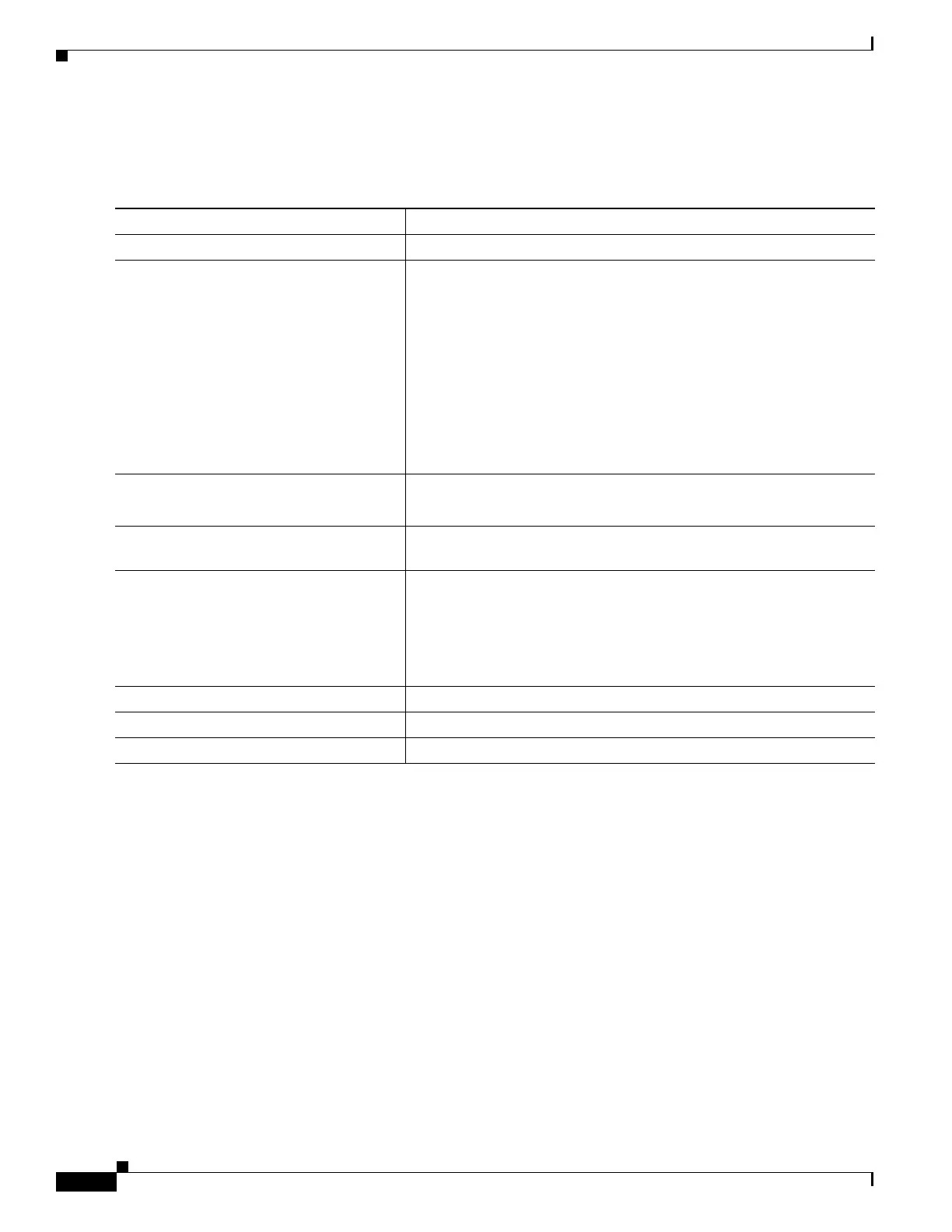1-48
Catalyst 3750-X and 3560-X Switch Software Configuration Guide
OL-25303-03
Chapter 1 Configuring QoS
Configuring Standard QoS
Beginning in privileged EXEC mode, follow these steps to configure the DSCP-trusted state on a port
and modify the DSCP-to-DSCP-mutation map. To ensure a consistent mapping strategy across both QoS
domains, you must perform this procedure on the ports in both domains:
To return a port to its non-trusted state, use the no mls qos trust interface configuration command. To
return to the default DSCP-to-DSCP-mutation map values, use the no mls qos map dscp-mutation
dscp-mutation-name global configuration command.
This example shows how to configure a port to the DSCP-trusted state and to modify the
DSCP-to-DSCP-mutation map (named gi1/0/2-mutation) so that incoming DSCP values 10 to 13 are
mapped to DSCP 30:
Switch(config)# mls qos map dscp-mutation gigabitethernet1/0/2-mutation 10 11 12 13 to 30
Switch(config)# interface gigabitethernet1/0/2
Switch(config-if)# mls qos trust dscp
Switch(config-if)# mls qos dscp-mutation gigabitethernet1/0/2-mutation
Switch(config-if)# end
Command Purpose
Step 1
configure terminal Enter global configuration mode.
Step 2
mls qos map dscp-mutation
dscp-mutation-name in-dscp to out-dscp
Modify the DSCP-to-DSCP-mutation map.
The default DSCP-to-DSCP-mutation map is a null map, which maps
an incoming DSCP value to the same DSCP value.
• For dscp-mutation-name, enter the mutation map name. You can
create more than one map by specifying a new name.
• For in-dscp, enter up to eight DSCP values separated by spaces.
Then enter the to keyword.
• For out-dscp, enter a single DSCP value.
The DSCP range is 0 to 63.
Step 3
interface interface-id Specify the port to be trusted, and enter interface configuration mode.
Valid interfaces include physical ports.
Step 4
mls qos trust dscp Configure the ingress port as a DSCP-trusted port. By default, the port
is not trusted.
Step 5
mls qos dscp-mutation
dscp-mutation-name
Apply the map to the specified ingress DSCP-trusted port.
For dscp-mutation-name, specify the mutation map name created in
Step 2.
You can configure multiple DSCP-to-DSCP-mutation maps on an
ingress port.
Step 6
end Return to privileged EXEC mode.
Step 7
show mls qos maps dscp-mutation Verify your entries.
Step 8
copy running-config startup-config (Optional) Save your entries in the configuration file.