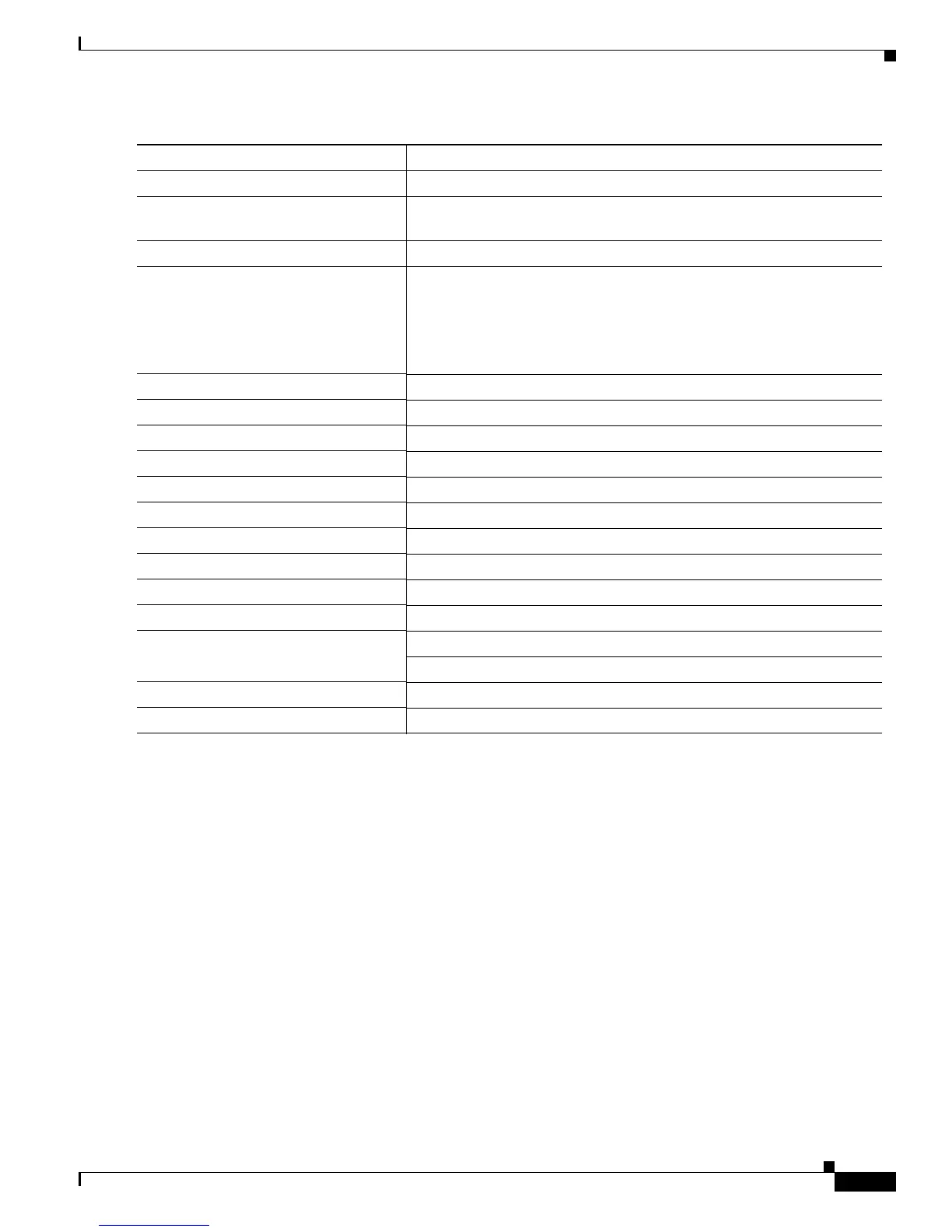3-13
Catalyst 3750-X and 3560-X Switch Software Configuration Guide
OL-21521-01
Chapter 3 Assigning the Switch IP Address and Default Gateway
Assigning Switch Information
This example shows how to configure a switch as a DHCP server so it downloads a configuration file:
Switch# config terminal
Switch(config)# ip dhcp pool pool1
Switch(dhcp-config)# network 10.10
.10.0 255.255.255.0
Switch(dhcp-config)# bootfile conf
ig-boot.text
Switch(dhcp-config)# default-route
r 10.10.10.1
Switch(dhcp-config)# option 150 10
.10.10.1
Switch(dhcp-config)# option 125 he
x
0000.0009.0a05.08661.7574.6f69.6e73.7461.6c6c.5f64.686370
Switch(dhcp-config)# exit
Switch(config)# tftp-server flash:
config-boot.text
Switch(config)# tftp-server flash:image_name
Switch(config)# tftp-server flash:
boot-config.text
Switch(config)# tftp-server flash:
autoinstall_dhcp
Switch(config)# interface gigabitE
thernet1/0/4
Switch(config-if)# no switchport
Switch(config-if)# ip address 10.1
0.10.1 255.255.255.0
Switch(config-if)# end
Command Purpose
Step 1
configure terminal Enter global configuration mode.
Step 2
ip dhcp pool name Create a name for the DHCP server address pool and enter DHCP pool
configuration mode.
Step 3
bootfile filename Specify the name of the file that is used as a boot image.
Step 4
network network-number mask
prefix-length
Specify the subnet network number and mask of the DHCP address pool.
Note The prefix length specifies the number of bits that comprise the
address prefix. The prefix is an alternative way of specifying the
network mask of the client. The prefix length must be preceded
by a forward slash (/).
Step 5
default-router address Specify the IP address of the default router for a DHCP client.
Step 6
option 150 address Specify the IP address of the TFTP server.
Step 7
option 125 hex Specify the path to the text file that describes the path to the image file.
Step 8
copy tftp flash filename.txt Upload the text file to the switch.
Step 9
copy tftp flash imagename.tar Upload the tar file for the new image to the switch.
Step 10
exit Return to global configuration mode.
Step 11
tftp-server flash:config.text Specify the Cisco IOS configuration file on the TFTP server.
Step 12
tftp-server flash:imagename.tar Specify the image name on the TFTP server.
Step 13
tftp-server flash:filename.txt Specify the text file that contains the name of the image file to download
Step 14
interface interface-id Specify the address of the client that will receive the configuration file.
Step 15
no switchport Put the interface into Layer 3 mode.
Step 16
ip address address mask Specify the IP address and mask for the interface.
Step 17
end Return to privileged EXEC mode.
Step 18
copy running-config startup-config (Optional) Save your entries in the configuration file.
