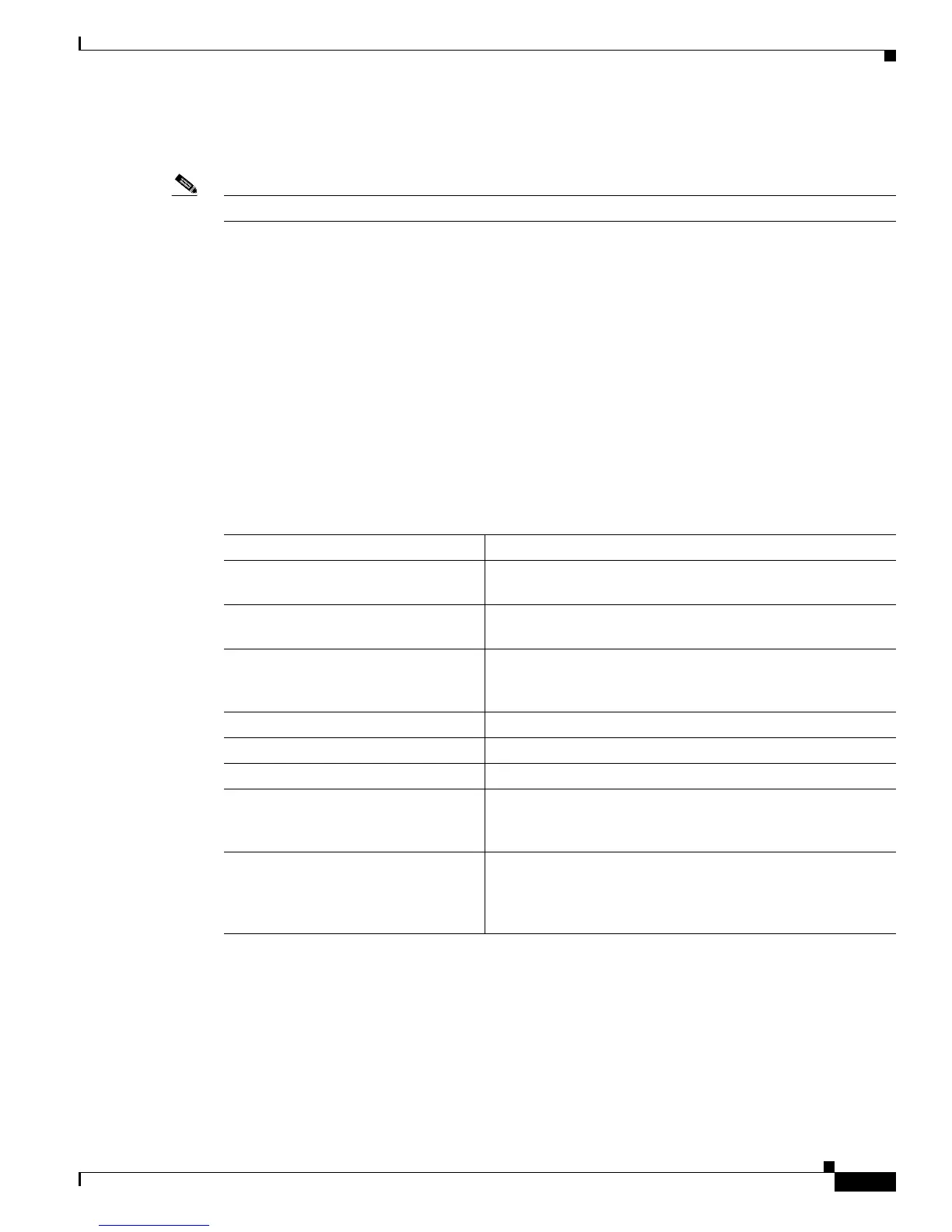5-25
Catalyst 3750-X and 3560-X Switch Software Configuration Guide
OL-21521-01
Chapter 5 Managing Switch Stacks
Accessing the CLI of a Specific Stack Member
Accessing the CLI of a Specific Stack Member
Note This task is only for debugging purposes, and is only available from the master.
You can access all or specific members by using the r
emote command {all | stack-member-number}
privileged EXEC command. The stack member number range is 1 to 9.
You can access specific members by using the se
ssion stack-member-number privileged EXEC
command. The member number is appended to the system prompt. For example, the prompt for
member 2 is
Switch-2#, and system prompt for the master is Switch#. Enter exit to return to the CLI
session on the master. Only the show and debug commands are available on a specific member.
Displaying Switch Stack Information
To display saved configuration changes after resetting a specific member or the stack, use these
privileged EXEC commands:
Troubleshooting Stacks
• Manually Disabling a Stack Port, page 5-26
• Re-Enabling a Stack Port While Another Member Starts, page 5-26
• Understanding the show switch stack-ports summary Output, page 5-27
• Identifying Loopback Problems, page 5-28
Ta ble 5-4 Commands for Displaying Stack Information
Command Description
show platform stack manager all Display all stack information, suc
h as the stack protocol
version.
show platform stack ports {bu
ffer |
history}
Display the stack port events and history.
show switch Display summary information about the stack, including the
status o
f provisioned switches and switches in
version-mismatch mode.
show switch sta
ck-member-number Display information about a specific member.
show switch detail Display detailed information about the stack ring.
show switch neighbors Display the stack neighbors.
show switch stack-ports [su
mmary] Display port information for the stack. Use the summary
keyword to display the stack cable length, the stack link status,
and the loopback status.
show switch stack-ring activity
[detai
l]
Display the number of frames per member that are sent to the
stack ring. The detail keyword displays the number of frames
per member that are sent to the stack ring, the receive queues,
and the ASIC.
