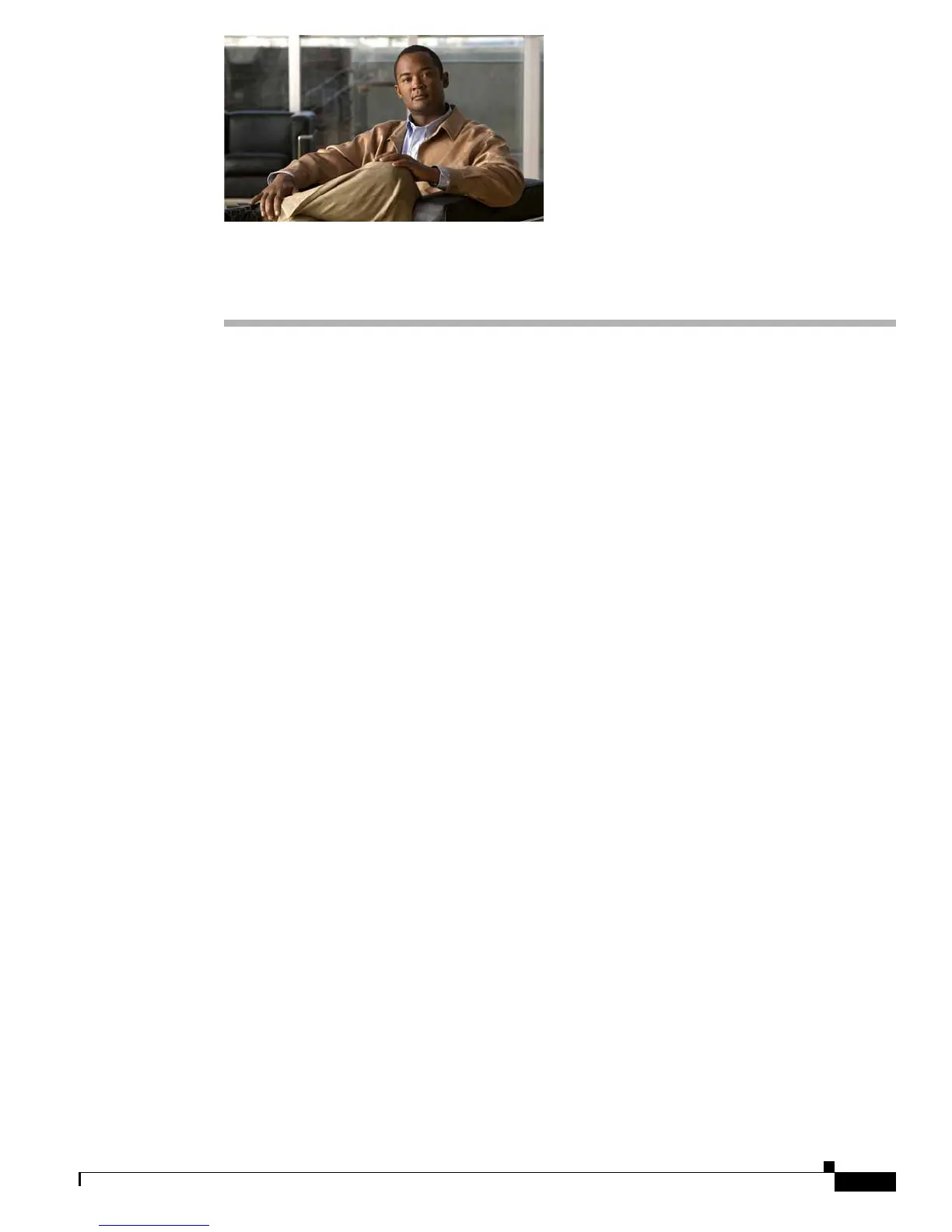CHAPTER
2-1
Catalyst 3750-X and 3560-X Switch Software Configuration Guide
OL-21521-01
2
Using the Command-Line Interface
This chapter describes the Cisco IOS command-line interface (CLI) and how to use it to configure your
standalone Catalyst 3750-X or 3560-X switch or a Catalyst 3750-X switch stack, referred to as the
switc
h. It contains these sections:
• Understanding Command Modes, page 2-1
• Understanding the Help System, page 2-3
• Understanding Abbreviated Commands, page 2-3
• Understanding no and default Forms of Commands, page 2-4
• Understanding CLI Error Messages, page 2-4
• Using Configuration Logging, page 2-4
• Using Command History, page 2-5
• Using Editing Features, page 2-6
• Searching and Filtering Output of show and more Commands, page 2-9
• Accessing the CLI, page 2-9
Understanding Command Modes
The Cisco IOS user interface is divided into many different modes. The commands available to you
depend on which mode you are currently in. Enter a question mark (?) at the system prompt to obtain a
list of commands available for each command mode.
When you start a session on the switch, you begin in user mode, often called user EXEC mode. Only a
l
imited subset of the commands are available in user EXEC mode. For example, most of the user EXEC
commands are one-time commands, such as show commands, which show the current configuration
status, and clear commands, which clear counters or interfaces. The user EXEC commands are not saved
when the switch reboots.
To have access to all commands, you must enter pri
vileged EXEC mode. Normally, you must enter a
password to enter privileged EXEC mode. From this mode, you can enter any privileged EXEC
command or enter global configuration mode.
Using the configuration modes (global, interface, and line), you can make changes to the running
con
figuration. If you save the configuration, these commands are stored and used when the switch
reboots. To access the various configuration modes, you must start at global configuration mode. From
global configuration mode, you can enter interface configuration mode and line configuration mode.
