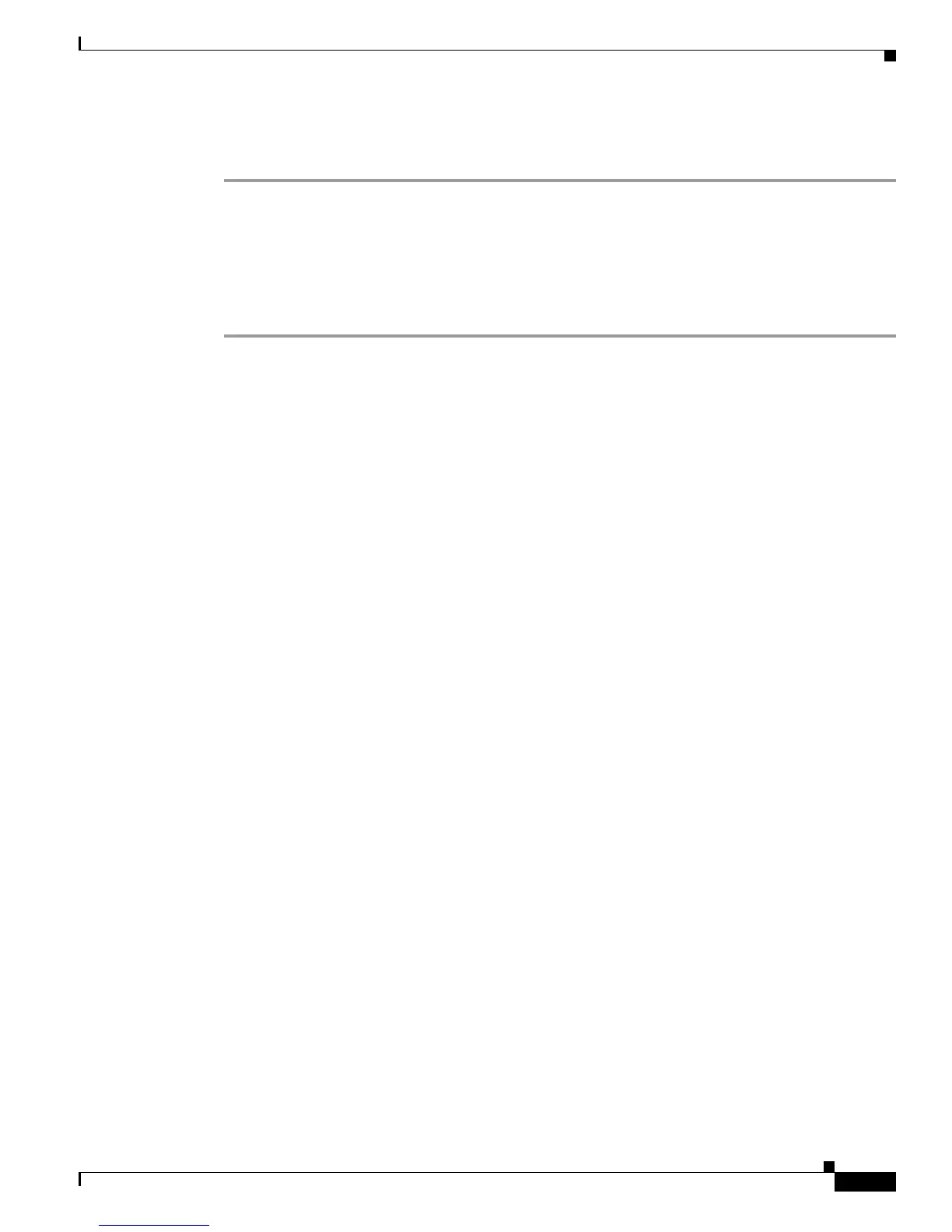51-11
Catalyst 3750-X and 3560-X Switch Software Configuration Guide
OL-21521-01
Chapter 51 Troubleshooting
Recovering from a Command Switch Failure
Step 17 Start your browser, and enter the IP address of the new command switch.
Step 18 From the Cluster menu, select Add to Cluster to display a list of candidate switches to add to the cluster.
Replacing a Failed Command Switch with Another Switch
To replace a failed command switch with a switch that is command-capable but is not part of the cluster,
follow these steps:
Step 1 Insert the new switch in place of the failed command switch, and duplicate its connections to the cluster
members.
Step 2 Start a CLI session on the new command switch.
You can access the CLI by using the console port, by using the E
thernet management port, or, if an IP
address has been assigned to the switch, by using Telnet. For details about using the console port, see
the switch hardware installation guide. For details about using the Ethernet management port, see the
“Using the Ethernet Management
Port” section on page 13-22 and the hardware configuration guide.
Step 3 At the switch prompt, enter privileged EXEC mode:
Switch> enable
Switch#
Step 4 Enter the password of the failed command switch.
Step 5 Use the setup program to configure the new switch IP information.
This program prompts you for IP address information and passwords. From privileged EXEC mode,
ente
r setup, and press Return.
Switch# setup
--- System Configuration Dialog ---
Continue with configuration dialog? [yes/no]: y
At any point you may enter a question mark '?' for help.
Use ctrl-c to abort configuration dialog at any prompt.
Default settings are in square brackets '[]'.
Basic management setup configures only enough connectivity
for management of the system, extended setup will ask you
to configure each interface on the system
Would you like to enter basic management setup? [yes/no]:
Step 6 Enter Y at the first prompt.
The prompts in the setup program vary, depending on the switch you selected to be the command switch:
Continue with configuration dialog? [yes/no]: y
or
Configuring global parameters:
If this prompt does not appear, enter enable, and press Return. Enter setup, and press Return to start
the setup program.
