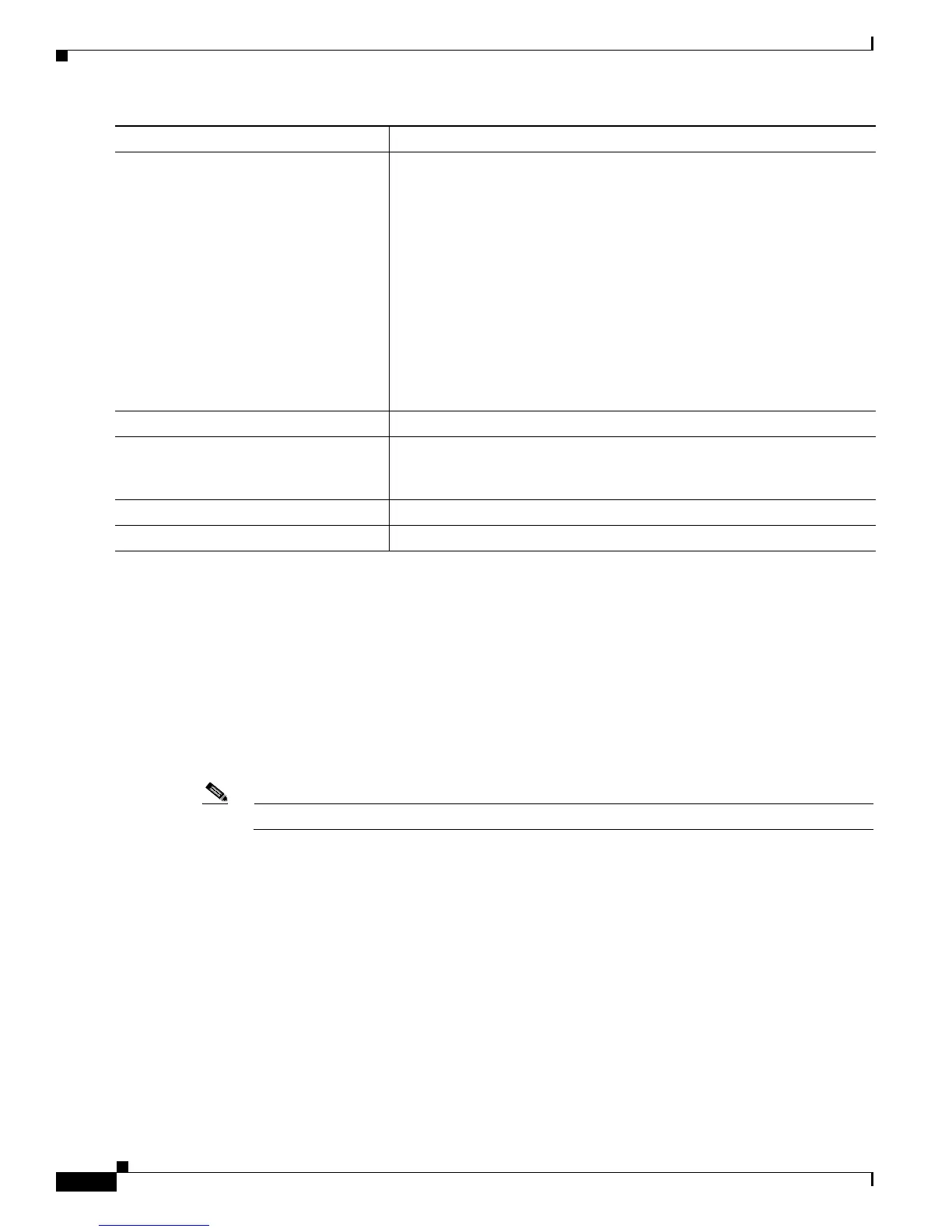52-4
Catalyst 3750-X and 3560-X Switch Software Configuration Guide
OL-21521-01
Chapter 52 Configuring Online Diagnostics
Running Online Diagnostic Tests
To disable diagnostic testing and return to the default settings, use these commands:
• To disable online diagnostic testing, use the no diagnostic monitor switch number test {name |
test-id | test-id-range | all} global configuration command.
• To return to the default health-monitoring interval, use the no diagnostic monitor interval switch
number test {name | test-id | test-id-range | all} global configuration command.
• To configure the switch to not generate a syslog message when the health-monitoring test fails, use
the no diagnostic monitor syslog global configuration command.
• To return to the default failure threshold, use the no diagnostic monitor threshold switch number
test {name | test-id | test-id-range | all} failure count count global configuration command.
Note The switch number keyword is supported only on Catalyst 3750-X switches.
This example shows how to configure a health-monitoring test:
Switch(config)# diagnostic monitor threshold switch 3 test 1 failure count 50
Switch(config)# diagnostic monito
r interval switch 3 test TestPortAsicRingLoopback
Running Online Diagnostic Tests
After you configure online diagnostics, you can manually start diagnostic tests or display the test results.
You can also see which tests are configured for the switch or switch stack and the diagnostic tests that
have already run.
• Starting Online Diagnostic Tests, page 52-5
• Displaying Online Diagnostic Tests and Test Results, page 52-5
Step 5
diagnostic monitor switch number test
{name | test-id | test-id-range | all}
Enable the specified health-monitoring tests.
The switc
h number keyword is supported only on Catalyst 3750-X
switches. The range is from 1 to 9.
When specifying the tests, use one of these parameters:
• name—Name of the test that appears in the show diagnostic content
command output.
• test-id—ID number of the test that appears in the show diagnostic
content command output.
• test-id-range—ID numbers of the tests that appear in the show
diagnostic content command output.
• all—All of the diagnostic tests.
Step 6
end Return to privileged EXEC mode.
Step 7
show diagnostic {content | post | result
| schedule | status | switch}
Display the online diagnostic test results and the supported test suites. See
the “Displaying Online Diagnostic Tests and Test Results” section on
page 52-5 for more information.
Step 8
show running-config Verify your entries.
Step 9
copy running-config startup-config (Optional) Save your entries in the configuration file.
Command Purpose