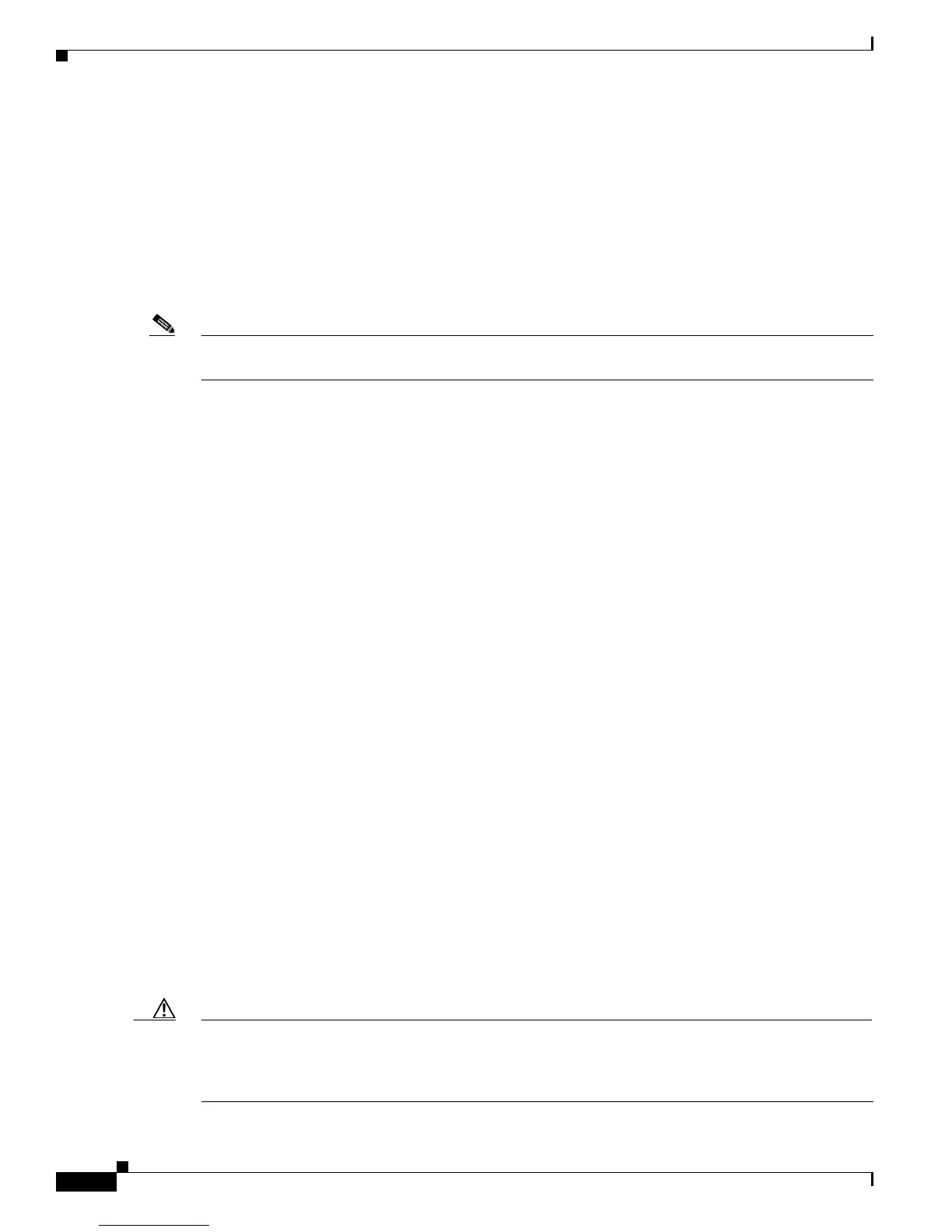5-26
Catalyst 3750-X and 3560-X Switch Software Configuration Guide
OL-21521-01
Chapter 5 Managing Switch Stacks
Troubleshooting Stacks
• Finding a Disconnected Stack Cable, page 5-32
• Fixing a Bad Connection Between Stack Ports, page 5-33
Manually Disabling a Stack Port
If a stack port is flapping and causing instability in the stack ring, to disable the port, enter the switch
stack-member-number stack port port-number disable privileged EXEC command. To re-enable the
port, enter the switch stack-member-number stack port port-number enable command.
Note Be careful when using the switch stack-member-number stack port port-number disable command.
When you disable the stack port, the stack operates at half bandwidth.
• A stack is in the full-ring state when all members are connected through the stack ports and are in
the ready state.
• The stack is in the partial-ring state when
–
All members are connected through the stack ports, but some all are not in the ready state.
–
Some members are not connected through the stack ports.
When you enter the switch sta
ck-member-number stack port port-number disable privileged EXEC
command and
• The stack is in the full-ring state, you can disable only one stack port. This message appears:
Enabling/disabling a stack port may cause undesired stack changes. Continue?[confirm]
• The stack is in the partial-ring state, you cannot disable the port. This message appears:
Disabling stack port not allowed with current stack configuration.
Re-Enabling a Stack Port While Another Member Starts
Stack Port 1 on Switch 1 is connected to Port 2 on Switch 4. If Port 1 is flapping, disable Port 1 with the
switch 1 stack port 1 disable privileged EXEC command.
While Port 1 on Switch 1 is disabled and Switch 1 is still powered on:
1. Disconnect the stack cable between Port 1 on Switch 1 and Port 2 on Switch 4.
2. Remove Switch 4 from the stack.
3. Add a switch to replace Switch 4 and assign it switch-number 4.
4. Reconnect the cable between Port 1 on Switch 1 and Port 2 on Switch 4 (the replacement switch).
5. Re-enable the link between the switches. Enter the switch 1 stack port 1 enable privileged EXEC
command to enable Port 1 on Switch 1.
6. Power on Switch 4.
Caution Powering on Switch 4 before enabling the Port 1 on Switch 1 might cause one of the switches to reload.
If Switch 4 is powered on first, you might need to enter the sw
itch 1 stack port 1 enable and the switch
4 stack port 2 enable privileged EXEC commands to bring up the link.
