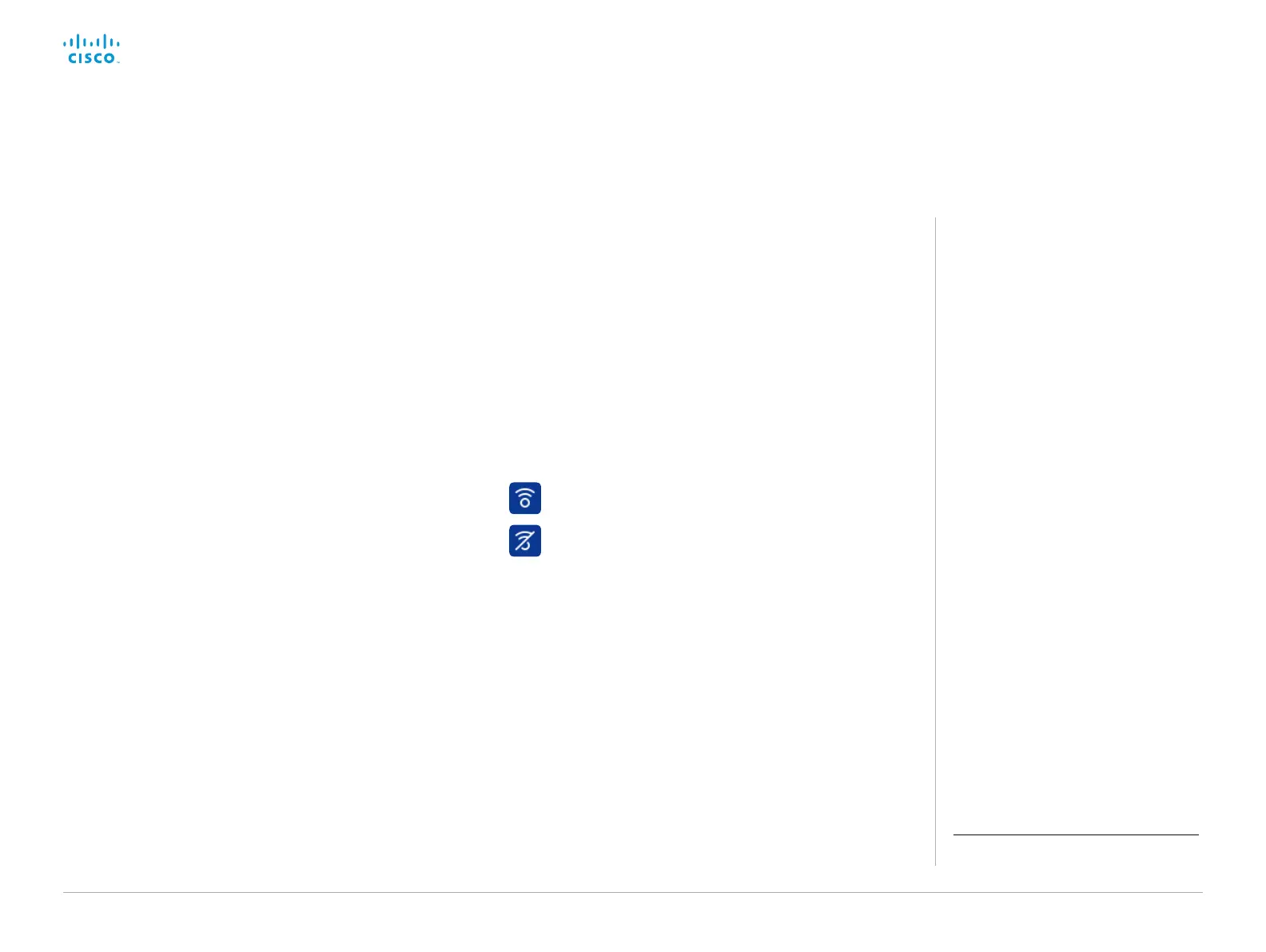D15328.04 SX80 Administrator Guide CE8.2, OCTOBER 2016. www.cisco.com — Copyright © 2016 Cisco Systems, Inc. All rights reserved.
39
Cisco TelePresence SX80 Administrator Guide
Enable the Proximity services
All Proximity services are disabled by default.
1. Sign in to the web interface, and navigate to Setup >
Configuration.
2. Go to Proximity > Mode, and switch Proximity On.
The video system starts sending ultrasound pairing
messages.
3. Enable the services you want to allow.
In order to fully utilise the Proximity functionality, we
recommend that you enable all services.
Place calls and control the video system:
• Go to Proximity > Services > CallControl and choose
Enabled.
View shared content on a mobile device:
• Go to Proximity > Services > ContentShare > FromClients
and choose Enabled.
Wireless share from a mobile device:
• Go to Proximity > Services > ContentShare > ToClients
and choose Enabled.
Set up Intelligent Proximity for content sharing (page 3 of 4)
The Proximity indicator
The Proximity indicator is shown on both the main display
and the Touch controller.
Proximity is On, and at least one service is enabled.
The Proximity feature is temporarily disabled.
About Proximity
When Proximity is switched On, the
video system transmits ultrasound pairing
messages.
The Proximity feature is switched Off by
default, because the use of third-party
speakers may need additional testing for
Proximity to work as expected. In rare
cases the ultrasound may cause audio
artifacts. If so, consider to decrease the
maximum ultrasound volume with the
Peripherals > Pairing > Ultrasound >
Volume > MaxLevel setting
The ultrasound pairing messages are
received by nearby devices with Proximity
clients, and triggers the authentication
and authorization of the device.
For the best user experience, Cisco
recommends that Proximity always is
switched On
*
.
In order to get full access to Proximity,
the Proximity services (Proximity >
Services > ...) must be Enabled as well.
Disable Proximity temporarily
You can temporarily disable Proximity in a meeting. This is useful
in meetings where you want to prevent devices in the room from
receiving content.
1. Select the settings icon (cogwheel) in the status bar of the
Touch controller.
2. Switch Proximity on or off with the toggle button.
*
We recommend not to use a headset, if you have
switched on Proximity (ultrasound).
