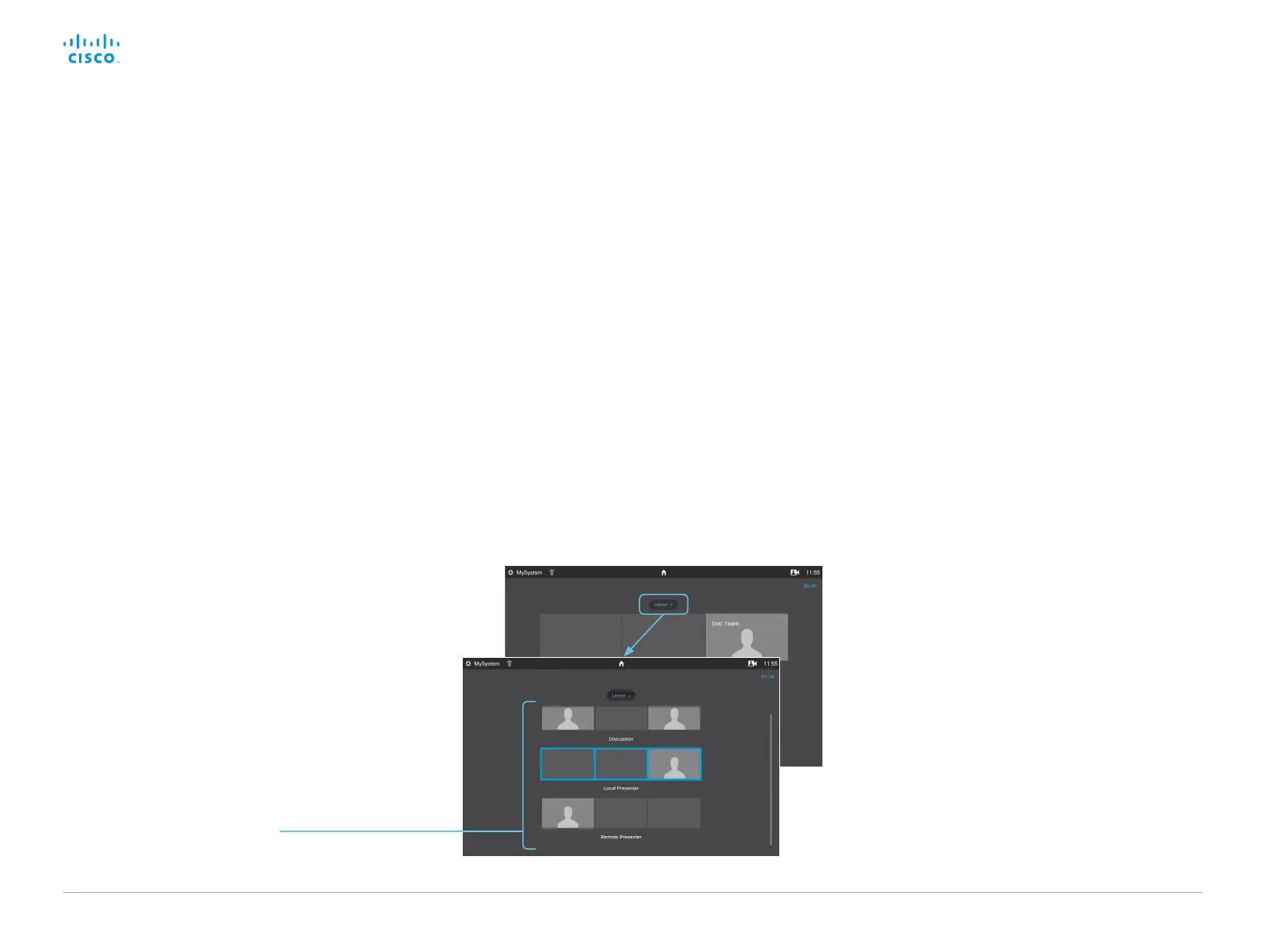D15328.04 SX80 Administrator Guide CE8.2, OCTOBER 2016. www.cisco.com — Copyright © 2016 Cisco Systems, Inc. All rights reserved.
62
Cisco TelePresence SX80 Administrator Guide
Configure the codec
1. Sign in to the web interface, and navigate to Setup >
Room Types.
2. Click the Briefing thumbnail to push the corresponding
configuration to the codec.
Note that the cameras and displays must be
connected as described in the ►Connect cables
chapter.
Change room mode while in a conference
These are the pre-defined modes for the Briefing room:
• Local Presenter (the presenter is in the room)
• Remote Presenter (the presenter is calling in)
• Discussions (for discussions between different sites
with local presenter in the room)
Switching from one mode to another implies changing the
camera input sources and changing the remote and local
screen layouts.
Switch to another room mode manually
While in a conference, you can switch to another mode
using the Touch controller.
1. Tap Layout on the Touch controller.
2. Tap the thumbnail that represents the mode you want
to change to.
Switch room modes automatically
Only supported with Cisco TelePresence Precision 60
as Presenter camera, and the PresenterTrack feature
enabled (Cameras PresenterTrack Enabled set to True).
1. Sign in to the web interface, and navigate to Setup >
Configuration.
2. Use the Cameras > PresenterTrack >
PresenterDetectedStatus setting to determine
whether to enable (default) or disable automatic
switching between Local Presenter and Remote
Presenter modes. The room mode will not change
automatically if the current mode is Discussions.
Automatic switching implies:
• The system switches to Local Presenter mode when a
person is detected in the PresenterTrack trigger zone.
• The system switches to Remote Presenter mode
when the local presenter, who is tracked, leaves the
stage.
• If someone in the local audience asks a question,
while the system is in Local Presenter mode, the
system sends split-screen video of both the presenter
and the person asking the question. This requires
Cisco TelePresence SpeakerTrack 60 as Audience
camera, and that speaker tracking is switched on.
Briefing room set-up (page 3 of 3)
Room mode thumbnails
