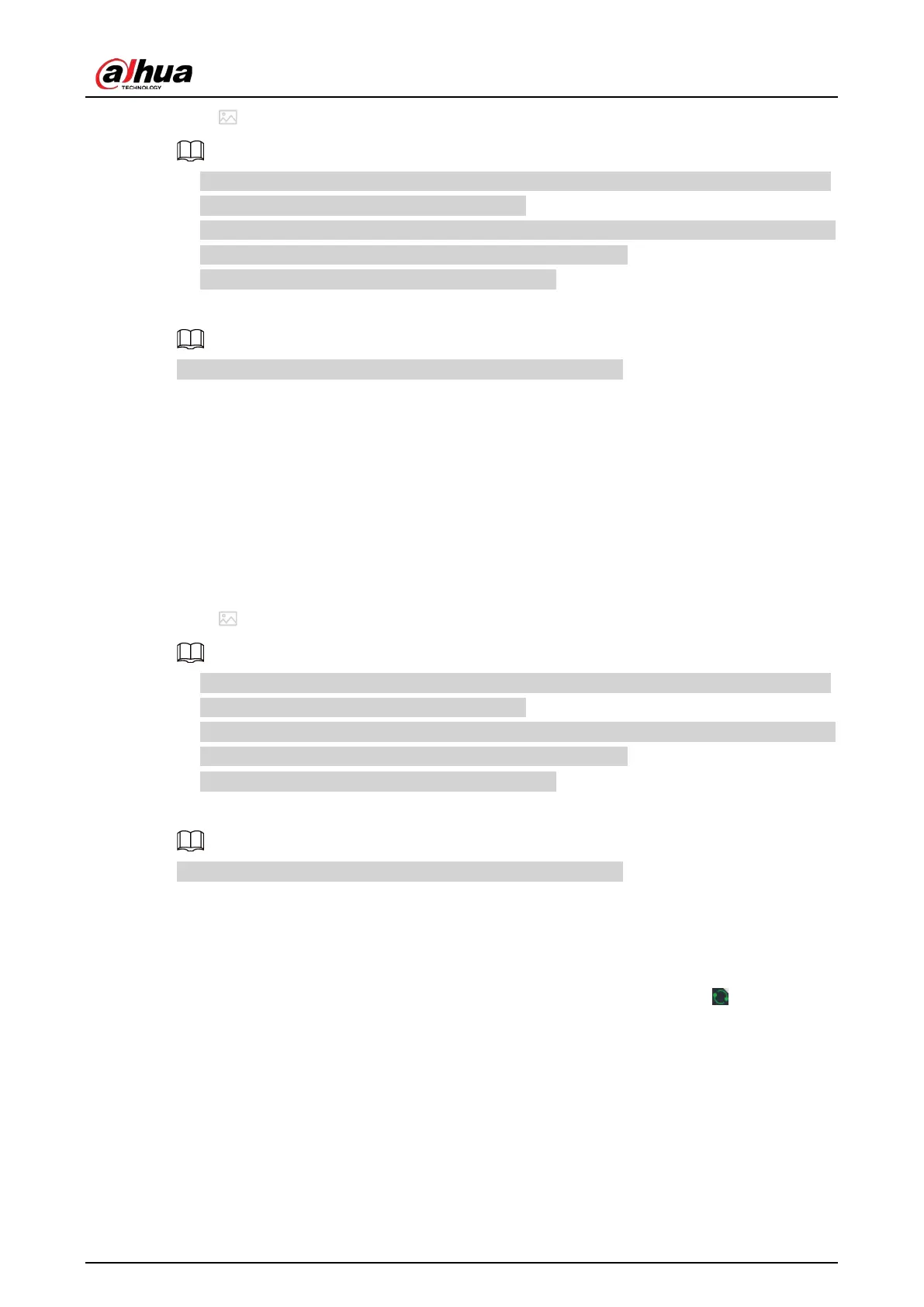User's Manual
80
4. Click and select a face image.
●
When the uploaded image is half-length photo or full-body photo, the system automatically
processes the image to retain only the face area.
●
When there are multiple faces in an image, the system automatically identifies the faces in the
image. You can select the face images that you want to upload.
●
Click
Reselect
to cancel the selection of face images.
5. Click
OK
and import face images.
Point to the face image and then click
Upload Again
to change it.
6. Fill in face image information.
7. Click
Add More
or
Save
.
●
Click
Add More
to save current face image information and add another more face images.
●
Click
Save
to save current face image information and complete registration.
You can add face images one by one. We recommend this method if you register only a few face
images.
1. Log in to the PC client.
2. Select
File Management
>
Face Database Config
>
Sample Database
>
Local
.
3. Select a face database, and then click
Manual Add
.
4. Click and select a face image.
●
When the uploaded image is half-length photo or full-body photo, the system automatically
processes the image to retain only the face area.
●
When there are multiple faces in an image, the system automatically identifies the faces in the
image. You can select the face images that you want to upload.
●
Click
Reselect
to cancel the selection of face images.
5. Click
Save
and import face images.
Point to the face image and then click
Upload Again
to change it.
6. Fill in face image information.
7. Click
Add More
or
Save
.
●
Click
Add More
to save current face image information and add another more face images.
●
Click
Save
to save current face image information and complete registration.
After adding the image, at the lower-left corner of the face image, there is an icon . It means the
Device is modeling the face.
Bin Import
To import face images from another device into the current device, you can import a bin file of face
images exported from that device.
1. Log in to the PC client.
2. Select
File Management
>
Face Database Config
>
Sample Database
>
Local
.
3. Double-click a face database.