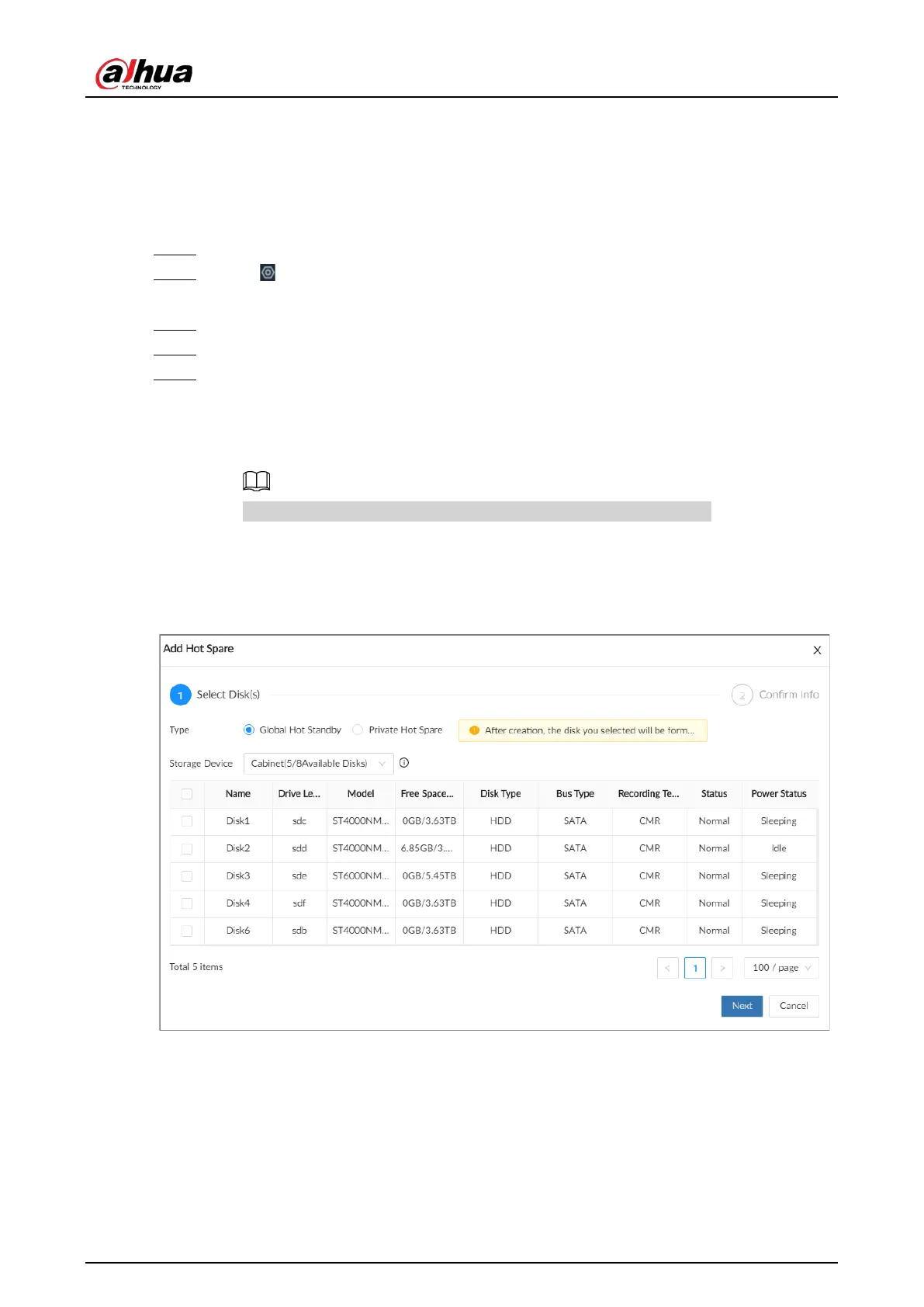User's Manual
220
8.4.1.2.2 Creating a Hot Standby Disk
When a disk in the RAID group is malfunctioning or has a problem, the hot spare disk can replace the
malfunctioning disk to avoid data loss and ensure reliability of the storage system.
Procedure
Step 1 Log in to the PC client.
Step 2 Click on the upper-right corner and then click
Storage
.
You can also click
Storage
from the configuration list on the home page.
Step 3 Select
Storage Resource
>
RAID
>
Hot Standby
.
Step 4 Click
Add
.
Step 5 Select hot standby creation type.
●
Global Hot Standby
: Create a hot standby disk for all RAID groups. Select the storage
device and then select one or more disks that you want to add to the global hot
standby.
The system only displays disks with a storage capacity of at least 3 TB.
●
Private Hot Spare
: Create a hot standby disk for a specified RAID group. Click the
Add
to
box to select the RAID group that the private hot standby works for and then select
one or more disks that you want to add to the private hot standby.
Figure 8-50 Global hot standby