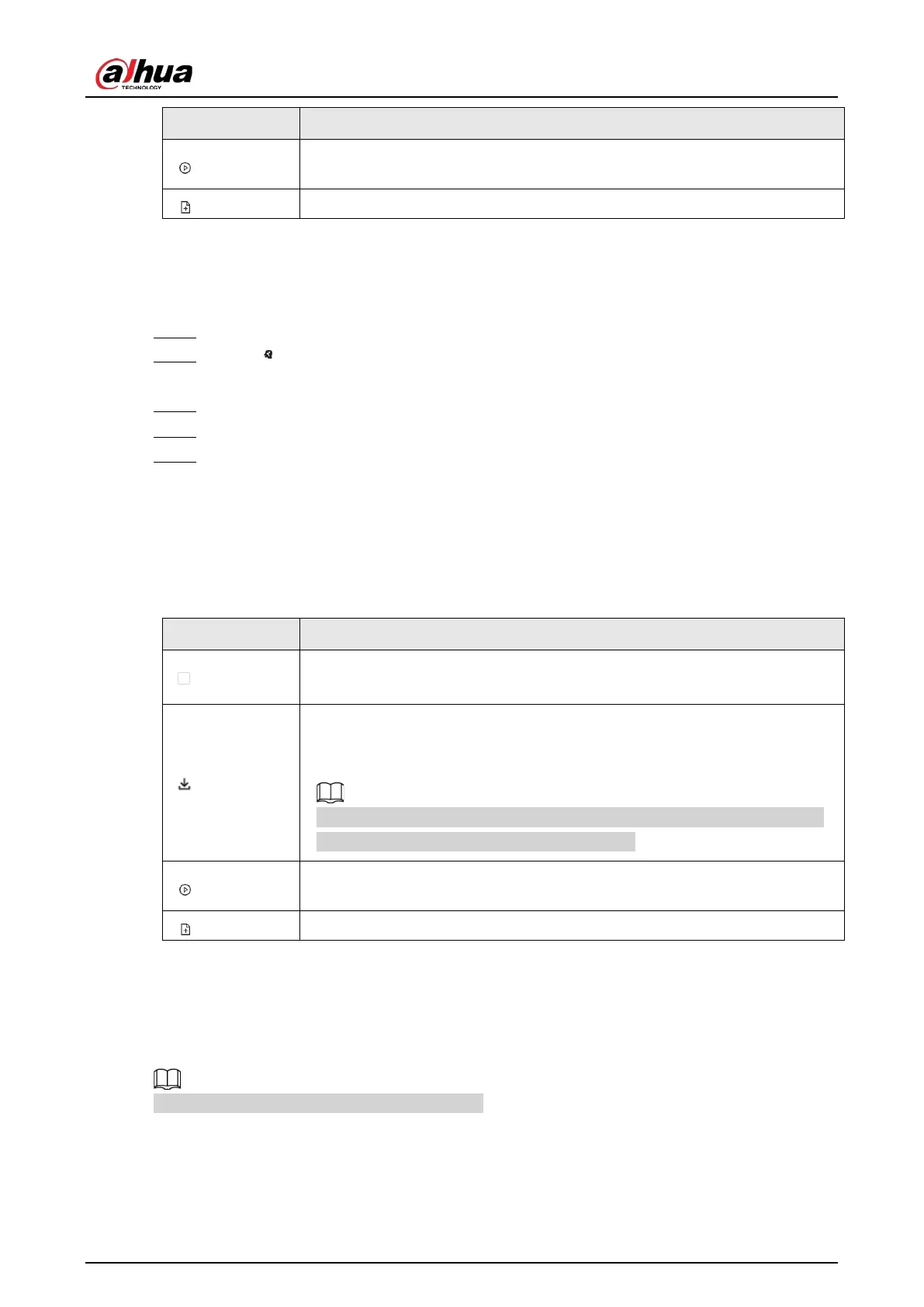User's Manual
125
Icon Operation
Click the icon or double-click the record to play back the 10 seconds of video
before and after the snapshot.
Add this image to the plate database.
6.8.6.2 Searching by Database
Procedure
Step 1 Log in to the PC client.
Step 2 Click on the upper-right corner of the
Live
page, or select
AI Search
on the home
page.
Step 3 Select
Search by Vehicle
, and then select one or more remote devices.
Step 4 Under the
Plate Database
tab, select one or more databases.
Step 5 Set the search period, and then click
Search
.
If license plate is detected, both the scene of the vehicle and the license plate will be
displayed.
Related Operations
Point to a record, and then the following icons are displayed.
Table 6-28 Management of search results
Icon Operation
Click the icon to select the record.
To select all the records at a time, select the checkbox next to
Select All
.
Export the snapshot, video and video player.
To export in batches, select multiple records, and then click
Export
to export
snapshots, videos or excel.
After you set alarm linkage snapshot, the system exports detected images
and panoramic images at the time of snapshot.
Click the icon or double-click the record to play back the 10 seconds of video
before and after the snapshot.
Add this image to the plate database.
6.9 Crowd Distribution Map
View and monitor people crowd to avoid crowd incidents, for example, stampede.
This function is only available with AI by Camera.
6.9.1 Enabling the Smart Plan
To use AI by Camera, you need to enable the corresponding smart plan first. For details, see "6.2.1
