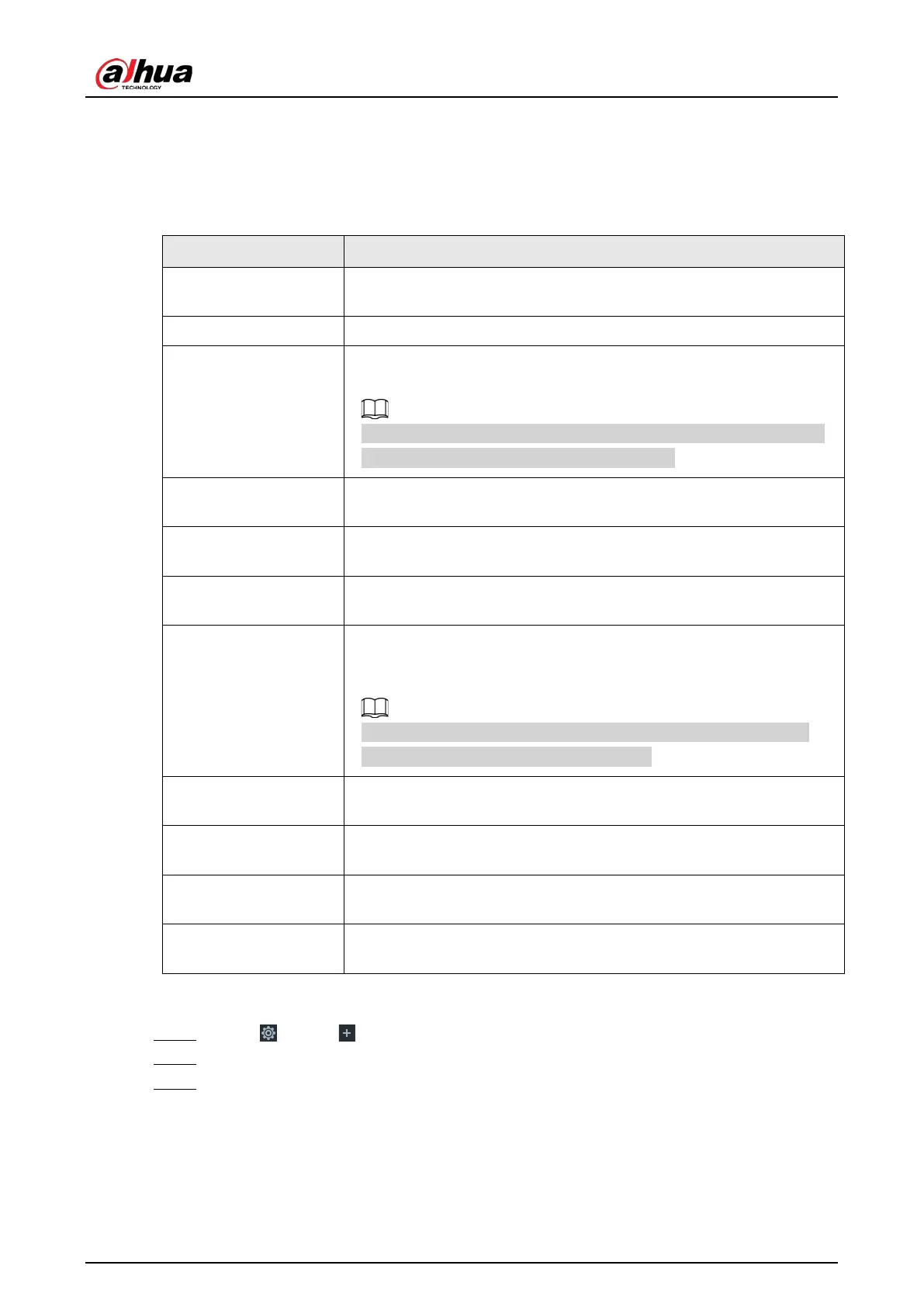User's Manual
259
8.4.2.2 Abnormal Event
Set the alarm mode when an abnormal event occurs.
The Device supports HDD, storage error, network, AI module, fan and power fault alarm.
Table 8-19 Abnormal event description
No HDD
System triggers an alarm when there is no HDD. It is enabled by
default.
Storage error System triggers an alarm in case of HDD error. It is enabled by default.
Storage full
System triggers an alarm when the used storage space reaches the
pre-defined threshold. It is disabled by default.
The alarm is valid only when the storage mode is set as
on the
>
>
page.
RAID exception
System triggers an alarm in case of RAID degrade, RAID broken or
other RAID exceptions.
IP conflict
System triggers an alarm when its IP address conflicts with IP address
of other device in the same LAN. It is enabled by default.
MAC conflict
System triggers an alarm when its MAC address conflicts with MAC
address of other device in the same LAN. It is enabled by default.
Lock in
System triggers an alarm when an account login error has reached the
threshold. At the same time, system locks current account. It is
disabled by default.
Go to the
page to set account error threshold. See "8.6.3
Safety Protection" for detailed information.
AI module temp
When AI module temperature is higher than the specified value,
system triggers an alarm. It is enabled by default.
AI module offline
When AI module and system is disconnected, system triggers an
alarm. It is enabled by default.
Fan speed alarm
When fan speed is abnormal, system triggers an alarm. It is enabled by
default.
Power fault
When power supply is abnormal, system triggers an alarm. It is
disabled by default.
Here we take AI module temp for example. For other events, the setting steps are similar. See the
actual page for detailed information.
Step 1 Click , or click on the configuration page, and then select
EVENT.
Step 2 Select the root node in the device tree.
Step 3 Select Abnormal Event > AI Module TEMP.